![]() Cross-platform transfer solution for all smartphone users to transfer content between Android and iOS, transfer data from iTunes, iCloud, iTunes library to mobile phone.
Cross-platform transfer solution for all smartphone users to transfer content between Android and iOS, transfer data from iTunes, iCloud, iTunes library to mobile phone.
How to Transfer Videos from Computer to iPhone
Watching a movie, TV Shows with iPhone 12/11/XR/XS/X or iPhone 8/7/7 Plus during a long journey sounds good. Have you ever wondered how to upload PC videos and movies to your iPhone and enjoy them on the go?
Transferring videos from a computer to an iPhone is not as same as it is for other smartphones, but there are ways to make the process smoother and easier. And the post below will show you three methods to transfer videos from computer to iPhone.
Part 1: Transfer Videos from PC to iPhone without iTunes
The fact that iTunes will cause data loss on the iOS device is the main reason why so many users want to transfer videos to iPhone without iTunes. To get videos from computer to iPhone safely and quickly, PanFone Manager is a great choice. This phone management tool enables you to transfer music, videos, photos and more phone data from computer to mobile device one by one or in bulk.
Download
Win Version
Download
Mac Version
How to Add Videos/Movies/TV Shows from Computer to iPhone
Step 1: Install PanFone Manager
Install and run PanFone Manager on your computer. Then get your iPhone connected to the computer via the USB cable.
If this is the first time to connect iPhone with your device, you need to select the "Trust This Computer" option that pops up on the screen.
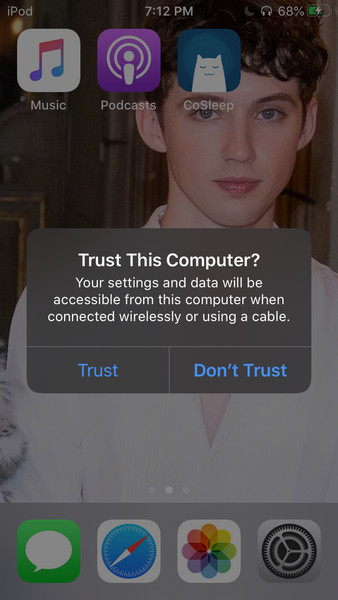
After your iPhone is recognized by PanFone, your iPhone will be displayed on the main screen of PanFone Manager.
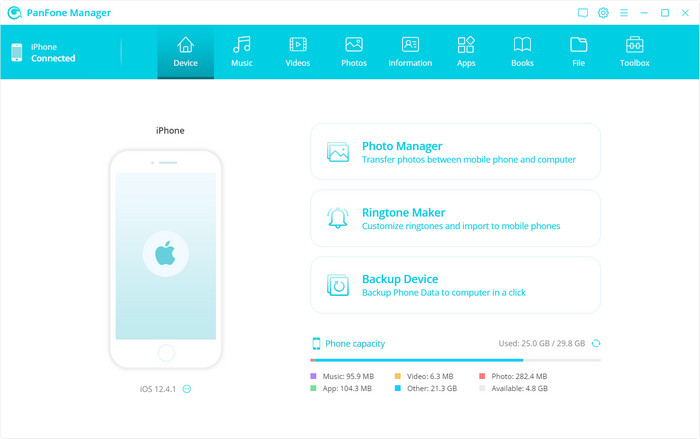
Step 2: Add Videos from Computer to iPhone
Head to the top of the main interface and click on the Videos tab. Then click on the Add button and select the "Add Files" or "Add Folder" option to transfer videos from computer to iPhone.
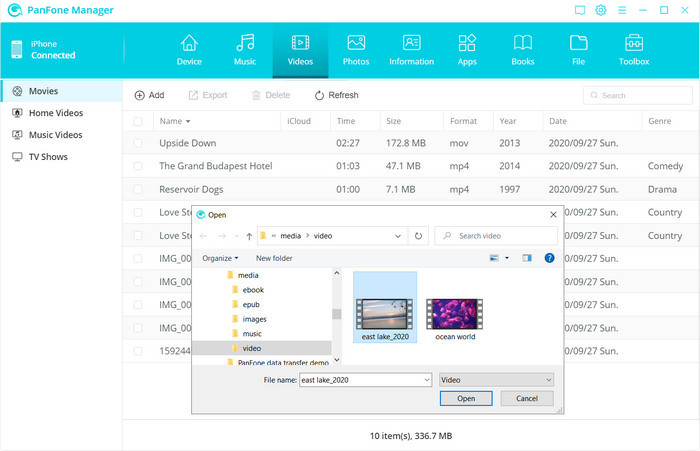
After the transferring process is completed, you can go to Videos > Movies folder of the device to find the transferred videos, or you can check your Apple TV app. Previously the videos may have been in the Photos folder.
Part 2: Send Videos from Computer to iPhone via Dropbox
Another alternative way to transfer videos to your iPhone without iTunes is to use Dropbox. But it would take more time and it would be more complex than PanFone Manager when transferring videos or movies to your iPhone. Additionally, every user only gets a limited amount of space for free on Dropbox. If you wish to transfer content in bulk, then this is not a good option.
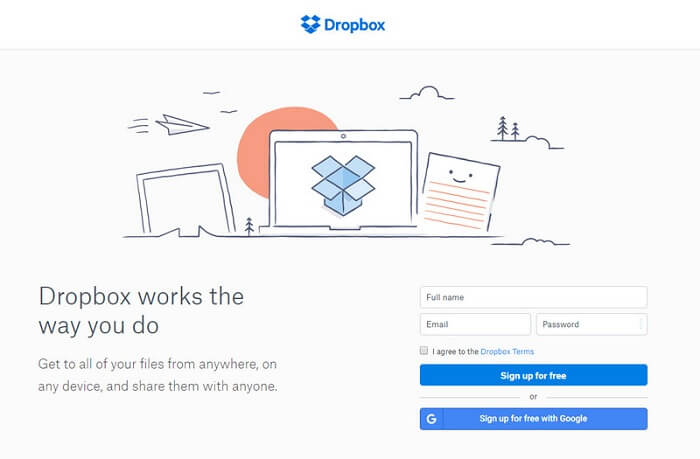
The following are the steps of how to transfer videos from laptop to iPhone:
Step 1: Open Dropbox on your PC if you have one and sign into it.
Step 2: Go to upload and tap on the + icon to create a new folder or add a new file.
Step 3: Then you can upload the videos you will transfer to your iPhone.
Step 4: Launch the App on your iPhone and find the videos in the folder you created. Now you can download the videos to your iPhone.
Part 3: Transfer Videos from Computer to iPhone with iCloud
If you have an iCloud account and free storage (iCloud provides 5GB for free) on it, then you can also add videos to the iPhone via your iCloud drive.
Please refer to the following steps to transfer videos from PC to iPhone.
Step 1: Go to iCloud.com on your computer, or simply sign in your iCloud account on your iPhone. Here you should log in to the same iCloud account if you prefer to connect your iPhone with your computer to transfer the videos.
Step 2: iCloud allows two ways to sync your files, including iCloud Photos and iCloud Drive. Once you signed in iCloud, then you can choose Photos or iCloud Drive to upload the videos on the computer to your iPhone.
Step 3: Start transferring videos and downloading videos to your iPhone. Choose the videos on your computer and you can get access to these videos then. Choose the videos you prefer to download to your iPhone. Here you must make sure your iPhone has enough capacity to store these videos.
Although three methods of transferring videos from a computer to an iPhone have been discussed in the detail, the PanFone Manager is the best choice. With a simple and user-friendly interface, it helps you to transfer your media files easily without complex steps.
Download
Win Version
Download
Mac Version