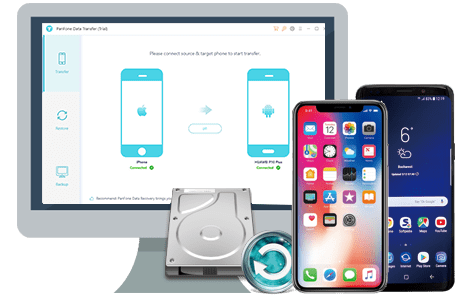![]() Cross-platform transfer solution for all smartphone users to transfer content between Android and iOS, transfer data from iTunes, iCloud, iTunes library to mobile phone.
Cross-platform transfer solution for all smartphone users to transfer content between Android and iOS, transfer data from iTunes, iCloud, iTunes library to mobile phone.
The Developer Options become necessary for some tasks. Developer Option will allow you to use many of the hidden features. You can enable it from your device itself and can perform a lot of other tasks as well. You can have the Android SDK downloaded on your computer, but unless you have USB debugging enabled, it won't work with your device. You are also able to use some third-party tools (for example, PanFone Data Transfer) to better manage your phone data.
The steps to enable the Developer options and USB Debugging is very simple and useful. By default, the Developer options feature turned off from the smartphone OEMs and that’s necessary to maintain the security.
Now let's take a look at how to enable USB debugging mode on OnePlus 8.
Step 1 Unlock your OnePlus phone and go to Settings.
Step 2 Under "Settings", scroll down and open About Phone.
Step 3 Find Build Number and tap 7 times on it.
You will get a message on your screen that "you are now a developer". That’s it you have successfully enabled developer option on your OnePlus phone.
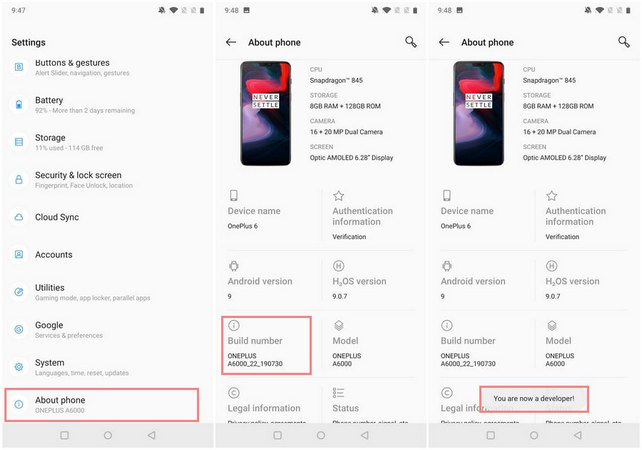
Step 4 Go back to Settings > System, scroll down and tap on Developer options.
Step 5 Under "developer options", tap on USB debugging. You will see a notification "Allow USB debugging?", click "OK".
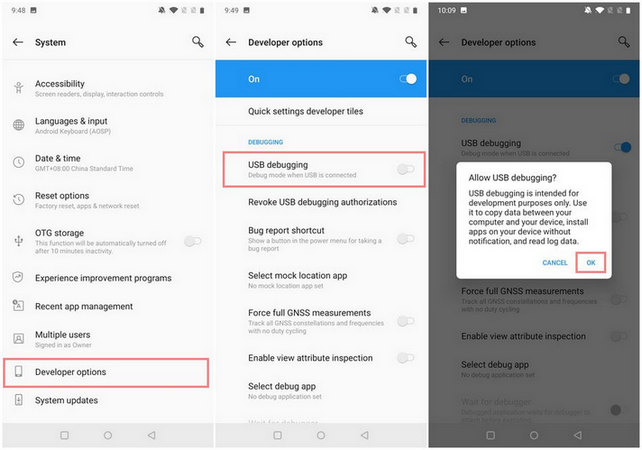
![]() PanFone Data Transfer
PanFone Data Transfer
PanFone Data Transfer is a professional iOS & Android synchronizing tool, which enables you to back up or transfer messages, contacts, call logs, music, video, audio and other files between iOS & Android devices and computer with only a few clicks.