![]() Cross-platform transfer solution for all smartphone users to transfer content between Android and iOS, transfer data from iTunes, iCloud, iTunes library to mobile phone.
Cross-platform transfer solution for all smartphone users to transfer content between Android and iOS, transfer data from iTunes, iCloud, iTunes library to mobile phone.
How to Sync iTunes Music to Samsung Galaxy Note 20
"How to transfer music from iTunes library to Samsung Galaxy Note 20? All my favorite songs are in iTunes and I want to sync iTunes music to my Samsung Galaxy Note 20. Any help? Thanks ---- Yuki"
If you've changed your old iPhone with the newest Samsung Galaxy Note 20 and wanna enjoy your music on Samsung Galaxy Note 20, then you are at the right place. In this guide, we are going to talk about how to sync iTunes library music to Samsung Galaxy Note 20. Let's get started.
 Solution 1. One Click to Transfer Music from iTunes to Samsung Galaxy Note 20
Solution 1. One Click to Transfer Music from iTunes to Samsung Galaxy Note 20
The best way to put iTunes music to Samsung Galaxy Note 20 is using a professional iTunes Music to Android transfer tool - PanFone Data Transfer. This software helps you to transfer music from iTunes library to the Samsung Galaxy Note 20 in one click. In addition, this tool also allows you to transfer data, including contacts, text messages, call logs, music, videos, photos, and more between iOS and Android devices.
![]() PanFone Data Transfer
PanFone Data Transfer
PanFone Data Transfer is a one-click solution for you to sync data between iOS & Android, restore iTunes and iCloud data to device conveniently, as well as back up your phone data and restore later.
- Transfer files between Android and iOS, including contacts, photos, music, SMS, and more.
- Back up phone data and restore in lossless quality.
- Recover iTunes/iCloud backup to iOS or Android devices.
- Sync media files from iTunes Library to devices.
Download PanFone Data Transfer:
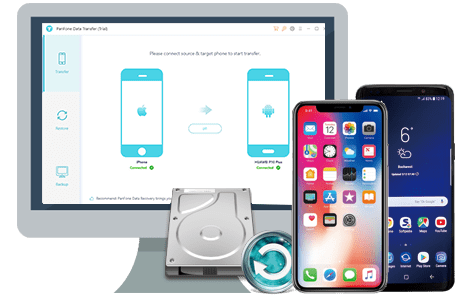
How to Directly Sync iTunes Music to Samsung Galaxy Note 20 in One Click:
Step 1 : Install and run this iTunes Music to Samsung Phone Transfer tool on your computer.
Step 2 : Connect your Samsung Galaxy Note 20 to the computer using a USB cable or Wi-Fi.
Note: If you encounter any detection problem during the process, please check the Android tutorial to get help.
Step 3 : Select Restore mode on the main interface.
Once your Samsung phone is recognized, simply select the Restore mode on the program's main interface and click on the iTunes Library option > Next to go on.

Step 4 : Start restoring iTunes music to Samsung Galaxy Note 20.
Now PanFone will display all the music/videos from iTunes Library as well as Playlists on the middle of the panel. Select music or playlist you need to transfer to the new Samsung phone and tap on the OK button. After that, click on Next to start syncing the selected iTunes music or playlists to Samsung Galaxy Note 20.
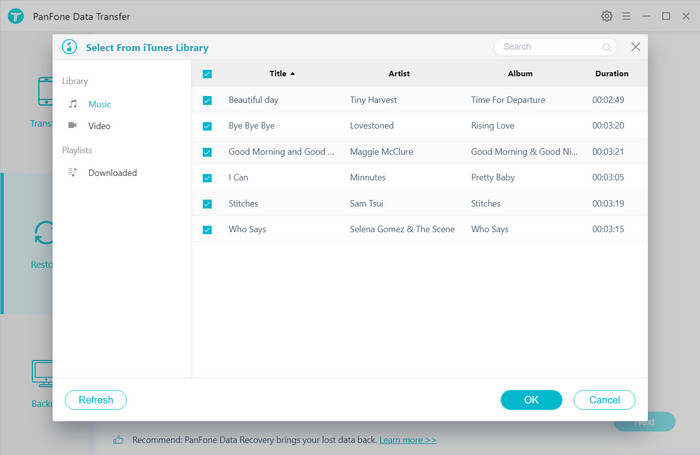
Once the restoring process is done, the transferred iTunes music will be shown on your Samsung Galaxy Note 20, and now you can enjoy your iTunes music on your Samsung Galaxy Note 20 on the go.
 Solution 2. Transfer iTunes Music to Samsung Galaxy Note 20 via Google Music App
Solution 2. Transfer iTunes Music to Samsung Galaxy Note 20 via Google Music App
Google Play Music is another excellent way to move all iTunes music to your Samsung Galaxy Note 20. It makes iTunes music library be accessible to all your Android devices and takes up no storage space on your phone or tablet.
Here are the steps to transfer iTunes music to Samsung Galaxy Note 20 via Google Music.
Step 1 : Head to Google Play Music, click the Upload icon in the top right corner, then download the Google Play Music Manager tool.
Step 2 : Install the Music Manager and sign into your Google account, it will instantly find and start uploading all of your music from the iTunes library to the cloud.
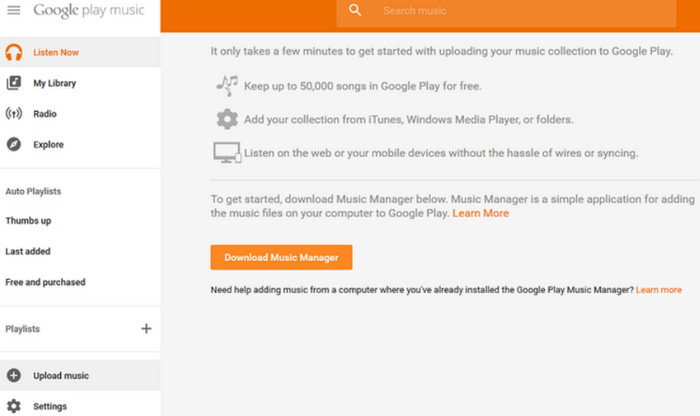
Step 3 : Once the upload process is complete, all of your iTunes music will appear in the Google Play Music app on your Android device.
 Solution 3. Manually Copy iTunes Music to Samsung Galaxy Note 20
Solution 3. Manually Copy iTunes Music to Samsung Galaxy Note 20
The manual drag & drop is a straightforward way if you just want a few choice tracks. You can transfer music from iTunes to Samsung Galaxy Note 20 with a USB cable and do it the old fashion way by clicking and dragging.
Let's follow the steps below:
Step 1 : Find the location of your iTunes media folder.
Windows 7/8/10/Vista: C:\Users\<your username>\AppData\Roaming\Apple Computer\MobileSync\Backup
Step 2 : Connect your Samsung phone as an external hard drive via USB cable.
Step 3 : Open the iTunes media folder to copy and paste iTunes music to your Samsung device music folder.
That's all. The steps to transfer music from iTunes to Samsung Galaxy Note 20 are easy. PanFone Data Transfer is highly recommended. It is straightforward, easy to use. Why not free download it to have a try.
Download
Win Version
Download
Mac Version