![]() Cross-platform transfer solution for all smartphone users to transfer content between Android and iOS, transfer data from iTunes, iCloud, iTunes library to mobile phone.
Cross-platform transfer solution for all smartphone users to transfer content between Android and iOS, transfer data from iTunes, iCloud, iTunes library to mobile phone.
How to Transfer Music from Computer to Moto G8 Plus for Free
The Moto G8 Plus is the latest flagship affordable smartphone from Motorola. It’s a well-priced phone with top-tier imaging credentials, a respectable mid-range processor and slick design. If you’ve got yourself a spangly new Moto G8 Plus and are wondering how to copy over your favourite music from your computer to Moto G8 Plus for listening offline, you've come to the right place.
Here, we are talking about how to transfer music from computer to Moto G8 Plus for enjoyment on the go.

Free Way to Transfer Music from Computer to Moto G8 Plus
To transfer music from computer to your Moto G8 Plus, PanFone Manager should be what you need. As a free and powerful mobile phone data manager, it helps you to easily sync music between Moto G8 Plus and computer. Apart from music, this manager enables you to transfer video, photos, apps, camera roll, contacts, and more from the computer to your Moto G8 Plus. You can also use this program to backup everything from your Moto G8 Plus to computer. In addition, it is fully compatible with all Android and iOS devices.
![]() PanFone Free Mobile Phone Manager
PanFone Free Mobile Phone Manager
PanFone Free Mobile Phone Manager is a reliable phone data management tool that enables you to manage, transfer and back up contents such as videos, music, SMS, photos, contacts, audios, documents and more.
- Easily transfer music, photos, videos and more between iOS/Android devices and computer.
- Back up all the important phone data on PC avoiding loss of data.
- Restore the backup files to your mobile phone with one click.
- Sort photos with customizable filters, and delete photos in batch.
Download Free Mobile Phone Manager:

Simple Steps to Transfer Music from Computer to Moto G8 Plus for Free
Step 1: Install PanFone Manager Free
Install and run PanFone Manager Free on your computer. Then connect your Moto G8 Plus to computer with the USB cable.
After PanFone Manager Free successfully detected your Moto G8 Plus, your Moto G8 Plus will be displayed on the main screen of PanFone Manager Free.
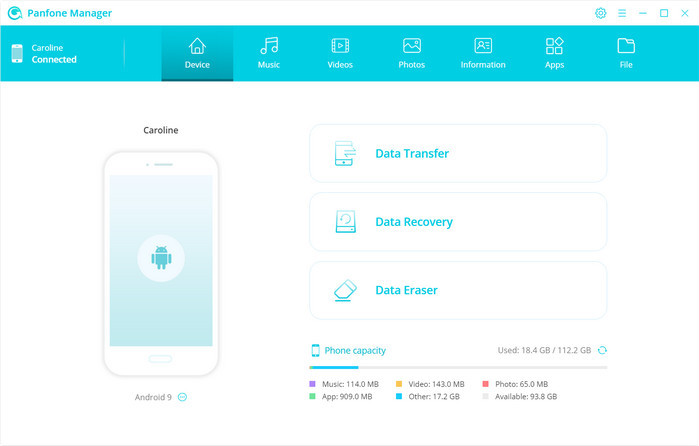
Step 2: Transfer Music from Computer to Moto G8 Plus
Go to the top menu bar of PanFone and click on Music tab. Then click on Add button and select "Add Files" or "Add Folder" to import music from computer to Moto G8 Plus.
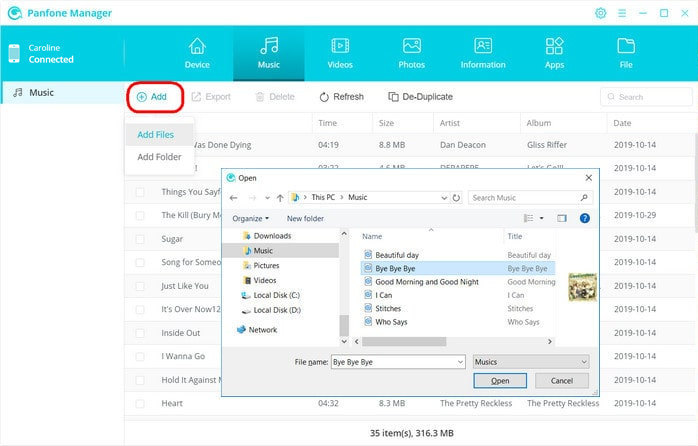
Once the transferring is completed, you can open Music app on Moto G8 Plus to find the imported music.
Supported Motorola devices:
|
|
Moto X/G/M, Droid Maxx/Ultra/Mini/4/Bionic, Droid Razr M/HD/Maxx HD, Razr i, Photon Q 4G LTE, Atrix 4G, Defy XT, Electrify, Admiral, and all Android devices |
Supported Files: Contacts, Text messages, Call logs, DCIM photos, Pictures, Music, Videos, Apps, Bookmarks
Now you have managed to transfer the music from computer to Moto G8 Plus. PanFone Manager clearly has made life easier for innumerable iOS and Android users throughout the globe. Safe, quick and user-friendly - all your concerns are taken well care of. If you are interested in it, you can download the free PanFone Manager on your PC to have a try.