![]() Cross-platform transfer solution for all smartphone users to transfer content between Android and iOS, transfer data from iTunes, iCloud, iTunes library to mobile phone.
Cross-platform transfer solution for all smartphone users to transfer content between Android and iOS, transfer data from iTunes, iCloud, iTunes library to mobile phone.
How to Recover iPad Voice Memos
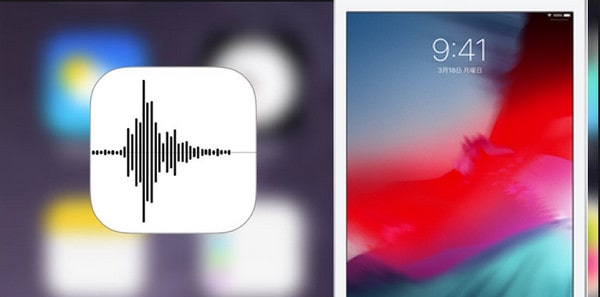
Restore Memos Back by Backup File
Surly, you can use backed up file to find the memos back. Once you synced your iPad with iTunes, the voice memo would be backed up on iTunes automatically. So you can restore your deleted voice memos from your iTunes backup. But if you haven’t synced your iPad with iTunes before you lost your voice memos. Is there any possibility to restore those deleted voice memos without backup?
Restore iPad Voice through a Powerful Tool
In fact, the deleted voice memos on iPad are not really gone forever and can be retrieved as long as the audio recordings haven't been overwritten by new files. There are a lot of data recovery tools for restoring your iPad's voice memos. PanFone Data Recovery is one of the best known and most reliable and trusted iOS data recovery tool. It allows you to recover permanently deleted data from your iDevice, iTunes backup and iCloud backup and supports you to preview the deleted voice memos on iPad one by one before recovery.
Steps of retrieving deleted voice from iPad.
Step 1 : Download and install PanFone Data Recovery
By clicking following button, you can download the Win or iOS version of PanFone and install it.
Download
Win Version
Download
Mac Version
Step 2 : Connect your iPad with PC and launch the PanFone program
After launch the program, you will see the Home interface, which provides three recovery modes. Choose "Recover from iOS Device".
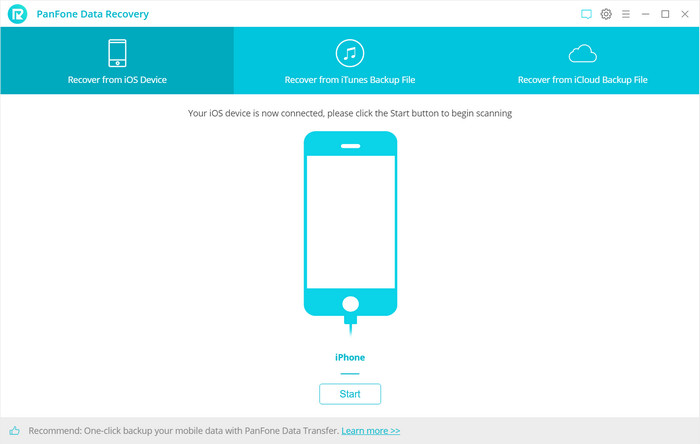
Step 3: Scan your iPad.
Click "Start" button and the program will start scanning your iPad fully for lost data on it. It will take a little of time depends on the number of the files on the iPad. Please be patient to wait for scanning finished. During the scan, please keep the device connected, otherwise the progress will terminate and you have to start it over again.
Note: If your device is running iOS 7 or above and protected with a password, please unlock it first, and tap trust on the prompt on your device to authorize this computer.
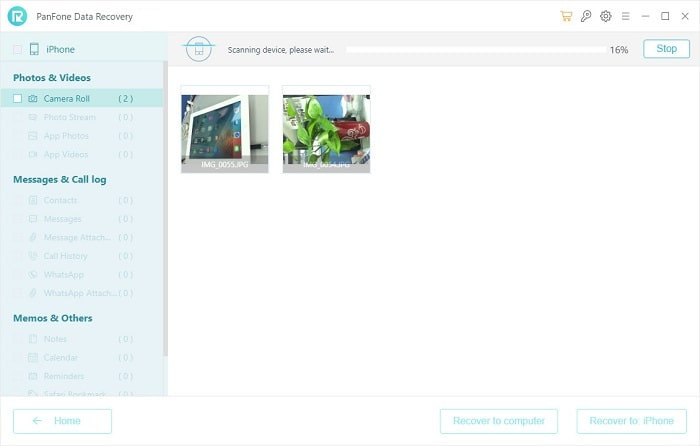
Step 4: Preview and retrieve lost voice from iPad.
When the scan progress is finished, you can preview all found data before performing recovery.
The found data are categorized in three types: "Photos & Videos", "Messages & Call logs", "Memos & Others". Just click Voice Memo and you can preview all recoverable data. Preview them and choose what you would like to get back. Then click button "Recovery to Computer" at the bottom of the program pane. You will be prompted to choose a location to store the file. You can easily save all of them to your computer.
With PanFone Data Recovery, you can easily restore your voice memo. And it also supports to restore videos, photos, contacts, music, call history, text messages, WhatsApp conversations, iPhoto, Instagram etc. on your iOS Device. You can recover them safely and completely without any loss of data. So you need not to worry about the loss of your valuable voice memos and even other types of data.
Download
Win Version Download
Mac Version