![]() Cross-platform transfer solution for all smartphone users to transfer content between Android and iOS, transfer data from iTunes, iCloud, iTunes library to mobile phone.
Cross-platform transfer solution for all smartphone users to transfer content between Android and iOS, transfer data from iTunes, iCloud, iTunes library to mobile phone.
Transfer Contacts from Android to Samsung Galaxy Note 10 or 10 Plus
Surely it is so excited when you got the new Samsung Galaxy Note 10 Or Samsung Galaxy Note 10 Plus. And the first important thing is to find an easy solution to transfer contacts from the old device to your new Samsung Galaxy Note 10/ 10 Plus. Here in this article, we are going to be covering various ways, in which you can transfer all your contacts from old devices whether it be Samsung or other Android to your new Samsung Galaxy Note 10/ 10 Plus.

First, we can use the Samsung Smart Switch transfer.
Samsung Smart Switch should already be installed on the newer Samsung phones. On some phones, you may find it in Samsung Folder or you need to go to the settings of the phone and then go down and find the "Cloud and accounts" settings and there you will find Smart Switch.
If your old device uses Android OS and isn’t from Samsung, you need to download and install Smart Switch, you can get it from Google Play Store.
Now let’s check how to transfer data wirelessly from Android phone to new Samsung Galaxy Note 10/ 10 Plus
Steps:
- Make sure the Samsung Smart Switch is up to date on both devices if not, please update it.
- Open Smart Switch on both old android phone and Samsung Galaxy Note 10 or 10 Plus. It will show the option "select how to transfer content to your new Galaxy device". You can select "wireless" or "USB cable" on phones.
*If you choose "wireless", your Samsung Galaxy Note 10 or 10 Plus will generate a pin. Then enter the pin on old device to connect securely.
*If you choose "cable", connect the cable to the old Android Phone and plug it to the USB port of the "USB connector" and connected to your new Samsung Galaxy Note 10/ 10 Plus - Now on the next screen, on the old device click "SEND" and on Samsung Galaxy Note 10 or 10 Plus select "RECEIVE". When you tap on receive on Samsung Galaxy Note 10 or 10 Plus it will ask what device are you transferring from. Select "Android". If both devices are Samsung, it will create a wireless network between the two.
- When both phones are connected, you can choose what to transfer. Select "Contacts". Is will also show you the estimated size of data you are going to transfer and, also how much time the transfer will take to complete.
- Click on "Transfer". Then it will copy the contacts to your Samsung Galaxy Note 10 or 10 Plus.
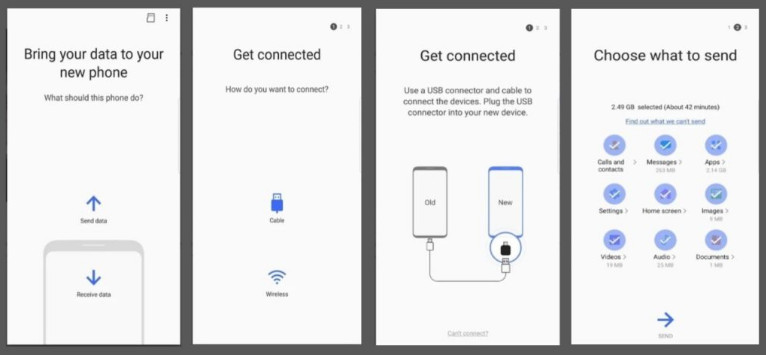
From the above steps, it's absolutely that the Samsung Smart Switch is not the same friendly to other Android phones as it does to Samsung smartphones. And the steps are so complex. So using some third-party data transfer tools is recommended strongly, which will save our time and energy. PanFone Mobile Data Transfer is just the one tool to easily help us to sync all contacts from old android phone to Samsung Galaxy Note 10.
Using some third-party data transfer tools
PanFone Mobile Transfer is a simple, effective and reliable data transfer software. You can use it to transfer contacts, text messages, calendars, music, videos, photos, Apps, app data, etc. from phone to phone, phone to computer. Furthermore, it also supports backing up and restoring phone data from computer. The compatible mobile devices include SamSung Galaxy Note 10, Google Pixel 4/4 XL, iPhone, iPad, HTC, OPPO, LG, Sony, Google, HUAWEI, Motorola, ZTE and so on.
Step 1 Download and install PanFone Data Transfer.
Features of PanFone Data Transfer
PanFone Mobile Data Transfer -- 1-Click to Sync One Phone to Another, Easy, Safe and Fast.
- Transfer files between Android and iOS, including contacts, photos, music, SMS, and more.
- Backup phone data and restore in lossless quality.
- Recover iTunes/iCloud backup to iOS or Android devices.
- Sync media files from iTunes Library to devices.
- Compatible with Android 11 and the latest iOS.

Please click the above button to download and install the proper version.
Step 2 Launch PanFone Data Transfer and connect phones to the computer.
Please connect both your old phone and Samsung Galaxy Note 10 with your computer via USB cables. In the main interface, select Transfer mode. In case any prompt appears on your phones, you'd better keep your phone unlocked.
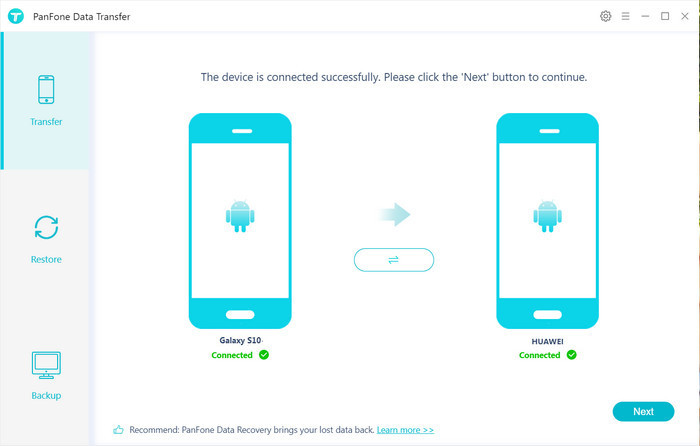
In the connecting pane, this transfer tool will detect your two phones automatically. You will then see them displayed on the starting window with your current phone in the left side (source) and Samsung Galaxy Note 10 in the right side (target) position. You can click the "Flip" button in the middle to change the position of two connected phones. Click "Next".
Step 3 Select "Contacts" to be transferred from old phone to Samsung Galaxy Note 10
In this panel, all contents can be transferred are listed. Mark "Contacts" and then click the "Next" button to start the transfer process. Please do not disconnect either phone in the transferring.
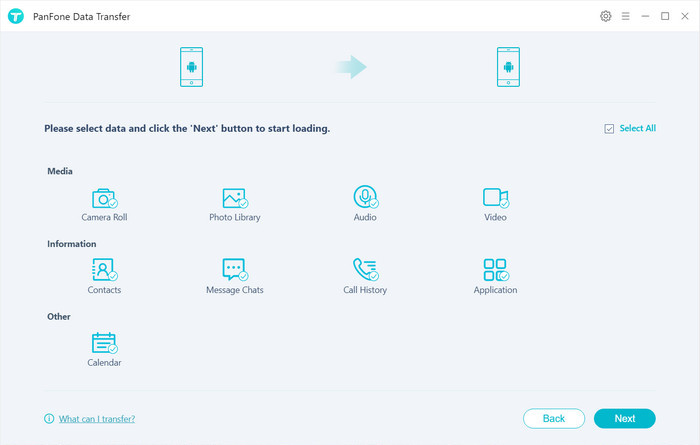
After a while, all contacts would be copied from the old Android phone to Samsung Galaxy Note 10 successfully.
Last words: By comparing the above two solutions of transferring contacts from Android to Samsung Galaxy Note 10 or 10 Plus, if your old Android mobile is Samsung smart phone, it is suitable to use Smart Switch; if you have used other Android smart phone, it's no doubt that the PanFone Data Transfer is the best choice.
Download
Win Version
Download
Mac Version