![]() Cross-platform transfer solution for all smartphone users to transfer content between Android and iOS, transfer data from iTunes, iCloud, iTunes library to mobile phone.
Cross-platform transfer solution for all smartphone users to transfer content between Android and iOS, transfer data from iTunes, iCloud, iTunes library to mobile phone.
How To Transfer iPhone Contacts to Huawei Mate 30
Huawei Mate 30 is the flagship smart phone of Huawei Mate series. It retains the notch, but in a wildly unique direction with a circular camera on the back. When you get the new Mate 30, the first thing that you probably want to do is to transfer contacts from your old phone to it. In this article, we will give a one-click solution on how to transfer iPhone contacts to Huawei Mate 30.

1-click to transfer all contacts from iPhone to Huawei Mate 30
With the assistant of a professional tool, you can do the transfer from an iOS device to an Android device for a effective data migration. In this guide we will tell how to transfer the contact from iPhone to Mate30 with PanFone Mobile Data Transfer. PanFone Data Transfer is a tool designed for transferring data among iOS devices, android devices, iCloud, iTunes and computer, make it much easier to transfer data from an old phone to a new one. Simply install the latest and correct version of the program on your computer from below buttons, and follow the steps to transfer contacts from Android Phones to iPhone in this part.
Features of PanFone Mobile Data Transfer
PanFone Mobile Data Transfer -- 1-Click to Sync One Phone to Another, Easy, Safe and Fast.
- Transfer files between Android and iOS, including contacts, photos, music, SMS, and more.
- Backup phone data and restore in lossless quality.
- Recover iTunes/iCloud backup to iOS or Android devices.
- Sync media files from iTunes Library to devices.
- Compatible with Android 11 and the latest iOS.

Now, let's check how it transfers contacts from iPhone to Huawei Mate 30 in few steps.
Step 1 Download and install PanFone Mobile Data Transfer
Please click the above button to download and install proper version.
Step 2 Launch transfer tool and connect phones to computer.
Please connect both your iPhones and Huawei Mate 30 with your computer via USB cables. In the main interface, select Phone to Phone Transfer mode. In case any prompt appears on your phones, you'd better keep your phone unlocked.
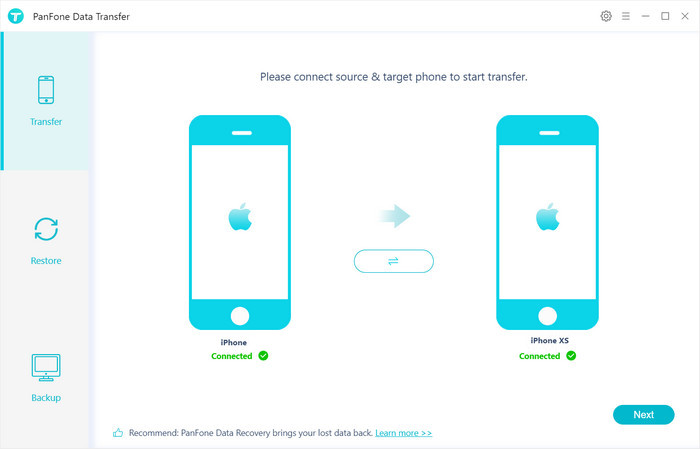
In the connecting pane, this transfer tool will detect your two phones automatically. You will then see them displayed on the starting window with your current iPhone in the "Source" and Mate 30 in the "Target" position. You can click Flip button in the middle to change the position of two connected phones. Click "Next".
Step 3 Select contacts to be transferred from iPhone to Mate 30
In this panel, list all contents can be transferred. Mark contacts or other data you want to transfer and then click "Next" button to start the transfer process. Please do not disconnect neither phone in the transferring.
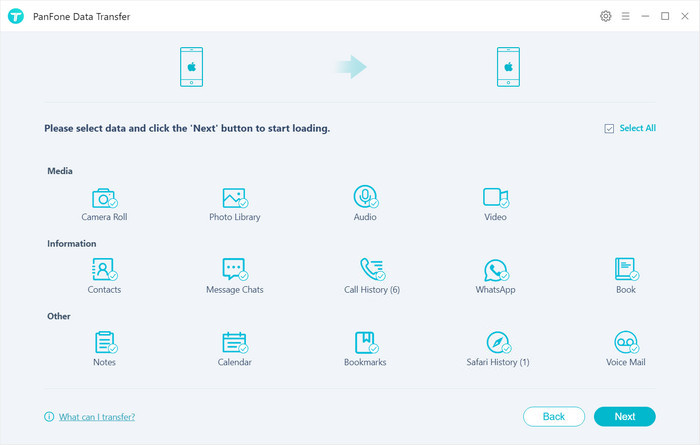
After a while, all contacts would be copied from iPhone to Mate 30 successfully. Please take note that if there are massive data on your iPhone, it might take a little bit long to when loading and transferring data, it's normal, please be patient.
Tips: Your original contacts on Mate 30 will not be overwritten. PanFone will skip duplicated files automatically.
With PanFone Mobile Data Transfer, it's so easy to get your contacts from iPhone to Huawei Mate30. Furthermore, we also can transfer other data like music, video, photos, etc. to Mate 30 easily too.