Quick Navigation
How to register
Step 1 : Download and install this Mac verion of WhatsApp Transfer. Run it on your computer.
Step 2 : Go to the upper left, find "Syncios Data Transfer" then choose Register. Enter your license to log in.
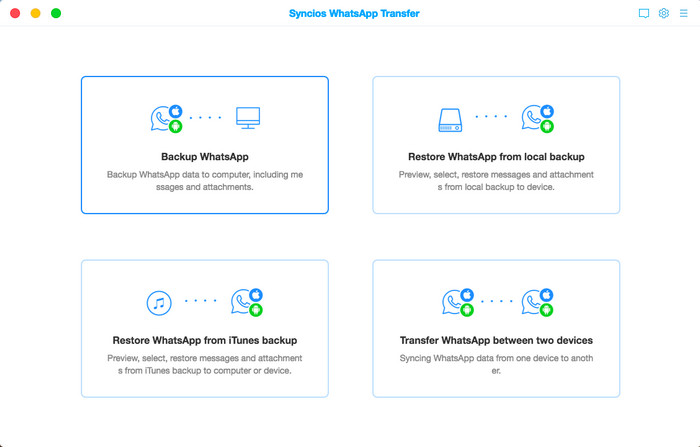
Note: The registration contents are case sensitive. Please do not add blank at the beginning or the end of the word
How to Backup WhatsApp Data to the Computer
Step 1 : Download and install this Mac verion of WhatsApp Transfer. Run it on your computer. From its interface, you can see three modules: Backup WhatsApp, Restore WhatsApp from local backup, Restore WhatsApp from iTunes backup and Transfer WhatsApp between two devices.
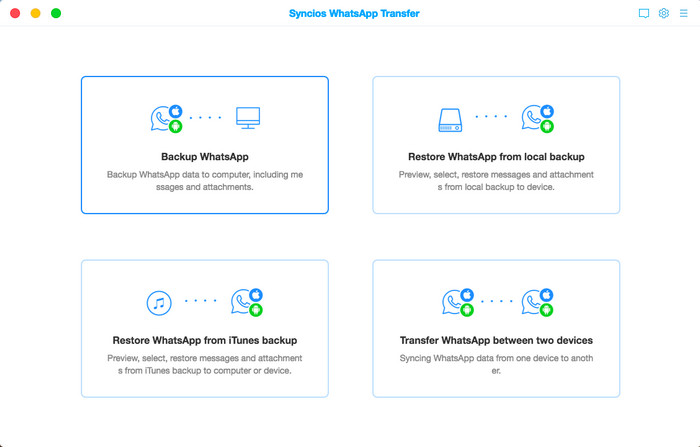
Click the "Settings" button at the up-right corner to define the backup folder.
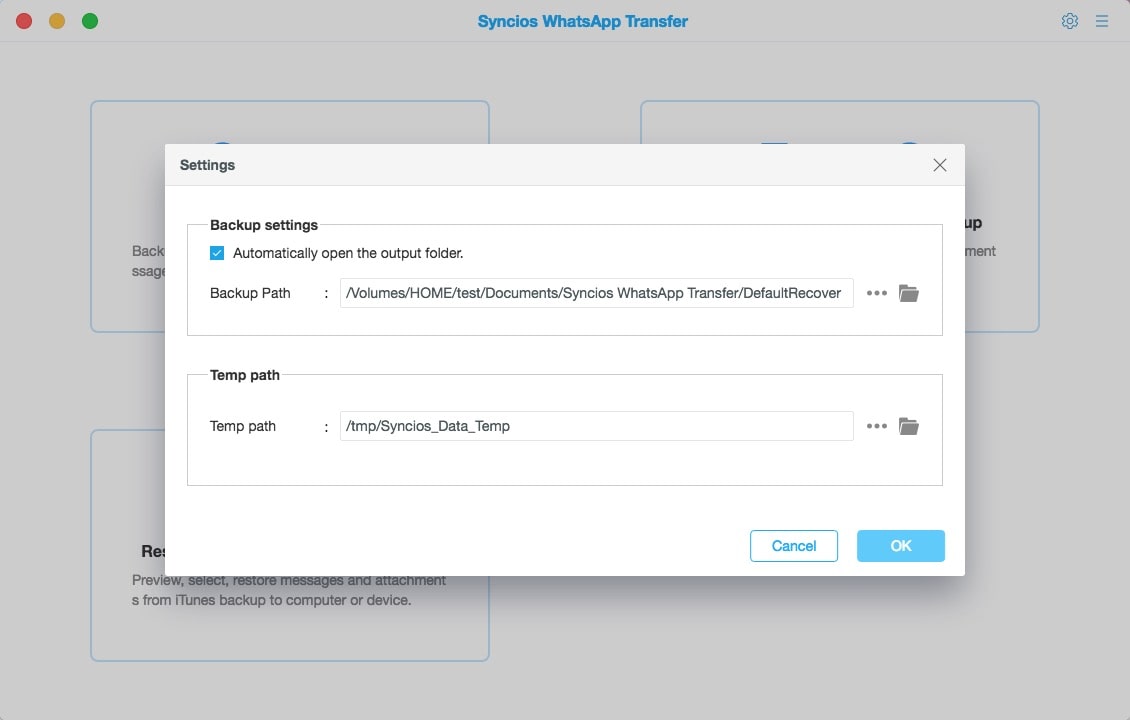
Step 2 : Connect the device to the computer. Tap on Backup WhatsApp. Then the backup progress will start automatically.
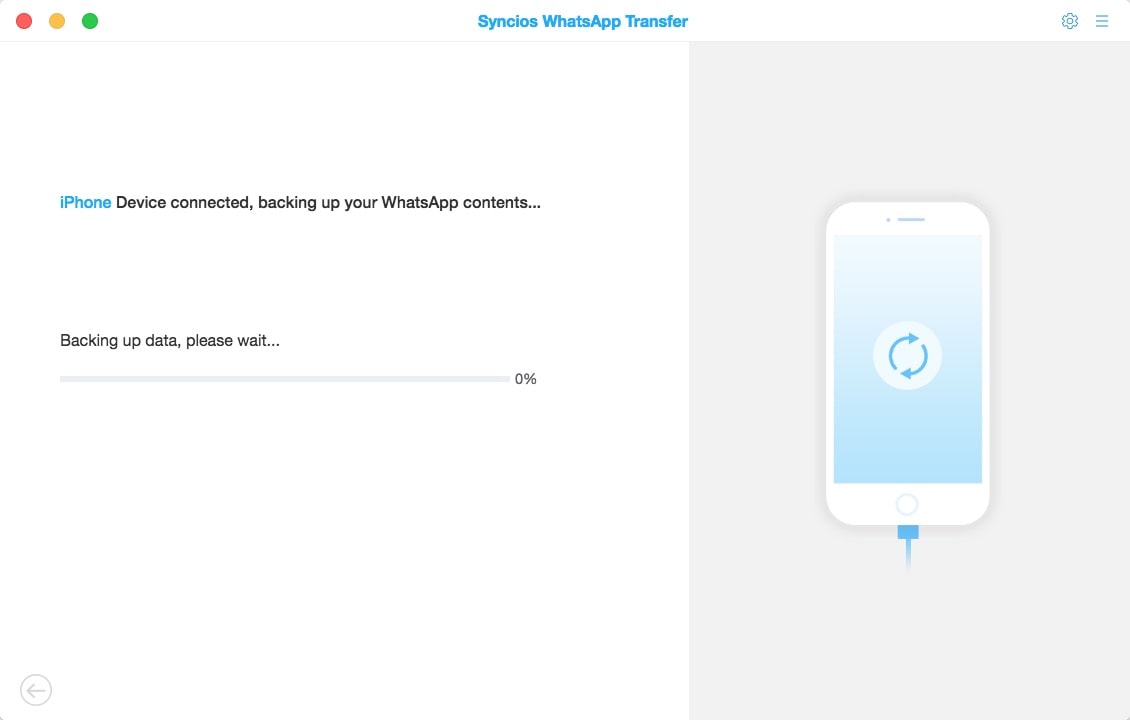
Your WhatsApp data (including messages, photos, video and attachments) would be transferred to computer. Wait for patience. Keep your iPhone connected and phone screen unlocked during the process. Once finished, the backup screen will display 'Backup Complete'. You’re free to browse the backup contents by tapping 'View' button.
How to Restore WhatsApp from Local Backup
Step 1 : Run PanFone WhatsApp Transfer and connect your device to the computer. Select the "Restore WhatsApp from local backup" on the main interface.
Step 2 : Tap on Restore WhatsApp from local backup section to select a backup file from the list. To find certain message/image/video/attachment to restore, you can click on 'Browse' to preview the contents information of each local backup file.
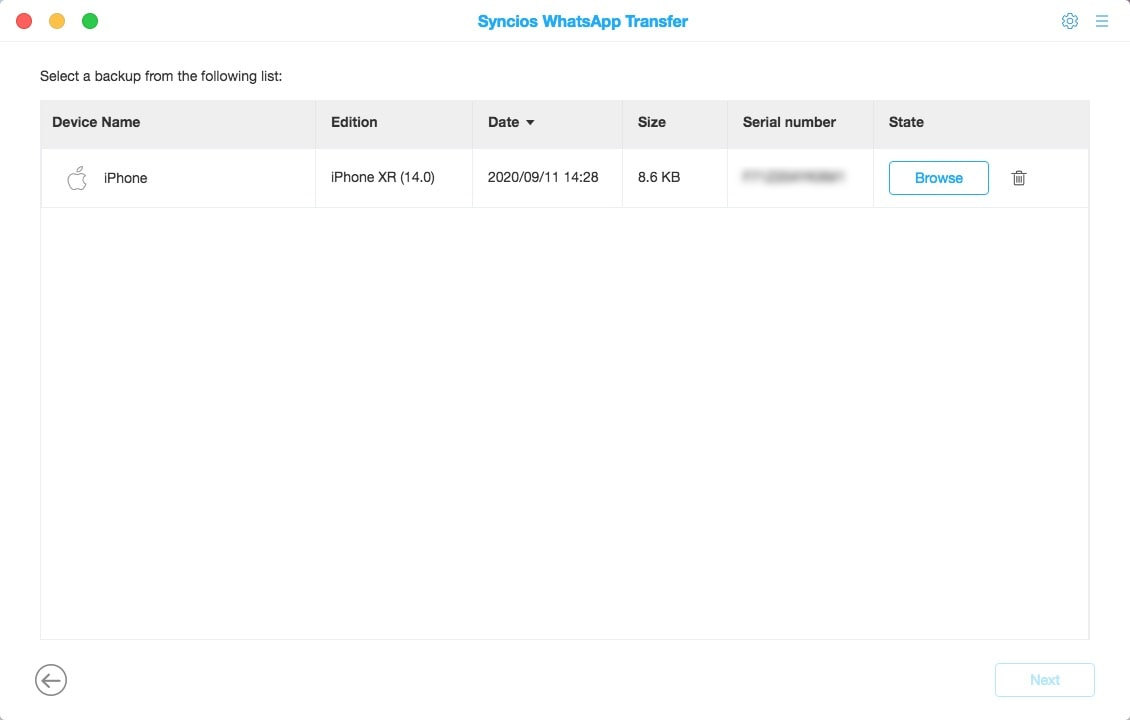
Then choose one and click "Next".
Step 3 : In the following window, you can choose and preview the chat content. Also you can choose the WhatsApp attachment, such as video, photo, voice and document.
After you select the data you want to recover, just click 'Recover to computer' or 'Recover to device' to restore the data.
Tap on 'WhatsApp Attachments' tab in the left-hand bar to view WhatsApp photos, videos and etc.
How to Restore WhatsApp from iTunes Backup
Step 1 : You can also restore data from iTunes backup files, click on Restore WhatsApp from iTunes backup tab. The program will automatically load all available iTunes backup files on the list. Choose desired one to view by clicking 'Browse' button.
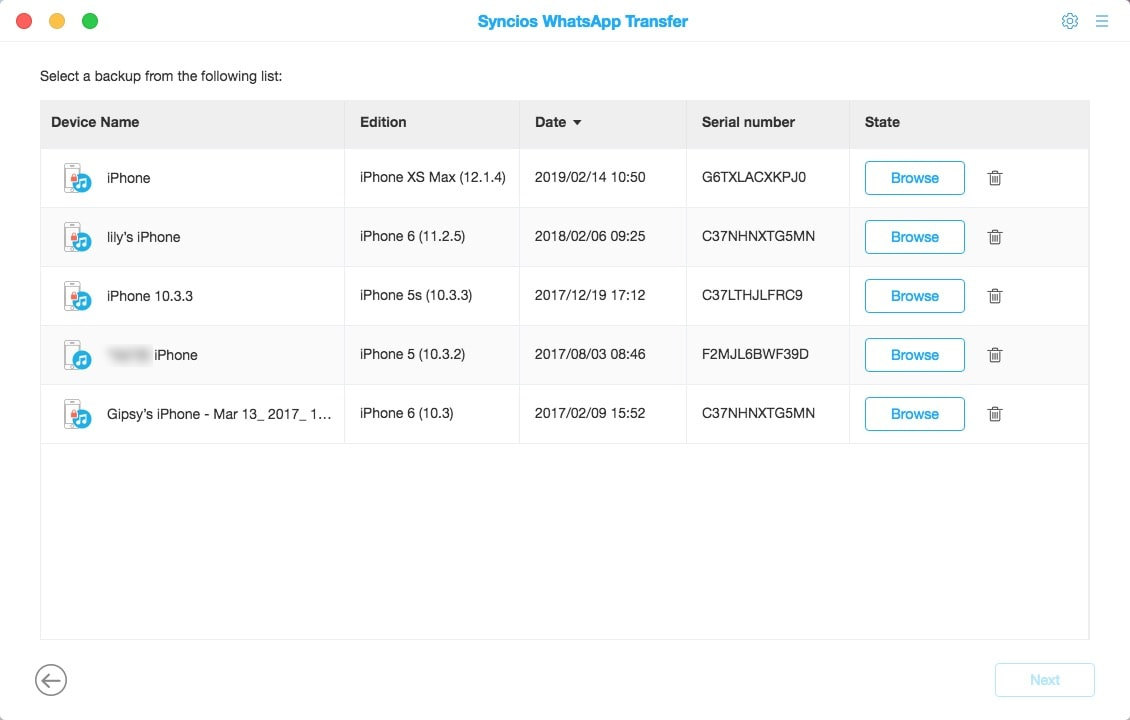
Step 2 : After finished scanning, you can start viewing all chats or other contents on the extracted iTunes file. Then select items you want to restore and click 'Recover to computer' or 'Recover to device' to restore data from iTunes backup to computer or device.
If you choose to recover to computer, you can choose to export the WhatsApp message as html file or csv file, then free to print them via Browser or Excel.
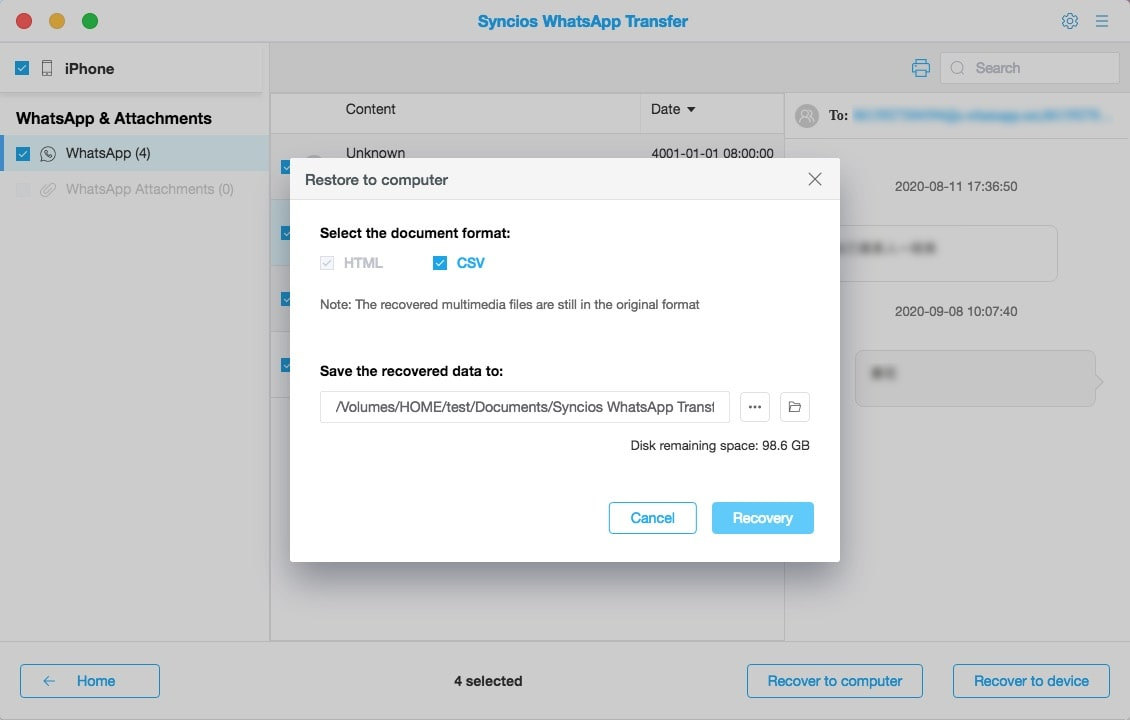
How to Transfer WhatsApp between Android and iOS device
Follow the 3 steps below to easily achieve a phone to phone WhatsApp transfer.
Step 1 : On the homepage, choose "Transfer WhatsApp between two device" mode and connect both of your devices to Syncios WhatsApp transfer. Choose "Backup Device and choose the source device, then start backing up WhatsApp. Do not disconnect your phone.
Step 2 : When the phones are connected successfully to your Mac via original USB cable, you will see the window like this.
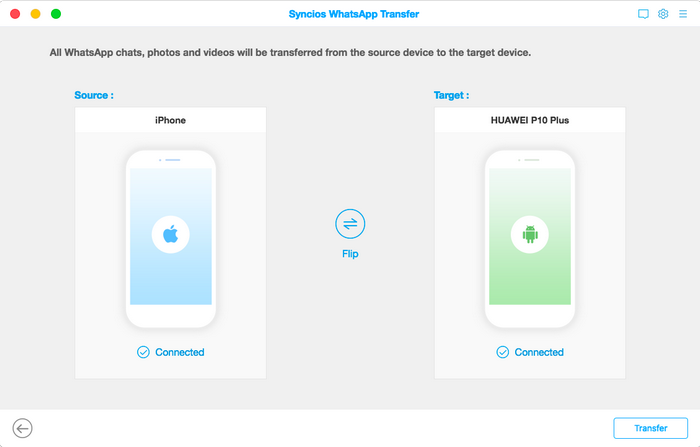
If target phone is misplaced on the left, simply tap the 'Flip' button to switch it to the correct position.
Step 3 : Click the "Next" button to start the transform. Wait for a while and all WhatsApp files from the source device will be transferred to the target device. Open WhatsApp on your target phone and check.
