Quick Navigation
Step 1. On the start-up interface of PanFone Toolkit, please choose "Mobile Manager" to install PanFone Mobile Manager. After the installation, tap "Mobile Manager" again to launch it.
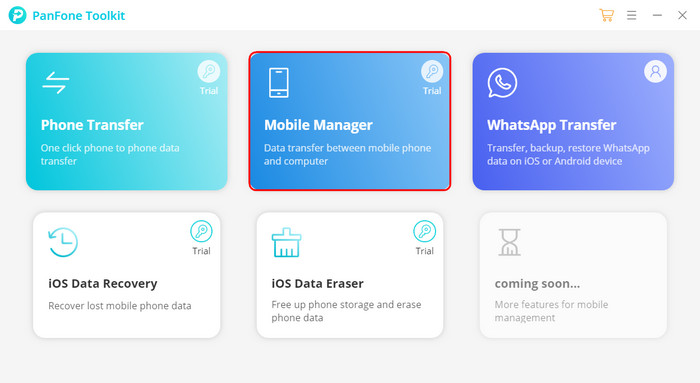
Step 2. Click on the key icon on the top right of the program.
Input the Registration Email and Code manually or copy and paste the Email and Code into the registration popup dialog.
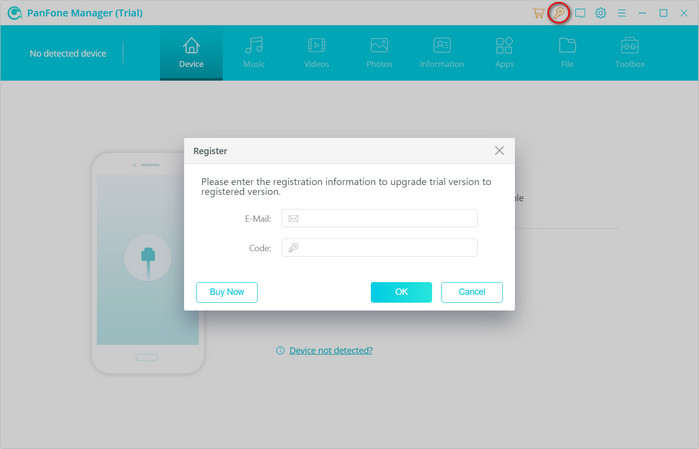
Note: The registration contents are case sensitive. Please do not add blank at the beginning or the end of the word. (000's are number "0"s, not letter "O"s)
Or to get more info about how PanFone Mobile Manager works, please refer to this user guide >>
First, please check whether your device is supported by PanFone Manager from Tech Specification part in this page.
To solve this problem, you can follow the steps below:
(1) For iOS users, please follow this tutorial.
(2) For Android users, please follow this tutorial.
iCloud can backup videos and pictures (on camera roll) on your iPhone/iPad/iPod Touch automatically. Also, some backed up videos and photos would be deleted on your iDevice automatically as default in order to free up space, however, those deleted videos or photos would still be showed on your device and could not be exported directly by PanFone. Thus, sometimes you will find the photos you exported to computer via PanFone are just thumbnails.
To solve this problem, Please kindly follow the steps below:
- Go to your iDevice, click Setting > Photos & Camera.
- Trick Download and Keep Originals.
- Close iCloud Photo Library option .
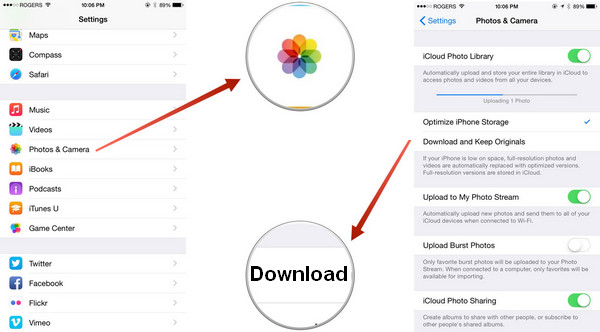
Note: If you are in Optimize iPhone Storage circumstance, once close iCloud Photo Library option, a pop-out dialog would note that Those items (synced from iCloud) will be deleted from iCloud Photo Library on your device. Simply Click "Delete" and you will only see original items on your device, which are all transferable by PanFone.
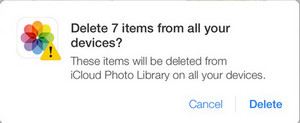
Tips: After completed managing files on PanFone, you can re-open iCloud if you want.
iCloud Photo Library is designed to keep all of a user's photos synced on all of their devices at all times. Thus, photos would be downloaded from your iCloud automatically after being deleted on iPhone/iPad/iPod Touch , which makes you think PanFone fails to delete photos on your iDevice.
Given this situation, please navigate to your device, click on Setting > iCloud > Photos , then turn off iCloud Photo Library for a while.
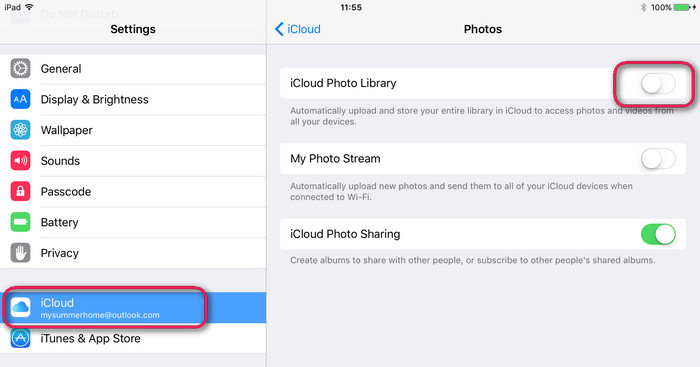
If you connect a brand new iOS device to PanFone, it might failed to load the media database at the first time. Here is what to do:
Step 1. Connect your iOS device to PC/Mac and launch iTunes. Click Get Started
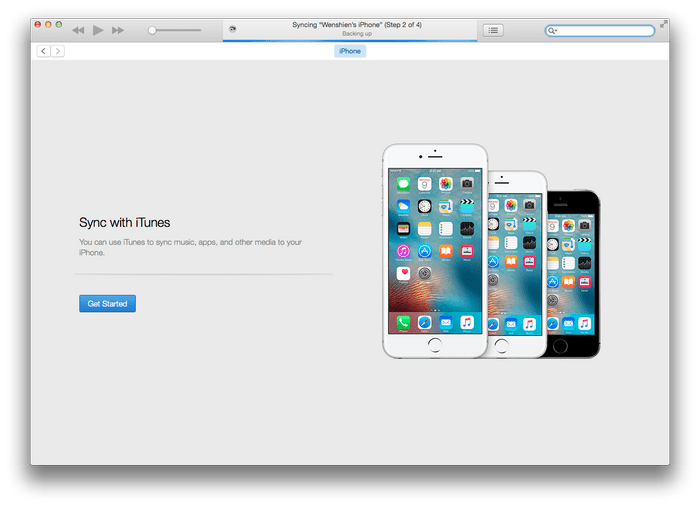
Step 2. Select "Set up as new iPhone" or "Restore from this backup". Then tag on Continue
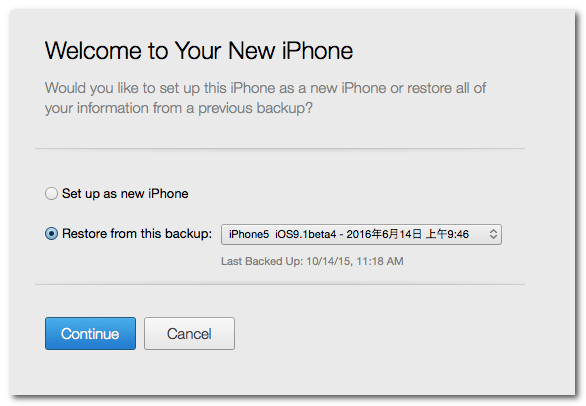
That's it! Now launch PanFone program, which should enable you to manage media database freely, transfer or backup music/video as you like.
Please kindly follow the tutorial from here
Please kindly follow the fllowing steps:

- Go to your iDevice, click Settings.
- Select iCloud.
- Close Safari option .
- Tips: After completed managing bookmarks on Syncios, you can re-open Safari on iCloud if you want.
Please kindly follow this tutorial.
Since effected by iTunes bugs regarding to Apps backup and restoring on iOS 9 and above version, PanFone currently is unable to backup, restore, transfer Apps on iOS 9 and above devices. Once those bugs was fixed, PanFone would run well as it always dose.
1. Make sure the backup is successful. You can check the files in the backup folder.
2. Do not rename the backup file or folder.
3. Do not move the backup to other path.
You can move PanFone backup folder. Moving the entire backup folder "PanFone xxx Backup" (eg: PanFone Data Transfer Backup) to any other place or external disk are supported. But PanFone could not detect the backup automatically. You need to backup any file to computer. Set the proper saving path, then move the previous backup folder to this backup path exactly. Then PanFone can detect the backup again. Do not rename the backup file or folder during the migration.
1. Check your network connection. Otherwise remove PanFone from your computer and reinstall the app from this link. Then restart your computer and try again.
2. If it fails again, download and install corresponding PanFone components. Then restart PanFone Toolkit and open the tool you've bought.
- PanFone Mobile Manager - https://www.panfone.com/toolkit_manager.exe
- PanFone Data Transfer - https://www.panfone.com/toolkit_data_transfer.exe
- PanFone Data Recovery - https://www.panfone.com/toolkit_data_recovery.exe
- PanFone WhatsApp Transfer - https://www.panfone.com/toolkit_whatsapp_transfer.exe
- PanFone iOS Data Eraser - https://www.panfone.com/toolkit_eraser_pro.exe
You're allowed to cancel it any time you want before the renewal date. Two ways for you to cancel the subscription:
1. After you successfully purchase a subscription plan, you will receive a confirmation email with related registration information. Scroll down to find sentence "To cancel the automatic subscription, click here", click on it to cancel the auto-renewal service.
2. If you can’t find the entry or just accidentally lost your confirmation email, contact our customer service team to cancel via: [email protected]
After the cancellation, you will not be charged starting from the next subscription period.
The prices displayed on our website are all excluding taxes, so the actual price depends on the pay VAT of your country.
Generally speaking, the renewal price is the same as the initial purchase price unless you purchased the license in a discount promotion. We do have occasional discount promotions and the discounted price is only applied to the initial purchase. Any of the subsequent renewal will be charged at original price as our website display.
System&Hardware Requirements
- Operating System: Window 11/10/8.1/8/7 (32&64bits)
- CPU: 750MHz Intel or AMD CPU
- RAM: 256 MB or above.
- Disk Space: 200 MB or more
Supported Devices OS
Android: Android 3.0 - Android 14
iOS: iOS 9 - iOS 18
System & Hardware Requirements
- Operating System: Mac OS X 10.9 - 11
- CPU: Intel Core 1GHz or faster
- RAM: 256 MB or above
- Disk Space: 1G and above
Supported Devices OS
Android: Android 3.0 - Android 14
iOS: iOS 9 - iOS 18
| iPhone | iPhone 16, iPhone 16 Plus, iPhone 16 Pro, iPhone 16 Pro Max, iPhone 15, iPhone 15 Plus, iPhone 15 Pro, iPhone 15 Pro Max, iPhone 14, iPhone 14 Max, iPhone 14 Pro, iPhone 14 Pro Max, iPhone 13+, iPhone 13 mini, iPhone 13 Pro, iPhone 13 Pro Max, iPhone 12, iPhone 12 mini, iPhone 12 Pro, iPhone 12 Pro Max, iPhone SE2, iPhone 11, iPhone 11 Pro, iPhone 11 Pro Max, iPhone XR, iPhone XS Max, iPhone XS, iPhone X, iPhone 8 Plus, iPhone 8, iPhone 7 Plus, iPhone 7, iPhone SE, iPhone 6s Plus, iPhone 6s, iPhone 6 Plus, iPhone 6, iPhone 5S, iPhone 5C, iPhone 5, iPhone 4S | |||
| iPad | iPad 2, The New iPad, iPad mini, iPad with Retina display, iPad mini with Retina display, iPad Air, iPad Air 2, iPad mini 3, iPad mini 4, iPad Pro | |||
| iPod | iPod touch (5-7 generation ) | |||
| Samsung | Samsung Galaxy S24/S24+/S24 Ultra, Samsung Galaxy S23/S23+/S23 Ultra, Samsung Galaxy S22/S22+/S22 Ultra, Galaxy Z Fold6, Galaxy Z Flip6, Galaxy S23 FE, Galaxy A35 5G, Galaxy A25 5G, Galaxy A15, Samsung Galaxy S21/S21+/S21 Ultra, Samsung Galaxy Note 20, Samsung Galaxy Note S20/S20+, Samsung Galaxy Note 10/Note 10+, Samsung Galaxy S10/S10+/S10e, Samsung Galaxy S9/S9 Plus, Samsung Galaxy S8/S8 Plus, Samsung Galaxy S7/S7 Edge, Samsung Galaxy S6/S6 Plus/S6 Edge(+), Galaxy S5, Galaxy Pro, Galaxy Mini 1/2, Samsung Galaxy Note 9/Note 8/Note 7/Note 5, Galaxy Note 1/2/3, Galaxy S Advance, Galaxy S (Plus), Galaxy S Aviator, Galaxy S Blaze 4G, Galaxy S Relay 4G, Galaxy S2, Galaxy S3 (mini), Galaxy S4 (mini), Galaxy S4 Zoom, Galaxy S4 Active, Galaxy Ace Plus, Galaxy Ace 1/2/3, Galaxy Amp, Galaxy Appeal, Galaxy Admire 1/2/4G, Galaxy Axiom, Galaxy Beam, Galaxy Centura, Galaxy Discover, Galaxy Express, Galaxy Exhilarate, Galaxy Exhibit, Galaxy Fit, Galaxy Fame, Galaxy Gio, Galaxy Pocket (Neo), Galaxy Prevail, Galaxy Proclaim, Galaxy Rugby Pro, Galaxy Reverb, Galaxy Rush, Galaxy Ring, Galaxy Stratosphere 2, Galaxy Stellar, Galaxy Mega, Galaxy Music, Galaxy Metrix 4G, Galaxy Legend, Galaxy Nexus, Galaxy Victory 4G LTE, Galaxy W, Galaxy Xcover 1/2, Galaxy Y (Pro), Galaxy Young, and all Android devices |
| HTC | HTC U20 5G, HTC Desire 20 pro, HTC U19e, HTC U12 life, HTC U12+, HTC Desire 12+, HTC U Ultra/Play, HTC 10, HTC 9, HTC M9, HTC One M8, HTC One e8, HTC One remix, HTC One, HTC One max, HTC One mini, HTC One X/XL, HTC One V/VX, HTC One S/SV, HTC Droid Incredible 4G LTE, HTC Desire (C/X/SV), HTC Droid DNA, HTC EVO 4G LTE, HTC EVO Design 4G, HTC Butterfly (s), HTC Vivid, HTC Rezound, HTC Sensation, HTC Rhyme, HTC Hero S, and all Android devices |
| Pixel 9, Pixel 9 Pro, Pixel 9 Pro Fold, Pixel 9 Pro XL, Pixel 8, Pixel 8 Pro, Pixel 8a, Pixel 7a, Pixel 7, Pixel 7 Pro, Pixel 6a, Pixel 6, Pixel 6 Pro, Pixel 5, Pixel 5a, Pixel 4a, Pixel 4XL, Pixel 4, Pixel 3, Pixel 3 XL, Pixel 2, Pixel 2 XL, Pixel, Pixel XL, Google Nexus 6P, Google Nexus 6, Google Nexus 5, Google Nexus 5X, Google Nexus 4, Google Nexus S, Google Nexus One HTC Nexus, Google Nexus S 4G, Google Glass and all Android devices. | |
| LG | LG K9, LG Q7+, LG Q6, LG G6, LG V40/30, LG G6, LG V20, LG G5, LG v10, LG Nexus 4/5, LG G2, LG Optimus 2X/3D/F3/F5/F6/F7/REGARD/G (Pro)/L3/L5/L7/L9/Plus/M+/Me/One/Black, LG Enact, LG Rumor Reflex S, LG Lucid 1/2, LG Spirit 4G, LG Mach, LG Venice, LG Escape, LG Spectrum 1/2, LG Intuition, LG Motion 4G, Elite, Viper, Nitro, Marquee, Connect 4G, and all Android devices |
| Sony | Xperia 1 VI, Xperia 10 VI, Xperia 5 V, Sony Xperia XZs, Sony Xperia XZ Premium, Sony Xperia XZ, Xperia Z5, Xperia Z4, Xperia Z3, Xperia Z2, Xperia acro S/advance/E/J/L/M/U/miro/P/SP/S/SL/tipo/T/TL /TX/Z/Z1 /Zl /ZR/Ultra/go/sola, and all Android devices |
| Huawei | Huawei P40, Huawei Mate 30/Mate 30 Pro, Huawei P30/P30 Pro, P20/P20 Pro, P10/P10 Plus, Huawei Honor 7/8/9/10, Huawei P9, Huawei P8, Huawei 6P, Huawei Mate 10, Huawei Mate 9, Huawei Mate 8, Huawei Mate 7, Huawei Ascend G6, Huawei Ascend P6, Huawei Ascend Y200/Y300/P1/P2/Mate/D1/D2/G300/G600, Ascend X, Honor, Vision, Sonic, Boulder, IDEOS X3/X5, and all Android devices |
| OnePlus | OnePlus 1, OnePlus2, OnePlus X, OnePlus 3, OnePlus 3T, OnePlus 5, OnePlus 5T, OnePlus 6, OnePlus 6T, OnePlus 7, OnePlus 7T, OnePlus 8, OnePlus 8 Pro, OnePlus 9, OnePlus 9 Pro, OnePlus 10 Pro, OnePlus 11, OnePlus 12, etc. |
| Xiaomi | Xiaomi Mi 2/2A/3/4/4i/4C/4S/5/5S/5C/6/8/9/10/11/12/13/14, Xioami Mi Mix/Mix 2/Mix 2s, Xiaomi Mi Max/Max 2, Mi Note/Note 2/Note 3, Redmi 2/2A/3/3X/3S Prime/3S/3 Pro/4/4X/12/13/13C, Redmi Note 2/3/4/5, Redmi Pro, etc. |
| Others | All Android phones and tablets supports Android 3.0 - Android 14. |
