![]() Cross-platform transfer solution for all smartphone users to transfer content between Android and iOS, transfer data from iTunes, iCloud, iTunes library to mobile phone.
Cross-platform transfer solution for all smartphone users to transfer content between Android and iOS, transfer data from iTunes, iCloud, iTunes library to mobile phone.
How to Transfer iTunes Music to Samsung Galaxy S20/S20+/S20 Ultra
“Is it possible to put iTunes music to Samsung phone? All my favorite tracks are in iTunes and I don’t know how to transfer iTunes music to my Samsung Galaxy S20. Any smart solutions?---- Jackson”
If you've just got the newest Samsung Galaxy S20/S20+/S20 Ultra and are looking for a simple way to sync your iTunes library music to it, then you are at the right place. In this article, we will teach you how to transfer iTunes music to Samsung Galaxy S20/S20+/S20 Ultra. Check out the full guide and decide which method works best for you.
 Solution 1. One Click to Transfer Music from iTunes to Samsung Galaxy S20/S20+/S20 Ultra
Solution 1. One Click to Transfer Music from iTunes to Samsung Galaxy S20/S20+/S20 Ultra
The easiest way to get iTunes music on Samsung Galaxy S20/S20+/S20 Ultra is using a professional transfer tool - PanFone Data Transfer. Besides, this tool also can help you to transfer data, including contacts, text messages, call logs, music, videos, photos, and more between iOS and Android devices.
![]() PanFone Data Transfer
PanFone Data Transfer
PanFone Data Transfer is a one-click solution for you to sync data between iOS & Android, restore iTunes and iCloud data to device conveniently, as well as back up your phone data and restore later.
- Transfer files between Android and iOS, including contacts, photos, music, SMS, and more.
- Back up phone data and restore in lossless quality.
- Recover iTunes/iCloud backup to iOS or Android devices.
- Sync media files from iTunes Library to devices.
Download PanFone Data Transfer:
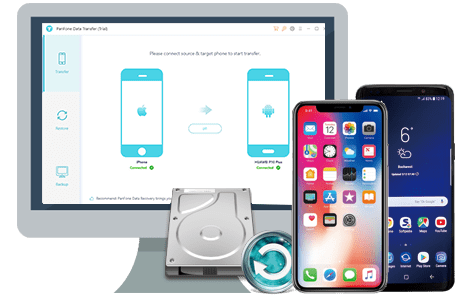
How to Sync iTunes Music to Samsung Galaxy S20/S20+/S20 Ultra in one click:
Step 1 : Install And Launch This iTunes Music to Samsung Phone Transfer Tool on Your Computer.
Step 2 : Connect Your Samsung Galaxy S20/S20+/S20 Ultra to the computer using a USB Cable.
Step 3 : Select Restore Mode on Main Interface.
Once your phone is detected, simply select Restore mode on the program main interface and click on the iTunes Library option.

Step 4 : Start Restoring iTunes Music to Samsung Galaxy S20/S20+/S20 Ultra.
Now, PanFone will display all the music/videos from iTunes Library as well as Playlists on the middle of the panel. Select music or playlist you need to transfer to the new Samsung phone and tap on OK button. After that, click on Next to start syncing the selected iTunes music or playlists to Samsung Galaxy S20/S20+/S20 Ultra.
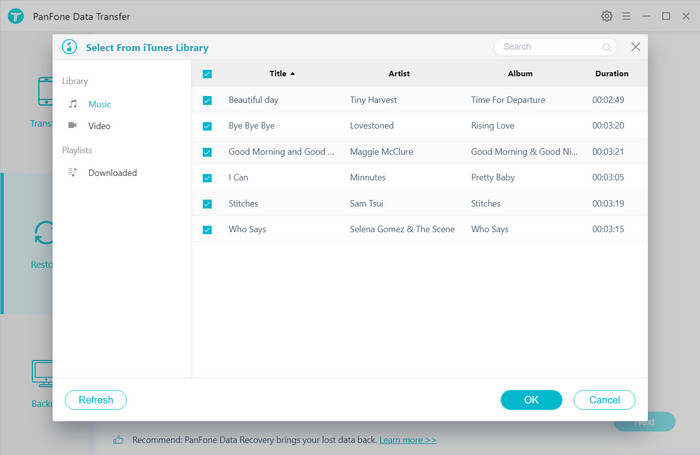
After the restoring process is completed, the transferred iTunes music will be shown on your Samsung Galaxy S20/S20+/S20 Ultra, and now you can offline enjoy your iTunes music on your Samsung Galaxy S20, Samsung Galaxy S20+ or Samsung Galaxy S20 Ultra and play them wherever you go.
Video Tutorial - Transfer iTunes Music to Samsung Galaxy S20/S20+/S20 Ultra
 Solution 2. Transfer iTunes Music to Samsung Galaxy S20/S20+/S20 Ultra via Google Music App
Solution 2. Transfer iTunes Music to Samsung Galaxy S20/S20+/S20 Ultra via Google Music App
Alternatively, Google Play Music also provides you a way to sync your entire iTunes library to the Samsung Galaxy S20/S20+/S20 Ultra. It offers you cloud storage for up to 50,000 songs, accessible from both your desktop and your phone, which should be enough for most collections. The desktop version will automatically sync with the Google Play Music app on your phone.
Here are the steps to transfer iTunes music to Samsung Galaxy S20/S20+/S20 Ultra via Google Music.
Step 1 : Firstly, go to Play Store in a web browser and log-in with your Google account, then select "My Music". Make sure that this is the same account which is linked to your Samsung Galaxy S20/S20+/S20 Ultra.
Step 2 : Open the menu on the left with the three lines by "Listen Now". Visit it and download the Music Manager.
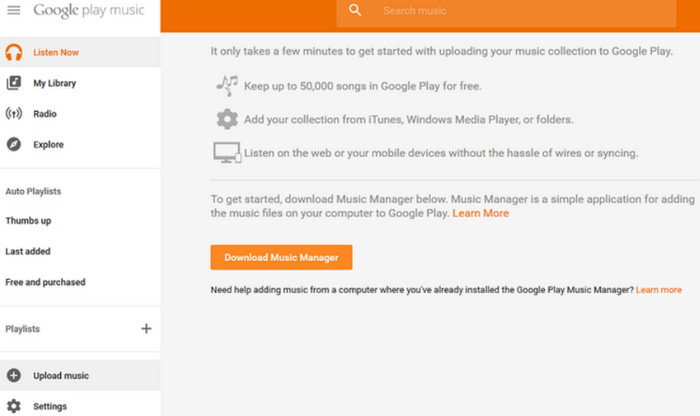
Step 3 : During the set-up wizard., select "Upload songs to Google Play" option and hit "Next".
Step 4 : Now you can select which library or folder you want to upload. Here, we are choosing "iTunes". The Music Manager will automatically find your library and display how many songs and playlists are available. You can choose to upload all songs to it or select songs to upload by playlist.
Step 5 : Once finished uploading, open the Google Play Music app on your Galaxy S20, songs in the cloud will show up in the app.
That's all. We hope you've learned how to import iTunes music to your shiny new Samsung Galaxy S20/S20+/S20 Ultra. PanFone Data Transfer is a versatile application that is extremely easy to use. You can use it directly to transfer iTunes songs to Samsung Galaxy S20/S20+/S20 Ultra. Why not free download it and have a try.
Download
Win Version
Download
Mac Version