![]() Cross-platform transfer solution for all smartphone users to transfer content between Android and iOS, transfer data from iTunes, iCloud, iTunes library to mobile phone.
Cross-platform transfer solution for all smartphone users to transfer content between Android and iOS, transfer data from iTunes, iCloud, iTunes library to mobile phone.
2 Ways to Transfer Data from Android to Huawei Mate30/Mate30 Pro
The Huawei Mate 30 and Huawei Mate 30 Pro have just been unveiled. Both the Mate 30 and Mate 30 Pro run on the new Kirin 990 chip, and there’s a 5G version of the Pro too. Are you planning to switch from your old Android phone such as Samsung, Huawei, OPPO, Vivo, OnePlus, Xiaomi to a new Huawei Mate 30/Mate 30 Pro?

Upgrading a new phone with a higher configuration is a happy thing, but new phones often lack a lot of data you need. You might wanna sync all data from an Android phone to Huawei Mate30 and Huawei Mate30 Pro, including contacts, messages, photos, videos, call history, music, apps, calendar and so on because this data is closely related to your daily habits and even your work business.
In this article, we'll show you several different ways to transfer all data from old Android phone to Huawei Mate30/Mate30 Pro.
 Way 1. Transfer Data from Android Phone to Huawei Mate30/Mate30 Pro in One Click
Way 1. Transfer Data from Android Phone to Huawei Mate30/Mate30 Pro in One Click
When you have a lot of data to transfer to Huawei Mate30/Mate30 Pro, you can use PanFone Data Transfer. This tool is a trustworthy software for users to transfer all kinds of data including text messages, contacts, photos, videos, call history, music, apps, etc from one phone to another with just a few clicks. It is perfectly compatible with a variety of devices, such as Samsung, Huawei, LG, ZTE, vivo, OPPO, Sony, iPhone, Xiaomi, Redmi, Motorola and so on.
![]() PanFone Data Transfer
PanFone Data Transfer
PanFone Data Transfer is a one-click solution for you to sync data between iOS & Android, restore iTunes and iCloud data to device conveniently, as well as back up your phone data and restore later.
- Transfer files between Android and iOS, including contacts, photos, music, SMS, and more.
- Backup phone data and restore in lossless quality.
- Recover iTunes/iCloud backup to iOS or Android devices.
- Sync media files from iTunes Library to devices.
Download PanFone Data Transfer:
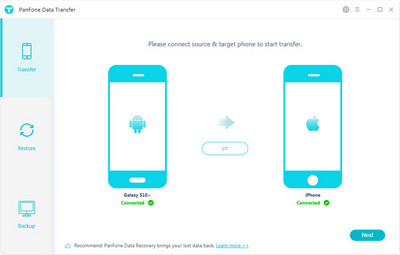
Now, let's check how to transfer data from Android to Huawei Mate 30/Mate 30 Pro.
Step 1: Choose the transfer mode.
To start with, launch this Mobile Transfer program after installing it on your computer. The primary window will pop up, the first thing you are going to do is select "Transfer" mode on the main interface to proceed.

Step 2: Connect old Android phone and Huawei Mate 30/Mate 30 Pro to computer.
Connect both old Android device and Huawei Mate 30/Mate 30 Pro to computer via USB cable or Wi-Fi Network. This program will detect your phones automatically, you can see both of your phones will be displayed on the left and right panel respectively.
Tips: Please ensure that the old Android phone is display on the left, and the Huawei Mate 30/Mate 30 Pro is on the right.
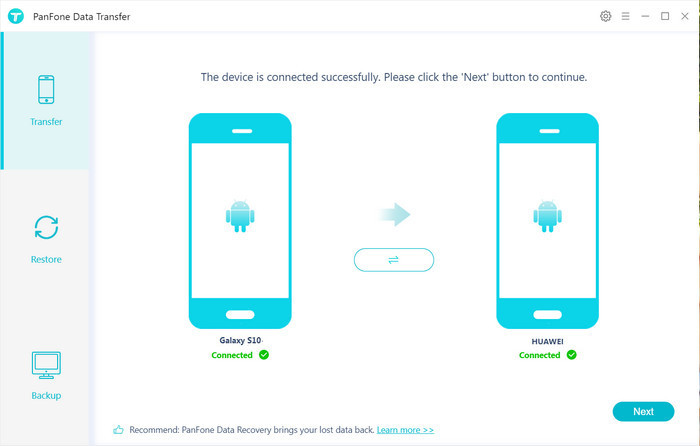
Step 3: Start transferring data from old Android to Huawei Mate 30.
Once your devices are detected by the application. Click on "Next" button, you will enter into the "Select data to transfer" window. Choose what you want and then the program will load the selected data. After that, tap on "Next" button.
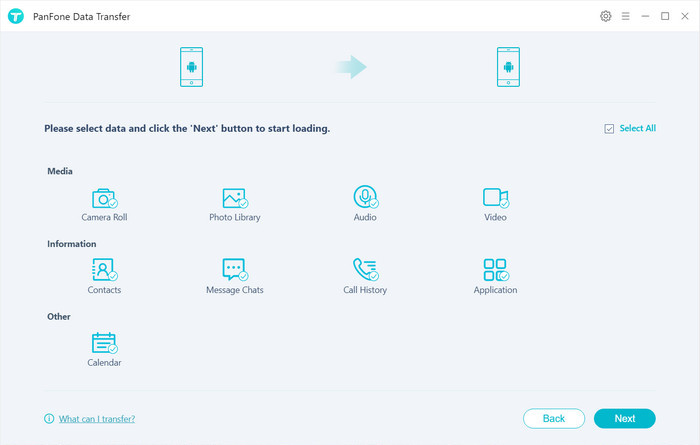
Now, you will get a prompt "During transfer, please do not disconnect either phone" from the popup Tips window, click "OK". Then, this program will immediately transfer data from the Android device to Huawei Mate 30/Mate 30 Pro.
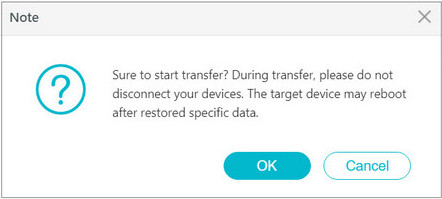
 Way 2. Transfer Data from Android Phone to Huawei Mate30/Mate30 Pro with Phone Clone
Way 2. Transfer Data from Android Phone to Huawei Mate30/Mate30 Pro with Phone Clone
Here is another simple solution for you to migrate data from Android phone to Huawei Mate 30(Pro) via Huawei Phone Clone app. It is a one key moving tool provided by HUAWEI, which carries out point to point data transmission with WLAN hot spot, does not need server support.
Here's how to use "Phone Clone" to move data from a old Android device to a new Huawei Mate30/Mate30 Pro.
Step 1 : Download Phone Clone App on Google Play and install it on the both of your old Android phone and the Huawei Mate30/Mate30 Pro.
Step 2 : Open the Phone Clone App on Huawei Mate30 or Huawei Mate30 Pro first, then select “New Phone” on the program’s main interface on your Huawei Mate30 or Huawei Mate30 Pro to create a new Wi-Fi network.
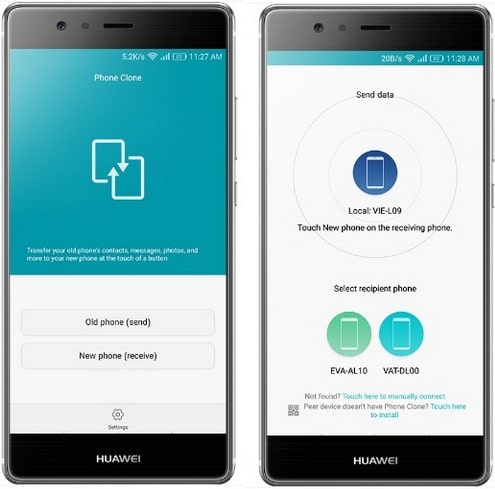
Step 3 : Launch the Phone Clone App on your old Samsung Galaxy phone, the select “Old Phone” and find the name of the Wi-Fi hotspot broadcast by the Huawei Mate30/Mate30 Pro. Touch the icon for the Huawei Mate30/Mate30 Pro and enter the Wi-Fi hotspot network password.
Then, please press “Connect” to establish a connection between your phones.
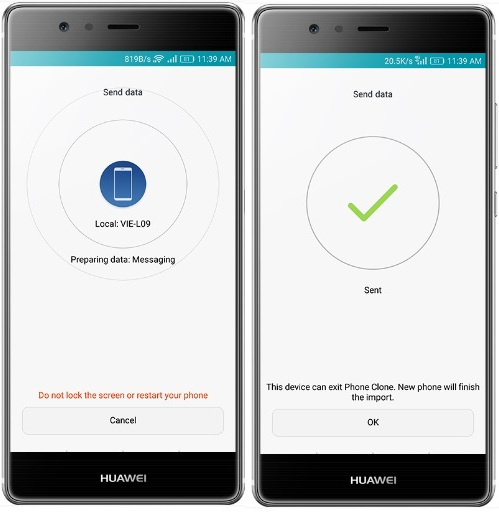
Step 4 : Select the data types you want to transfer from the old Android phone and press “Send”, the Huawei Mate30/Mate30 Pro will receive the data automatically. Please wait patiently, the transfer will complete soon.
These are the common ways to transfer data from old Android device to Huawei Mate30/Mate30 Pro. You can select one of them to easily migrate your phone data from one device to another. Any other questions, please leave a comment below to let us know.
Download
Win Version
Download
Mac Version