![]() Cross-platform transfer solution for all smartphone users to transfer content between Android and iOS, transfer data from iTunes, iCloud, iTunes library to mobile phone.
Cross-platform transfer solution for all smartphone users to transfer content between Android and iOS, transfer data from iTunes, iCloud, iTunes library to mobile phone.
How to Transfer Data from Samsung to Huawei P30
The Leica camera system built into the Huawei P30 offers incredible low light photo performance. Powered by AI, it offers steady shots and super wide angle photography. Are you attracted by the most powerful camera phones and planning to purchase it? When you get a Huawei P30 to replace the old Samsung phone, the first thing you have to do is data transmission.
Of course, you definitely don’t want to discard important data like contacts, text messages, call logs, photos, videos, music, and more. So how do you quickly copy important data from old Samsung phone to Huawei P30?
Don’t worry. In this article, we will tell you how to transfer data from Samsung to Huawei P30.
 Solution 1. Directly Transfer All Data from Samsung to Huawei P30 in One Click
Solution 1. Directly Transfer All Data from Samsung to Huawei P30 in One Click
Do you need a Samsung to Huawei Transfer tool to copy everything from Samsung to Huawei P30? PanFone Data Transfer is highly recommended. It is well designed to switch data between Samsung and Huawei P30 without hassle. With the help of this tool, you can transfer all the data, such as text messages, contacts, photos, calls, videos, music, etc. from one phone to another in one click. It is compatible with many mobile phone brands, including iPhone, Samsung, LG, HTC, HUAWEI, Sony, ZTE, Motorola, Google, Xiaomi, etc. Moreover, it can back up your phone data to computer and restore the data from backup files to your phone whenever you need.
![]() PanFone Data Transfer
PanFone Data Transfer
PanFone Data Transfer is a one-click solution for you to sync data between iOS & Android, restore iTunes and iCloud data to device conveniently, as well as back up your phone data and restore later.
- Transfer files between Android and iOS, including contacts, photos, music, SMS, and more.
- Back up phone data and restore in lossless quality.
- Recover iTunes/iCloud backup to iOS or Android devices.
- Sync media files from iTunes Library to devices.
Download PanFone Data Transfer:
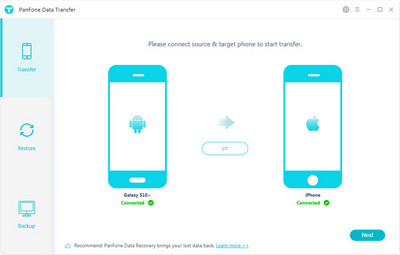
Here are simple step to transfer data from Samsung to Huawei P30.
Step 1: Select the transfer mode.
To switch data from Samsung to Huawei P30, you need to install and launch the Phone Transfer program on your computer first. Next, select "Transfer" mode from its homepage to go on.

Step 2: Connect old Samsung phone and Huawei P30 to the computer.
Connect your old Samsung Galaxy phone and Huawei P30 to the computer via USB cables or Wi-Fi and then PanFone will detect your two devices immediately. You will see the window as below. And your old Samsung phone should be listed on left side, while the Huawei P30 should be listed on the right side.
You can click “Flip” button to switch their positions if necessary.
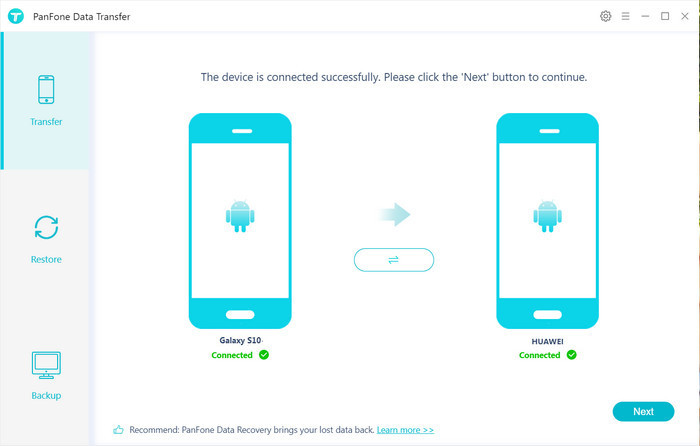
Step 3: Transfer Contacts, Photos, Videos, Music, SMS, Call Logs, Calendar and Apps from Samsung to Huawei P30.
Now, click on "Next" button, you will enter into the "Select data to transfer" window. Simply select the type of data that you want to move from your Samsung phone to Huawei P30. After the program successfully loaded the selected data, tap on "Next" button. Then, PanFone will start syncing all data from one device to another.
Note: when transferring data, please do not disconnect either of your phone.
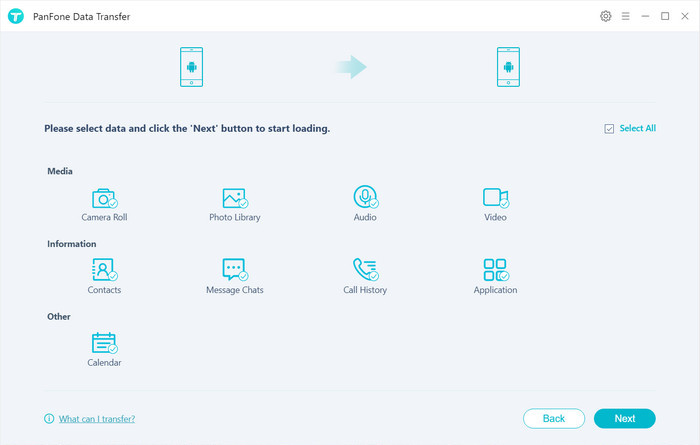
 Solution 2. Transfer Data from Samsung to Huawei P30 with Phone Clone
Solution 2. Transfer Data from Samsung to Huawei P30 with Phone Clone
Here, we would like to recommend another alternative solution - Phone Clone for you to transfer data from Samsung to Huawei P30. Phone Clone is a convenient data migration application provided by Huawei. It allows you to transfer the contacts, SMS, call logs, notes, recordings, calendar, photos, music, videos, documents and applications of your old phone to the new Huawei smartphone.
Now, let's see how to use "Phone Clone" to move data from your old Samsung phone to Huawei P30.
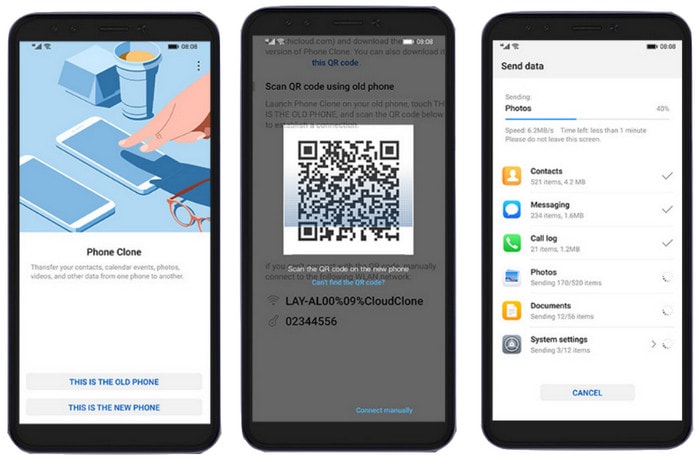
Step 1 : Firstly, download and install the Huawei’s Phone Clone on your Samsung phone. All the Huawei phones come pre-installed with the Phone Clone app.
Step 2 : Open the Phone Clone App on Huawei P30, select "This is the new phone". And then on the old Samsung phone, select "This is the old phone".
Step 3 : Use the Samsung phone to scan the QR code that appears on Huawei P30 and then establish the connection on both devices.
Step 4 : After connecting, select the data you want to copy to Huawei P30 and click "send data". All the data which you have selected will be automatically transferred from Samsung to your Huawei P30 in just a few minutes.
We hope that you've learned how to transfer data from Samsung to Huawei P30. Any other questions, please leave us a comment below.
Download
Win Version
Download
Mac Version