![]() Cross-platform transfer solution for all smartphone users to transfer content between Android and iOS, transfer data from iTunes, iCloud, iTunes library to mobile phone.
Cross-platform transfer solution for all smartphone users to transfer content between Android and iOS, transfer data from iTunes, iCloud, iTunes library to mobile phone.
How to Transfer Music from iTunes to Huawei P30/P30 Pro
For those people who have Huawei P30/P30 Pro and purchased media content like Apple Music, Movies and audiobooks on iTunes store, you can easily download iTunes purchases from iTunes store on iOS devices or computers, but how to transfer iTunes music to Huawei P30/P30 Pro?
So here we would like to show you the ultimate guide on how to transfer iTunes music, playlists to Huawei P30 Pro/P30 Pro.
 Way 1. Transfer iTunes Music/Playlists to Huawei P30 Pro with iTunes Music to Huawei Transfer
Way 1. Transfer iTunes Music/Playlists to Huawei P30 Pro with iTunes Music to Huawei Transfer
To transfer music from iTunes library to Huawei Android phone, what you need is an iTunes to Android Music Transfer tool - PanFone Mobile Data Transfer. It can help you sync iTunes music and playlist to Huawei P30/P30 Pro or other Android devices like Samsung, LG, Motorola, Lenovo, HTC, ZTE, Google Pixel, Xiaomi , etc with only one click. In addition, it enables you to transfer data, including contacts, text messages, call logs, music, videos, photos, bookmarks and more from iOS to Android, Android to Android, Android to iOS, iOS to iOS directly.
![]() PanFone Data Transfer
PanFone Data Transfer
PanFone Data Transfer is a one-click solution for you to transfer multiple contents between iOS & Android, restore iTunes and iCloud data to device conveniently, as well as back up your phone data and restore later.
- Transfer files between Android and iOS, including contacts, photos, music, SMS, and more.
- Backup phone data and restore in lossless quality.
- Recover iTunes/iCloud backup to iOS or Android devices.
- Sync media files from iTunes Library to devices.
Download PanFone Mobile Data Transfer:
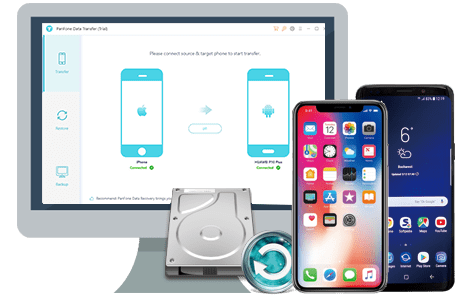
How to Sync Music from iTunes to Huawei P30/P30 Pro in one click:
Step 1 : Download and Install This iTunes Music to Huawei Transfer Tool on Your Computer.
Step 2 : Connect Your Huawei P30 to the computer via USB cable.
Step 3 : Select Restore Mode on Main Interface.
Now, three modules on the program homepage will pop up automatically. Simply select Restore mode and click on iTunes Library.
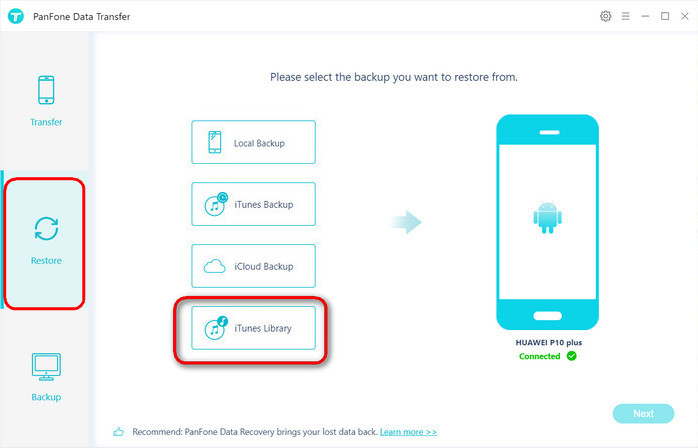
Step 4 : Transfer iTunes Music to Huawei P30/P30 Pro.
Now, you can see the program displayed all the music/videos from iTunes Library as well as Playlists. Select music or playlist you prefer and tap on the OK button to sync iTunes music or playlist to HUAWEI P30/P30 Pro.
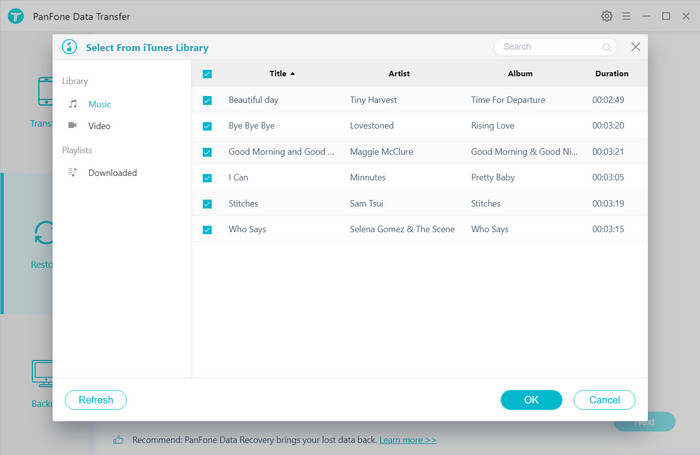
After that, click on Next to move on. After a while, the selected music would be fully synced from iTunes to your HUAWEI P30/P30 Pro.
Now, you can remove your phone from the computer and check the music player of your phone or memory of your phone where music files are found you will find all the music which you have sync from iTunes to your Huawei P30/P30 Pro. Now you can play this and have fun.
 Way 2. Manually Sync iTunes Music Files to Huawei P30 Pro
Way 2. Manually Sync iTunes Music Files to Huawei P30 Pro
You are able to simply sync iTunes music to Huawei P30 Pro without any extra third party tool or other sources. It’s a copy and paste method to manually transfer music from iTunes to Huawei P30 Pro. Only a USB cable is needed for this process.
Three steps to transfer music files from iTunes to Huawei P30 Pro
Step 1 : Firstly, find the iTunes Media folder location.
- For Windows users, navigate to ‘C:\Users\(your username)\AppData\Roaming\Apple Computer\MobileSync\Backup’
- For Mac users, navigate to ‘/Users/(your username)/Library/Application Support/MobileSync/Backup/’
Step 2 : Then launch iTunes and go to Menu >> Edit >> Preference >> Advanced Preference and find the default folder of iTunes media on your computer. Then select ‘Copy files to iTunes media folder when adding to library’ option to ensure all your iTunes music, playlists, and video will be saved automatically. (Tips: Default folder of iTunes media would be different in a different operating system.)
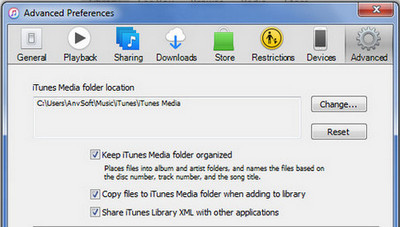
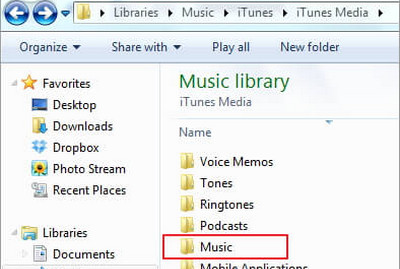
Step 3 : Then you need to establish a connection between your Huawei P30 Pro and the computer using a USB cord. Subsequently, just open the iTunes media folder and copy-paste the iTunes music to the music folder the Huawei P30 Pro has.
These two solutions give you the ability to easily transfer music from iTunes to you Huawei P30/P30 Pro. It is not difficult to find that using PanFone Mobile Data Transfer makes it easier to sync iTunes music to Huawei P30/P30 Pro. Simply download and have a try. Any other questions? Please do not hesitate to leave your comments down below.
Download
Win Version
Download
Mac Version