![]() Cross-platform transfer solution for all smartphone users to transfer content between Android and iOS, transfer data from iTunes, iCloud, iTunes library to mobile phone.
Cross-platform transfer solution for all smartphone users to transfer content between Android and iOS, transfer data from iTunes, iCloud, iTunes library to mobile phone.
How to Recover Lost iPad Data from iOS Device

Sometimes disaster happens unexpected and makes your data lost on iPad. What happens if we forgot to back up, or the backup got lost or corrupted? Is it still possible to recover some or all of the data from a bricked device? Do not worry. Thankfully, it still might be possible to recover lost iPad data files. In this article we introduced a solution to get around this problem and recover data from iPad even if we haven't got the iTunes & iCloud backup beforehand.
How to recover your lost data from iPad device directly?
In reality, iPhone doesn't overwrite the data until new files needs that memory space. This gives you a big chance to recover data from iPhone storage without backup. We can use recover tool to find the data back. Here we can use PanFone iOS Data Recovery.
PanFone iOS Data Recovery is the best iPhone data recovery software which can retrieve lost or deleted data including contact, whatsapp, message, photos, pictures, videos for iPad Pro, iPad/iPad2, iPad Mini/iPad Mini2/iPad Mini3/iPad Mini4, New iPad, iPad Air/iPad Air 2.
Note: When you notice that you've accidentally delete or lost an important file, do not save anything else on your device or make any operation, as well as running any applications. Whenever new data is written to your device, the old file will be overwritten and become unrecoverable.
Supported Devices
| iOS Devices - iOS 5+ | ||||
|---|---|---|---|---|
| iPhone | iPhone XR, iPhone XS Max, iPhone XS, iPhone X, iPhone 8 Plus, iPhone 8, iPhone 7 Plus, iPhone 7, iPhone SE, iPhone 6s Plus, iPhone 6s, iPhone 6 Plus, iPhone 6, iPhone 5S, iPhone 5C, iPhone 5, iPhone 4S, iPhone 4 | |||
| iPad | iPad, iPad 2, The New iPad, iPad mini, iPad with Retina display, iPad mini with Retina display, iPad Air, iPad mini 2, iPad Air 2, iPad mini 3, iPad mini 4, iPad Pro | |||
| iPod | iPod touch (1-6 generation ) | |||
Steps:
Step 1 : At first, we need to download the software by clicking following button:
Download
Win Version Download
Mac Version
Step 2 : Launch the program and connect your iOS device with PC.
After launch the program, you will see the Home interface, which provides three recovery modes. Choose "Recover from iOS Device" and you will get the prompt to connect iPad to PC. Connect iPad to the computer with USB cable once detected and analyzed successfully.
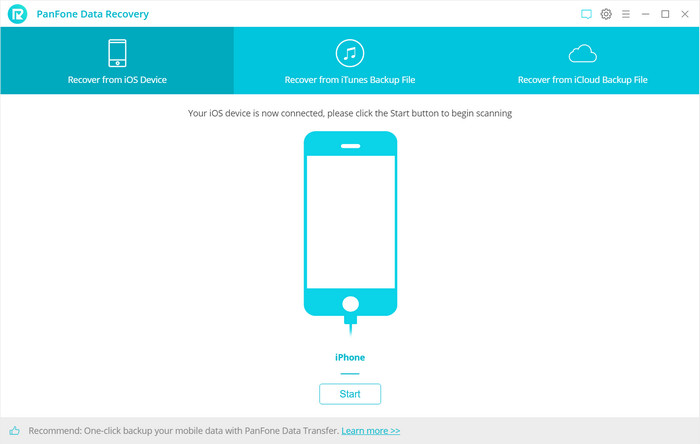
Step 3: Scan your iPad.
Click "Start" button, then the program will automatically start scanning your iPad accordingly. It will take a little of time. During the scan, please keep the device connected, otherwise the progress will terminate and you have to start it over again.
Note: If your device is running iOS 7 or above and protected with a password, please unlock it first, and tap trust on the prompt on your device to authorize this computer.
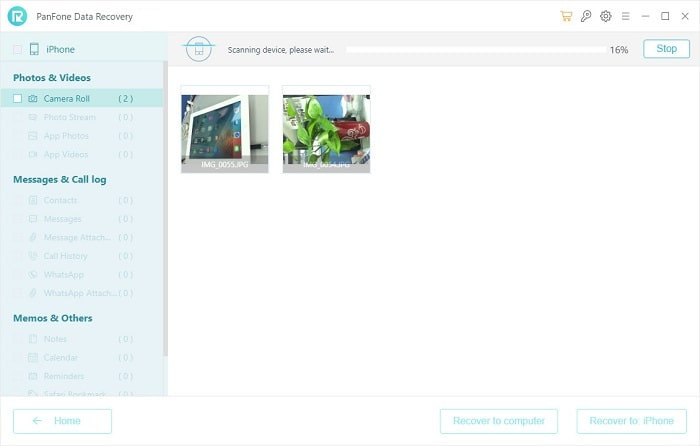
Step 4: Preview and recover iPad data.
When the scan progress is finished, you can preview all found data before performing recovery.
The found data are categorized in three types: Photos & Videos, Messages & Call logs, Memos & Others. You can choose items to preview and select data you would like to recover.
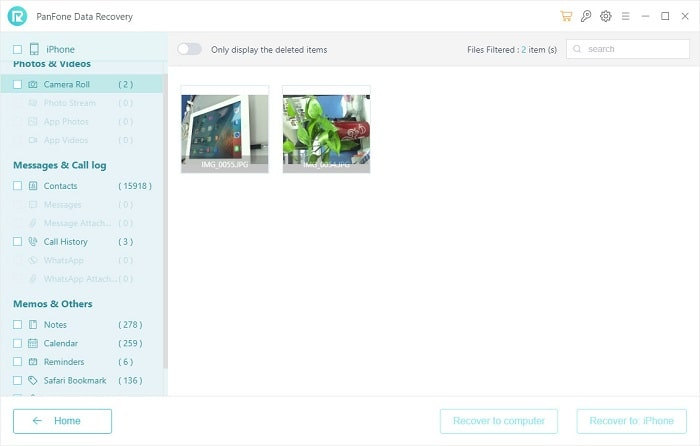
Step 5: Recover deleted iPad data to your computer or device.
There are two buttons: "Recover to computer" and "Recover to device". These are 2 choices for you to restore the data to device directly or restore them to your computer. Choose one and you will get the selected data recovered.
In this guide, we use the mode "Recover from iOS Device" of PanFone iOS Data Recovery to restore the lost data from device directly.
This mode allows you to scan your iOS devices to recover lost data or deleted data, including contacts, text messages, iMessages, call history, notes, calendars, reminders and safari bookmarks from the latest iPhone, iPhone XS Max/XS/X/8/7/6/5S/5C/5/4S/4/3GS, iPad Air, iPad mini 2 (Retina), iPad mini, iPad with Retina display, the new iPad, iPad 2/1, and iPod touch 5/4.
Besides "Recover from iOS Device", PanFone iOS Data Recovery also provides other 2 modes for recovery: "Recover from iTunes Backup File" and "Recover from iCloud Backup File". For further reading, you can go by following links:
How to Recover Lost/Deleted iPad Data from iTunes Backup File
How to Recover Deleted or Lost Data on iPad from iCloud
Download
Win Version Download
Mac Version