![]() Cross-platform transfer solution for all smartphone users to transfer content between Android and iOS, transfer data from iTunes, iCloud, iTunes library to mobile phone.
Cross-platform transfer solution for all smartphone users to transfer content between Android and iOS, transfer data from iTunes, iCloud, iTunes library to mobile phone.
How to Fix iPhone Slowing Down and Lagging?
Has anyone’s iPhone started to slow download and keep lagging? It seems that all apps take forever to open and the iPhone gets randomly lagging. Why your iPhone suddenly get slowing down or lagging and how to fix iPhone slowing download and lagging issue?
 Here’s Why Your iPhone Slow Down
Here’s Why Your iPhone Slow Down
With the times going, whether the daily or frequent heavy use, your phone probably get slowing down than usual. This is usually caused by the outdated OS, too many apps running in the background, insufficient space, low battery life, or hardware damage.

 How to Fix iPhone Slowing Down?
How to Fix iPhone Slowing Down?
1. Restart your iPhone
Sometimes you may encounter that your iPhone is overheating so your phone gets slowing down and battery drains fast, you can restart your iPhone to close the unused apps.
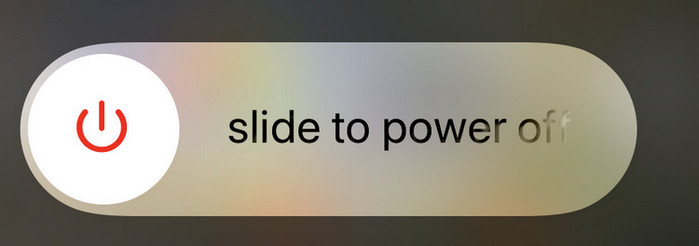
2. Turn off the background apps refresh
Background refresh is what allows any app for iPhone to appear to be multitasking all the time, for example, if the podcast app needs to download the latest episode of a show you’re listening to, or if mail needs to download your latest emails, or if the social app needs to refresh the posts. Now if you want to save the battery life, the cellular data, or speed up iPhone, you can turn off background app refresh.
Head into Settings > General > Background App Refresh and tap into each individual app to turn off the feature.
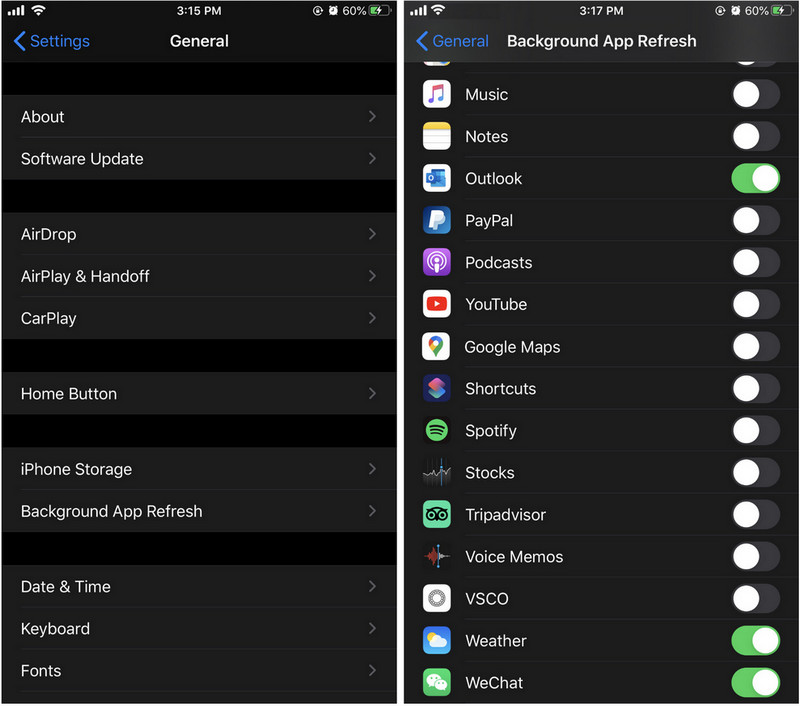
3. Update iOS to the latest version
In some circumstances, the system upgrade is able to fix the most problems you are experiencing with your iPhone, on condition that the hardware is in good condition. You can tap Settings from the Home Screen of iPhone to check for new iOS version available.
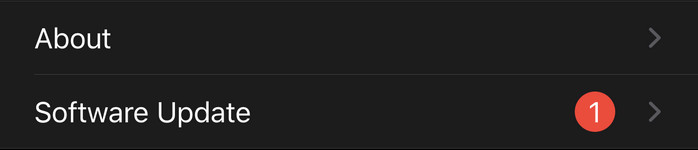
4. Clear cache and delete unwanted app data
Your iPhone tends to slow down as it is gradually jammed with unwanted files and cache from various apps, so cleaning the cache and deleting unwanted app data is also a good way to give your iPhone a speed boost.
Here is how to clear the cache in Safari on the iPhone:
Step 1: Open Settings, and scroll down to tap Safari.
Step 2: Scroll down and tap "Clear History and Website Data".
Step 3: In the popup, tap "Clear History and Data" to confirm.
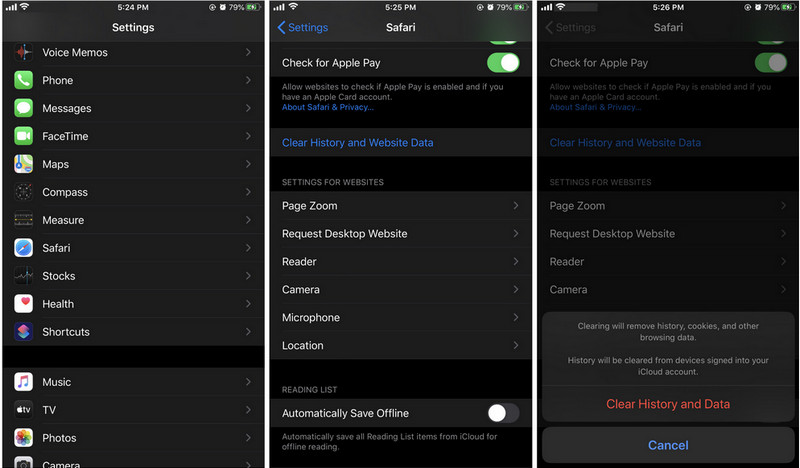
How to delete unwanted app data:
Step 1: Tap Settings > General > iPhone Storage.
Step 2: Then you will see all your apps on the screen, arranged by the amount of storage they take up. You can tap an app that's taking up a lot of space on your iPhone.
Step 3: You can check the Documents & Data, if the figure is more than 500MB, you can consider to delete and reinstall the app to clear space.
Step 4: Tap "Delete App" and confirm, then head to the App Store and re-download it.
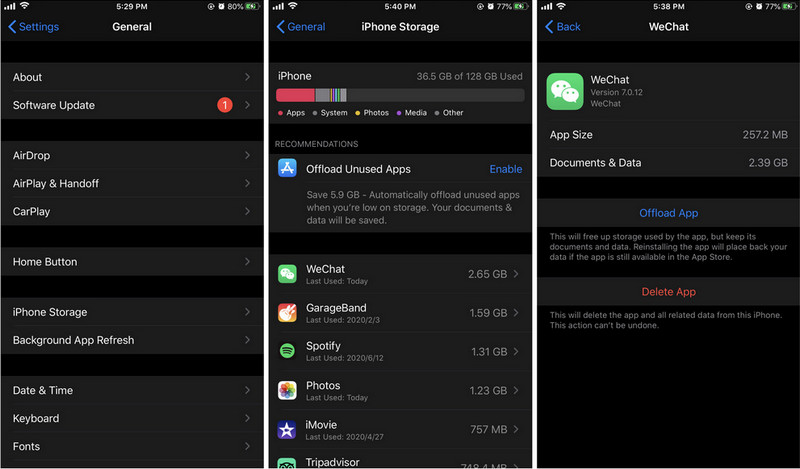
Or you can use the iOS Data Eraser to clear temp files, junk files, trash and cache generated on your iPhone with daily usage, and wipe unwanted social apps data from WhatsApp, LINE, WeChat, Instagram, Kik, etc.
Let’s look at how to clear cache or unwanted files on the iPhone with the iOS Data Eraser.
PanFone iOS Data Eraser supports to erase messages, contacts, call history, photos & video, browsing data and more with 0% recovery and 100% wipes 3rd-party apps. With PanFone you can protect your private data by:
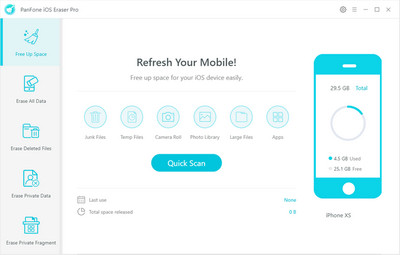
Step 1 : Download, install, and open iOS Data Eraser on your Windows PC.
Step 2 : Connect iPhone to the computer.
To start with, run the program and connect iPhone to your computer via a USB cable. When your devices are connected and recognized by iOS Data Eraser, your devices will show in the window as follow.

Step 3 : Start to clear the data.
After a while, this iOS Data Eraser will finish scanning your iPhone and list scanning results on the panel. You can choose to clean your desired data to free up space on your device.
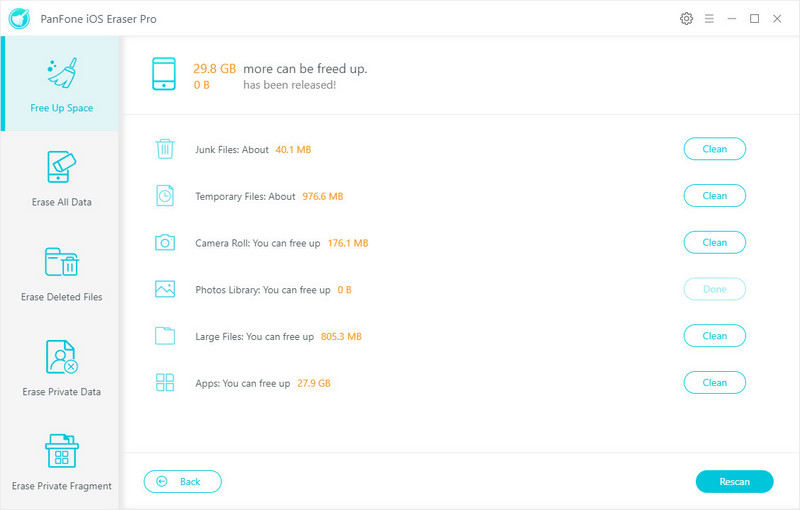
You can also select to erase all data, deleted files, and private data on your iOS devices.
5. Get a battery replacement
Firstly, you can go to Settings > Battery and tap on Battery Health to check your iPhone battery life. If your iPhone's battery health drops below 80%, then the phone will start to throttle the processor. The reason for throttling is because the battery might not be able to sustain the power when the CPU goes to max-speed under load. "Below 80% means the battery has chemically aged and so it cannot deliver the performance you would expect from a battery that otherwise is not chemically aged. Peak performance will auto-enable to help stop the device shutting down or crashing but the trade-off is slow performance". So one of the best things you can do is to get a battery replacement. Apple will replace your battery for a lower price if it’s under 80%.

If the solutions above are still unable to fix your iPhone slowing download, keeping lagging, you can contact Apple for support. And if you keep your old iPhone for years, you can consider purchasing a new model.
Download
Win Version
Buy Now
Win Version