![]() Cross-platform transfer solution for all smartphone users to transfer content between Android and iOS, transfer data from iTunes, iCloud, iTunes library to mobile phone.
Cross-platform transfer solution for all smartphone users to transfer content between Android and iOS, transfer data from iTunes, iCloud, iTunes library to mobile phone.
How to Transfer Music from iPhone to Google Pixel 4
In our mobile lifestyle, we often listen to music with smartphone. When we switch from an iPhone to the new Google Pixel 4, we might want to sync music from iPhone to Google Pixel 4. However, finding out how to transfer music from iPhone to Google Pixel 4 may seem challenging, but there are a couple of methods for us to transfer music in a simple manner, regardless of whether we're using Windows or macOS.
In this article, we are going to talk about how to transfer music from iPhone to Google Pixel 4 effortlessly.
 Ultimate Solution to Transfer Music from iPhone to Google Pixel 4
Ultimate Solution to Transfer Music from iPhone to Google Pixel 4
The simplest way to move music from iPhone to Google Pixel 4 is using PanFone Data Transfer. This program is a desktop tool designed to help users to seamlessly transfer data including contacts, music, videos, photos, call history, messages between devices with one-click without any data loss. What's more, it has a wide range of support for phones and tablets that are from Apple, Samsung, LG, Sony, HTC, Motorola, ZTE, Huawei, OPPO, VIVO, Xiaomi. Besides, this tool allows users to transfer data between Android/iOS devices and PC/Mac. You are also able to restore data from computer to the device whenever you need.
![]() PanFone Mobile Data Transfer
PanFone Mobile Data Transfer
PanFone Data Transfer is a one-click solution for you to sync data between iOS & Android, restore iTunes and iCloud data to device conveniently, as well as back up your phone data and restore later.
- Transfer files between Android and iOS, including contacts, photos, music, SMS, and more.
- Backup phone data and restore in lossless quality.
- Recover iTunes/iCloud backup to iOS or Android devices.
- Sync media files from iTunes Library to devices.
Download PanFone Data Transfer:
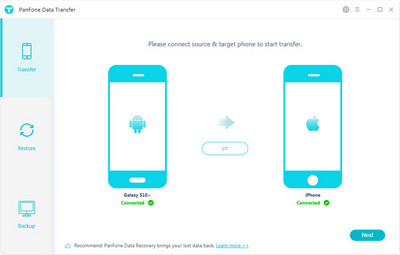
Here are easy steps to transfer iPhone music to Google Pixel 4.
Step 1: Choose the transfer mode.
At first, install and launch this one click phone transfer tool on your computer. Then, its main interface comes up, as image shown below. Simply choose "Transfer" mode here.

Step 2: Connect old iPhone and Google Pixel 4 to computer.
Connect both iPhone and Google Pixel 4 to computer via USB cables and PanFone will automatically detect them. The iPhone and Google Pixel 4 will be shown and located respectively in the primary window.
Since you are moving your music from iPhone to Google Pixel 4, your Google Pixel 4 should be on the right side as a destination device. If not, click the "Flip" button to change their positions.
Tips: If you encounter any detection problem during the process, please check our Android / iOS detection tutorial to get help.
![]()
Step 3: Start Transferring Music from iPhone to Google Pixel 4.
Once your devices are connected successfully, click on "Next" button, you will enter into the "Select data to transfer" window. Here, we select "Audio". Then the program will start loading music. After the loading process is complete, tap on "Next" button.
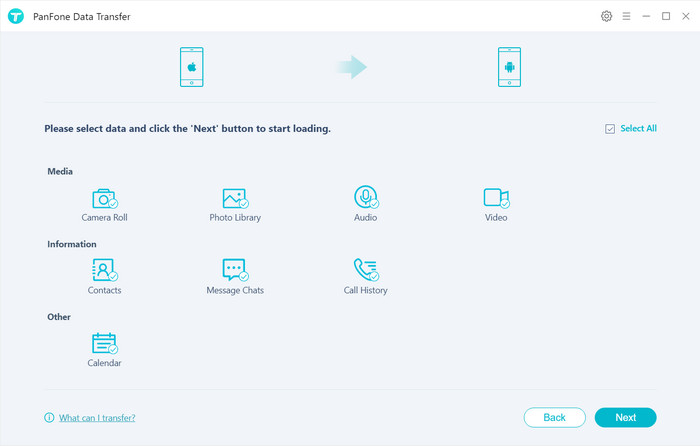
Sit back and wait for a while, PanFone will automatically move music from iPhone to Google Pixel 4. This might take minutes, depending on how many audio files on your iPhone.
Once the program has finished transferring music files from iPhone to Google Pixel 4, please go to Music app on Google Pixel 4 and check your music library.
Video Tutorial - Transfer Music from iPhone to Google Pixel 4
Is it easy, right? Now, the songs switched to the Google Pixel phone are 100% original. Quickly download PanFone Data Transfer and have a try. Any other questions, please feel free to leave us a comment below.
Download
Win Version
Download
Mac Version