![]() Cross-platform transfer solution for all smartphone users to transfer content between Android and iOS, transfer data from iTunes, iCloud, iTunes library to mobile phone.
Cross-platform transfer solution for all smartphone users to transfer content between Android and iOS, transfer data from iTunes, iCloud, iTunes library to mobile phone.
How to Transfer Data from Android to OPPO Reno 3
OPPO has released OPPO Reno 3 series recently on December, 2019. Both Oppo Reno 3 and Reno 3 Pro pack 5G but have dual-mode chipsets (more on that in a moment), four antennas and software that combine to supposedly deliver the battery life of an LTE phone. There is no doubt that OPPO Reno 3 will be a very good smartphone.
| Device | OPPO Reno 3 |
OPPO Reno 3 Pro |
|---|---|---|
| Display | 6.4 inches, AMOLED capacitive touchscreen, 16M colors | 6.5 inches, AMOLED capacitive touchscreen, 16M colors |
| OS | Android 11.0; ColorOS 7 | Android 11.0; ColorOS 7 |
| Chipset | Mediatek Dimensity 1000L (7nm) | Qualcomm SDM765 Snapdragon 765G (7 nm) |
| Storage | 128GB storage, Unspecified slot | 128GB/256GB storage, no card slot |
| Camera | Main Camera (64MP+8MP+2MP+2MP); Front Camera (32MP) | Main Camera (48MP+13MP+8MP+2MP); Front Camera (32MP) |
| Battery | Non-removable Li-Po 4025 mAh battery; Fast battery charging 30W: 50% in 20min (VOOC Flash Charge 4.0) | Non-removable Li-Po 4025 mAh battery; Fast battery charging 30W: 50% in 20min (VOOC Flash Charge 4.0) |
Whenever you upgrade or switch to new OPPO Reno 3 or OPPO Reno 3 Pro, the first task which comes with a new phone is to move all necessary data from your old Android phone to the new OPPO Reno 3 or OPPO Reno 3 Pro. Seems frustrating job? Right? This article will introduce a simple and secure method for such customers to transfer data from Android to OPPO Reno 3 or OPPO Reno 3 Pro.
 One-click to Sync Data from Your Android Phone to OPPO Reno 3
One-click to Sync Data from Your Android Phone to OPPO Reno 3
If you want a simpler and more convenient way to transfer all the data from the old Android device to a new OPPO Reno 3/Reno 3 Pro, then we strongly suggest you use PanFone Data Transfer. As a professional phone to phone data transfer software, it lets users sync contacts, text messages, calendars, music, videos, photos, apps and more between two Android devices directly. You only need three steps to complete the data transfer. Furthermore, it is a versatile phone transfer tool that allows you to back up and restore phone data. Besides, this tool is fully compatible with all mobile phones on the market, including Xiaomi, iPhone, Huawei, Samsung, ZTE, LG, Google, Vivo, OPPO, Lenovo, etc.
![]() PanFone Data Transfer
PanFone Data Transfer
PanFone Data Transfer is a one-click solution for you to sync data between iOS & Android, restore iTunes and iCloud data to device conveniently, as well as back up your phone data and restore later.
- Transfer files between Android and iOS, including contacts, photos, music, SMS, and more.
- Back up phone data and restore in lossless quality.
- Recover iTunes/iCloud backup to iOS or Android devices.
- Sync media files from iTunes Library to devices.
Download PanFone Data Transfer:
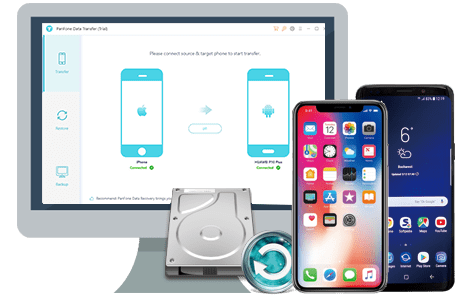
Now, let’s see how to use PanFone Data Transfer to switch all data from your old Android phone to OPPO Reno 3 or OPPO Reno 3 Pro within three steps.
Step 1: Choose the transfer mode.
First of all, you need to download the PanFone Data Transfer to your computer. Then, install and run it. Next, you will see three function modes on its main window. Here, simply select the "Transfer" mode to go on.

Step 2: Connect old Android phone and OPPO Reno 3 or OPPO Reno 3 Pro to the computer.
Connect your old Android phone and OPPO Reno 3 to the computer via USB cables or Wi-Fi. When two devices are successfully detected, the old Android phone should be displayed on the left side of the main window and the OPPO Reno 3 or Reno 3 pro should be displayed on the right side. If not, click on the “Flip” button to change their positions.
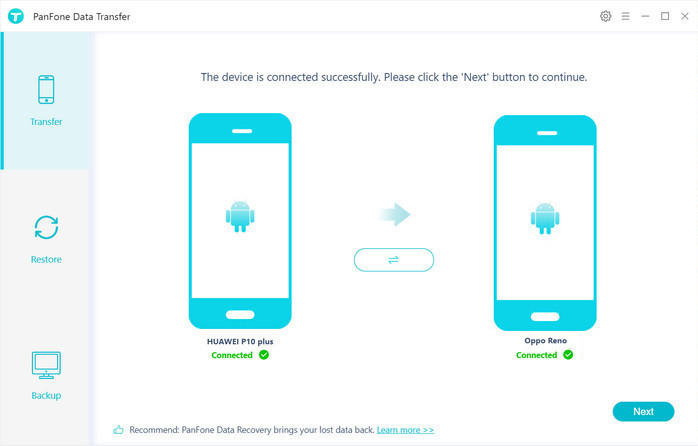
Step 3: Start transferring data from the Android phone to OPPO Reno 3 or OPPO Reno 3 Pro.
After your phones are recognized, click on the "Next" button, you will enter into the "Select data to transfer" window. Now, just select the type of data that you want to move from your Android device to OPPO Reno 3 or Reno 3 pro. Once the program successfully loaded the selected data, tap on the "Next" button. Then, PanFone will start syncing all data from one device to another.
Note: During the process of transferring data, please keep two phones connected well to your computer until it’s finished.
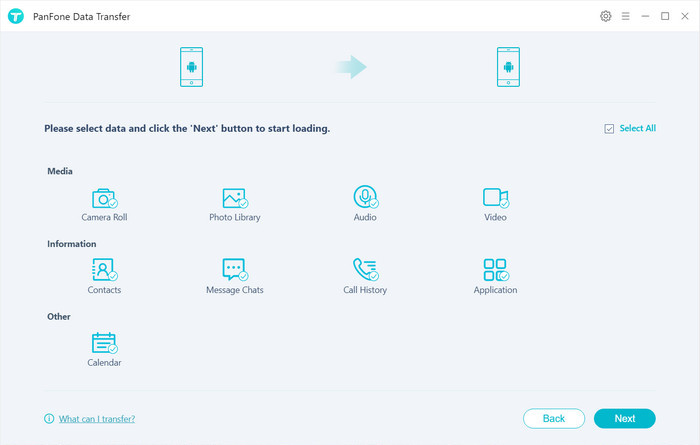
Now you can see, using PanFone Data Transfer to move data between phones is extremely easy. If you were wondering how to transfer your data from old Android phone to new OPPO Reno 3 or OPPO Reno 3 Pro, you can take PanFone into consideration. It helps you to get your data to the new phone in just a couple of simple steps and quickly within minutes.
Download
Win Version
Download
Mac Version