![]() Cross-platform transfer solution for all smartphone users to transfer content between Android and iOS, transfer data from iTunes, iCloud, iTunes library to mobile phone.
Cross-platform transfer solution for all smartphone users to transfer content between Android and iOS, transfer data from iTunes, iCloud, iTunes library to mobile phone.
How to Transfer Contacts from Samsung to Xiaomi Mi Note 10
Did you just get a new Xiaomi Mi Note 10 to replace your old Samsung Galaxy phone? Are you looking for a simple way to sync all contacts from an old Samsung Galaxy phone to the new Xiaomi Mi Note 10?
Here, we are going to talk about how to seamlessly transfer contacts from Samsung to Xiaomi Mi Note 10. For more details, check out the instructions below.
 One-click to Directly Transfer All Contacts from Samsung to Xiaomi Mi Note 10
One-click to Directly Transfer All Contacts from Samsung to Xiaomi Mi Note 10
There are various mobile phone contacts transferring tools in the market. We would like to recommend a one-click solution - PanFone Data Transfer for you to move contacts from the Samsung Galaxy phone to the new Xiaomi Mi Note 10. This tool provides a straightforward & quick way to sync data including contacts, messages, call history, photos, videos, songs, bookmarks, etc between Samsung and Xiaomi Mi Note 10. What's more, you can also use this software to back up and restore Xiaomi Mi Note 10 data, as well as sync music and videos from iTunes library to Xiaomi Mi Note 10. Besides, it is compatible with a variety of mobile devices, including Vivo, Samsung, iPhone, HUAWEI, ZTE, OPPO, LG, SONY, Lenovo, Xiaomi, HTC, Motorola and so on.
![]() PanFone Data Transfer
PanFone Data Transfer
PanFone Data Transfer is a one-click solution for you to sync data between iOS & Android, restore iTunes and iCloud data to device conveniently, as well as back up your phone data and restore later.
- Transfer files between Android and iOS, including contacts, photos, music, SMS, and more.
- Back up phone data and restore in lossless quality.
- Recover iTunes/iCloud backup to iOS or Android devices.
- Sync media files from iTunes Library to devices.
Download PanFone Data Transfer:
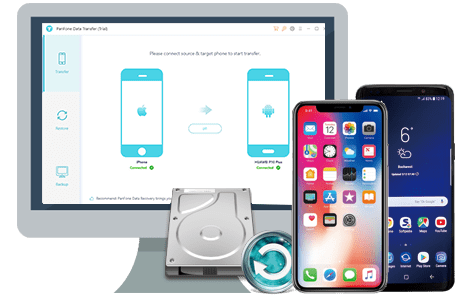
Here is the step-by-step guide on how to migrate Samsung contacts to Xiaomi Mi Note 10. This method is workable for other data migration.
Step 1: Select the transfer mode.
To copy Samsung contacts to Xiaomi Mi Note 10, you need to install and launch this Samsung contacts to Xiaomi Transfer tool on your computer first. Next, select the "Transfer" mode from its homepage to go on.

Step 2: Connect the old Samsung Galaxy phone and Xiaomi Mi Note 10 to the computer.
Get your Samsung Galaxy phone and Xiaomi Mi Note 10 connected to the computer via USB cables or Wi-Fi and then PanFone will recognize your two devices immediately. As you can see in the image below, the intuitive interface makes it easy to see that your two phones are connected. And your old Samsung Galaxy phone should be detected as a source phone on the left side while the new Xiaomi Mi Note 10 should be detected as a target device on the right side. You can click on the “Flip” button to change their positions if necessary.
Tips: If you encounter any detection problem during the process, please check our Android detection tutorial to get help.
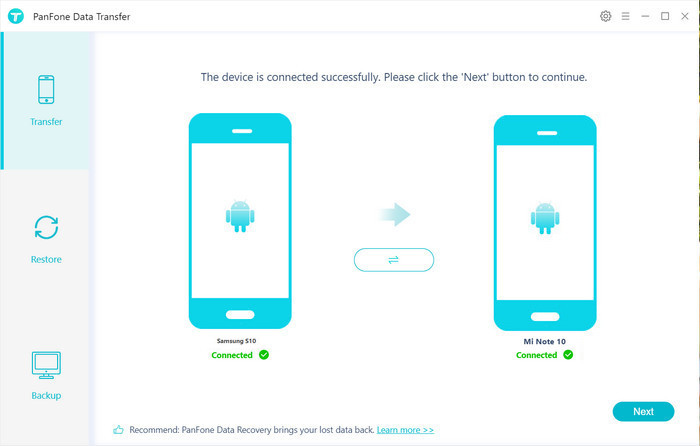
Step 3: Transfer contacts from Samsung to Xiaomi Mi Note 10.
Now, click on the "Next" button, you will enter into the "Select data to transfer" window. Here, we select "Contacts" to sync from the Samsung Galaxy phone to Xiaomi Mi Note 10 and then PanFone will start loading contacts on the Samsung device. Once the loading process is completed, tap on the "Next" button to start syncing all the contacts from Samsung to Xiaomi Mi Note 10.
After the transferring process is done, your contacts should be automatically added to the Contacts app on your Xiaomi Mi Note 10.
Note: when transferring contacts, please do not disconnect either of your phones.
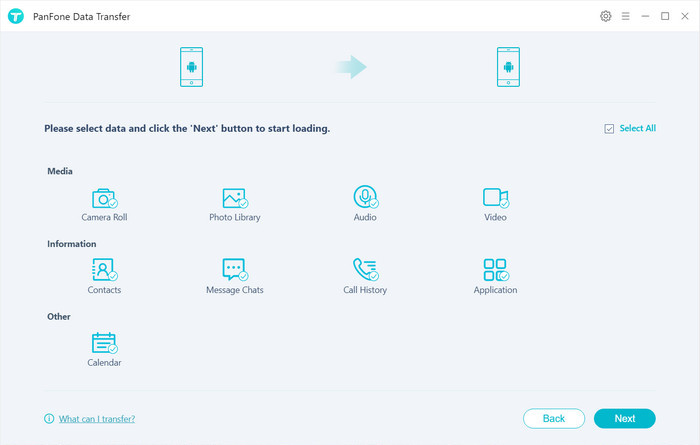
As you can see, PanFone Data Transfer enables you to directly transfer contacts from Samsung to Xiaomi Mi Note 10 in three steps. In addition, this tool is also capable of transferring other kinds of important data such as videos, music, photos, call logs, SMS from Android to the computer (Mac/PC), from iOS to iOS, iOS to Android, Android to iOS devices. Why not download it and have a try?
Download
Win Version
Download
Mac Version