2 Ways to Transfer Data from Old Xiaomi Phone to Xiaomi Mi Note 10
Hello, I just got a Xiaomi Mi Note 10 and I wanted to move data from my old Xiaomi phone to the new Xiaomi Mi Note 10. But I couldn't find any convenient way of doing so. Can anyone help me? --- John
If you want to sync contacts, messages, photos, music, video and other data from your old Mi phone to a new Mi Note 10, you've come to the right place. In this article, we will introduce you two effective ways to transfer data between 2 Xiaomi devices.
 Way 1. 1-click to Directly Transfer All Files from Old Xiaomi Phone to Xiaomi Mi Note 10
Way 1. 1-click to Directly Transfer All Files from Old Xiaomi Phone to Xiaomi Mi Note 10
When the amount of data on your old phone is small, we can basically meet our needs through common transmission tools such as Bluetooth, but when the amount of data is large, or want to complete the data transmission faster, a professional Xiaomi File Transfer Tool like PanFone Data Transfer is highly recommended. This phone to phone data transfer tool is a time-saving and effort-saving solution for users to switch data between two Xiaomi devices. It takes only a few simple steps to transfer contents such as text messages, contacts, photos, calls, videos, music, etc. from one phone to another in one click. Besides, it is fully compatible with many mobile phones, including iPhone, Samsung, LG, HTC, HUAWEI, Sony, ZTE, Motorola, Google, Xiaomi, etc.
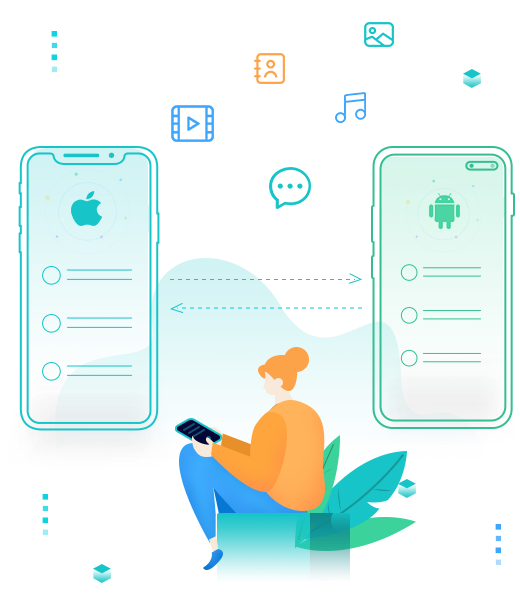
PanFone Mobile Data Transfer
PanFone Data Transfer is a one-click solution for you to sync data between iOS & Android, restore iTunes and iCloud data to device conveniently, as well as back up your phone data and restore later.
- Transfer files between Android and iOS, including contacts, photos, music, SMS, and more.
- Backup phone data and restore in lossless quality.
- Recover iTunes backup to iOS or Android devices.
- Sync media files from iTunes Library to devices.
Simply follow the step-by-step tutorial below to start transferring the data on your old Xiaomi device to the new Xiaomi Mi Note 10.
Step 1: Select the transfer mode.
After installing and launching the phone transfer program on your computer, select "Transfer" mode from its homepage to get started.

Step 2: Connect two Xiaomi phones the computer.
Connect your two Xiaomi devices to the computer via USB cables or Wi-Fi and then PanFone will detect your two devices immediately. Your old Xiaomi phone will be listed on the left side (source position) while the Xiaomi Mi Mix 3 will be on the right side (target position). If not, you can change the position of the source device and target device by clicking the "Flip" button.
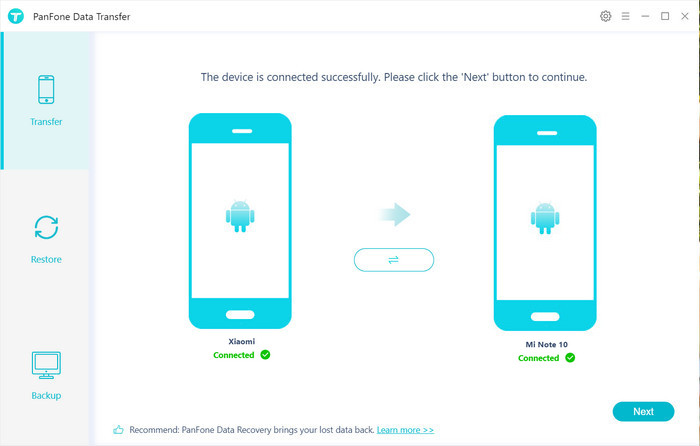
Step 3: Transfer contacts, photos, videos, music, SMS, call logs, calendar and apps from old Xiaomi phone to Xiaomi Mi Note 10.
Now, click on the "Next" button, you will enter into the "Select data to transfer" window. Simply select the type of data that you need to copy over from your old Xiaomi phone to Xiaomi Mi Note 10. After the program successfully loaded the selected data, tap on the "Next" button. Then, PanFone will start transferring all data from one device to another.
Note: when transferring data, please do not disconnect either of your phones.
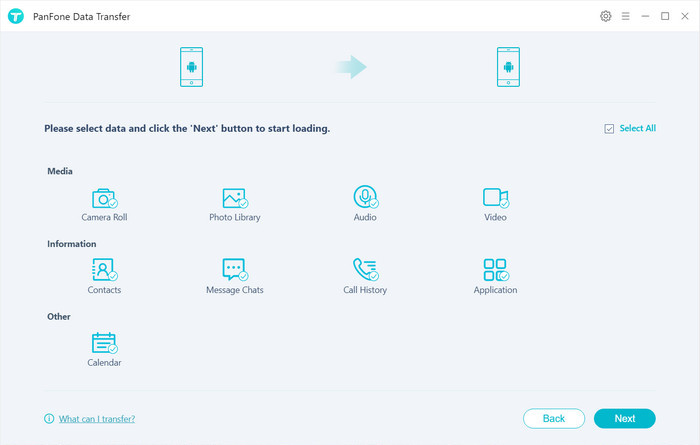
 Way 2. Transfer Data from Old Xiaomi Phone to Xiaomi Mi Note 10 with Built-in Mi Mover
Way 2. Transfer Data from Old Xiaomi Phone to Xiaomi Mi Note 10 with Built-in Mi Mover
To transfer data from your old Xiaomi phone to a new Xiaomi Mi Note 10, the built-in Mi Mover app is also a nice choice. This app supports transferring contacts, messages, photos, music, videos, apps, and more. You can easily pair the app with another smartphone by simply scanning the QR code.
Now, let's go through the actual process of using the Mi Mover app to transfer files from your old phone to a Xiaomi phone.
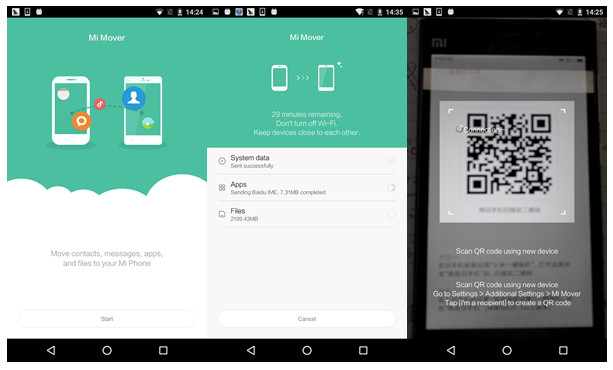
Step 1 : First, download the Mi Mover app onto your old Xiaomi phone and the new Xiaomi Mi Note 10.
Step 2 : Launch the Mi Mover app on both of your phones.
Step 3 : In the app on the sending device, tap on "I'm a sender". Then, on your Xiaomi receiving device, tap on "I'm a receiver".
Step 4 : On the sending device, scan the QR code that has appeared on the screen.
tep 5: Now, select the apps and other information that you would like to move to the new phone. When ready, tap on "Send".
Step 6: When the transfer process finished, tap "Finish" on both devices.
That's all! Your data has been successfully transferred from the old Xiaomi device to your new Xiaomi Mi Note 10. The above methods are very easy to use and completely reliable. Select the one you prefer.
Related Post
- How to Backup and Restore Contacts on Xiaomi Note 10
- How to Transfer Data from Android to Xiaomi Mi Note 10
- How to Backup and Restore Google Pixel 4/4 XL
- How to Transfer Music from Computer to Moto G8 Plus for Free
- How to Transfer Contacts from Samsung to Huawei P30
- How to Transfer iPhone Music to Samsung Note 10
- 3 Ways to Transfer Contacts from iPhone to Samsung Galaxy Note 10/Note 10+
Hot Product
-
🔐 Passcode Unlocker
Unlock screen, Apple ID, or Screen Time passcode on any iOS device.
Learn More
-
📍 Location Changer
Spoof your GPS location for apps, games, and privacy protection.
Learn More
-
↩️ Data Recovery Expert
Recover deleted or lost data from PC drives and external storage devices.
Learn More
