How to Completely Format iPhone
There may be several reasons why you should format your iPhone. For example, if you were to give your iPhone to a friend or relative wouldn't it be awkward for them to read all of your saucy messages and pictures? What's more, if you sold it off to a buyer online and shipped it to them?
To ensure that your privacy is protected-usually, you might decide to delete all of the important, personal things such as contacts, photos, messages, notes and more. Perhaps this is enough, however, unfortunately, it is not. If you use a software program, like PanFone iOS Data Recovery or any other tool, you can find things leftover. So Completely formatting your iPhone would be the first choice.
Here, we will show you 3 ways to format your iPhone 11/11 Pro/11 Pro Max/Xs Max /Xs/X/8/7/6/5, etc.
 Way 1. Format Your iPhone with iTunes
Way 1. Format Your iPhone with iTunes
If you have iTunes which you used to sync iPhone available, you can use iTunes to thoroughly format your iPhone.
Here are the simple steps.
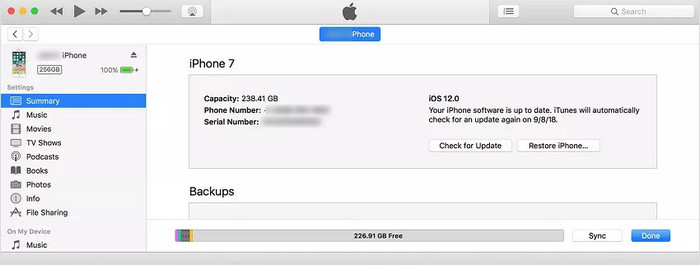
Step 1: Connect iPhone to computer via a USB cable and run iTunes.
If a pop-up occurs on your device screen asks for your device passcode or to Trust This Computer, follow the onscreen steps.
Step 2: Select your device from iTunes, then choose the Summary option. On the right-side panel, click Restore iPhone.
Step 3 : Click Restore again to confirm your action.
Your device is now being restored to factory settings and would restart at the end of the process.
Tips: we recommend you make a backup before formatting iPhone in case of something goes wrong.
 Way 2. Format Your iPhone from iPhone Setting App
Way 2. Format Your iPhone from iPhone Setting App
Alternatively, you can clean all the iPhone data and format iPhone via iPhone Settings APP. This is the quickest and easy way of restoring your iDevice to its original factory settings. But, the data can be recoverable.
Simple Steps to format your iPhone from iPhone Setting App:
- Click the Settings app from the Home screen of your iPhone.
- Scroll down to tap on General.
- Find the Reset tab, click on it.
- Select Erase All Content and Settings.
- Tap on Erase iPhone.
- Tap on Erase iPhone again to confirm.
- Enter your Passcode.
- Enter Apple ID password to turn off "Activate Lock" and remove the device from "Find my iPhone".
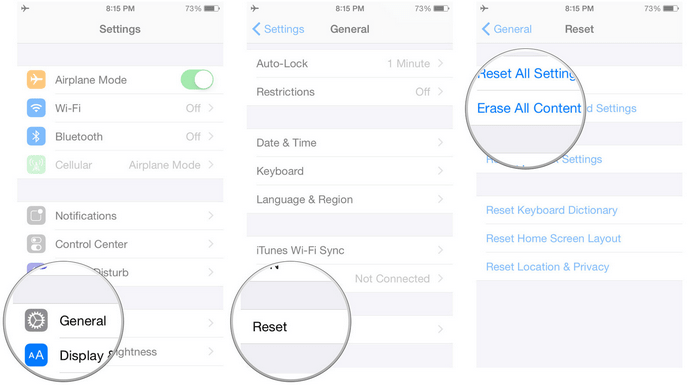
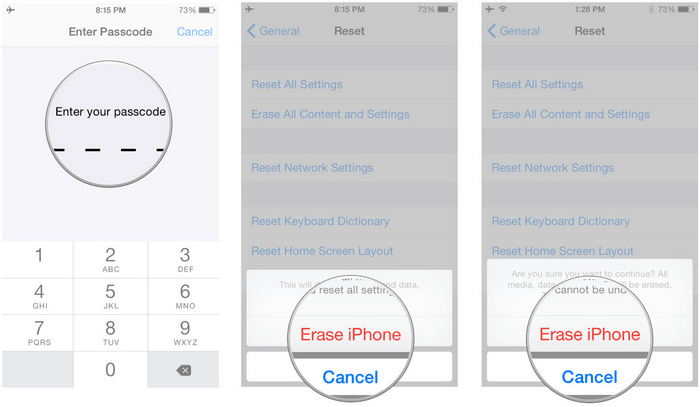
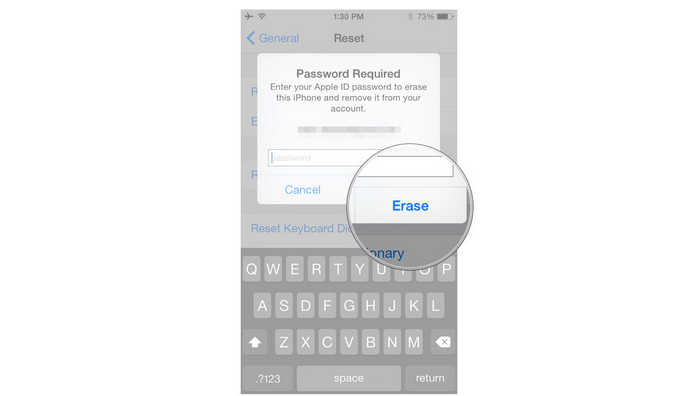
The process can take from a few minutes to several hours. Please be patient.
 Way 3. Format Your iPhone with PanFone iOS Eraser
Way 3. Format Your iPhone with PanFone iOS Eraser
PanFone iOS Eraser may be the best solution you are looking for. This software is one of the best iPhone data erasing software that enables you to permanently erase the files that you want to delete. It comes with four data erasing modes: Erase All Data, Erase Deleted Files, Erase Private Data and Erase Private Fragment.
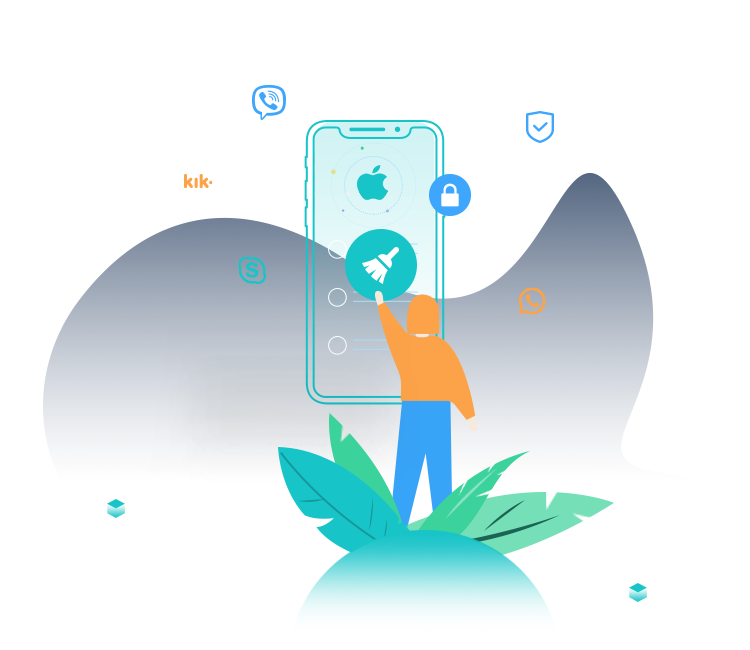
PanFone iOS Data Eraser
PanFone iOS Data Eraser helps you completely erase all iOS data to protect your privacy.
- 1-click to erase all data on iOS device completely with nothing recoverable.
- Selectively erase deleted files and private data with 0% recovery: messages, contacts, photos & video, etc.
- 100% Wipe 10+ social apps data: WhatsApp, LINE, WeChat, Instagram, Kik, etc.
- Clear junk files and speed up your iOS device.
Here is how to use PanFone iOS Eraser to format your iPhone completely:
Thanks to its Erase All Data function, you can one-click to format your iPhone. Let's check how it works:
Step 1: Download PanFone and install it on your PC.
Step 2: Run this iOS Data Eraser and connect your iPhone to your computer. And remember to turn off Find My iPhone first if you want to permanently wipe your iPhone data.
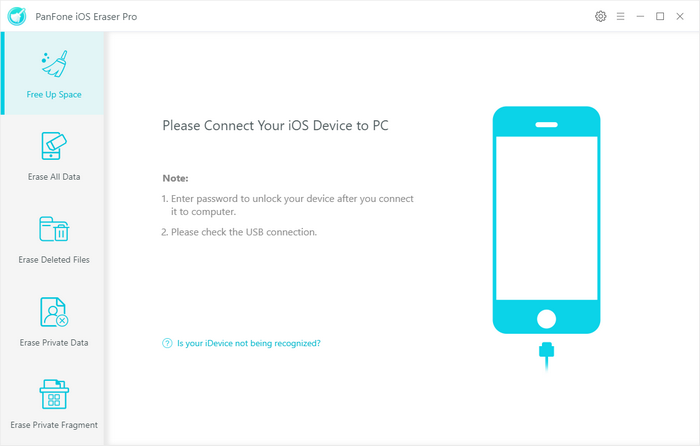
Step 3: Select Erase All Data mode on the main interface and tap the Erase Now button.
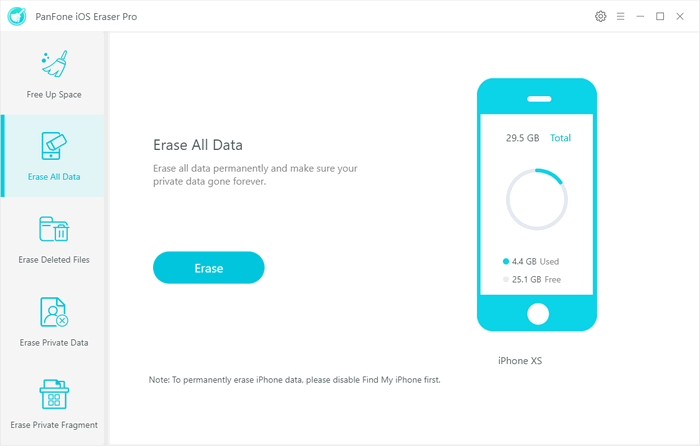
Step 4: There are 3 security levels to select. Choose the one you prefer and click OK. The default recommended level is Medium.
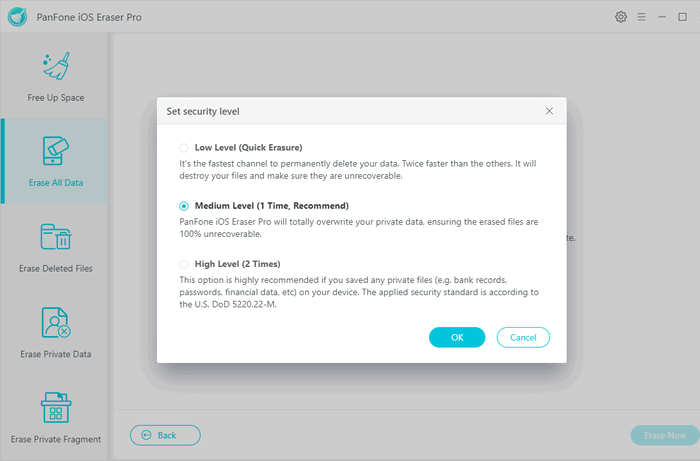
- Low Level: It's the fastest way to permanently delete your data. Twice faster than other options. It will destroy your files completely, overwrite all the data with zeros and make sure the files are unrecoverable.
- Medium Level: Our iOS Eraser will totally overwrite your private data with junk files, ensuring the erased files are 100% unrecoverable.
- High Level: If you saved any private files (e.g. bank records, passwords, financial data, etc.) on your device, this option is highly recommended.
Step 5: In the pop-up window, you need to manually type erase in the required box to confirm your action, and then click Erase Now.
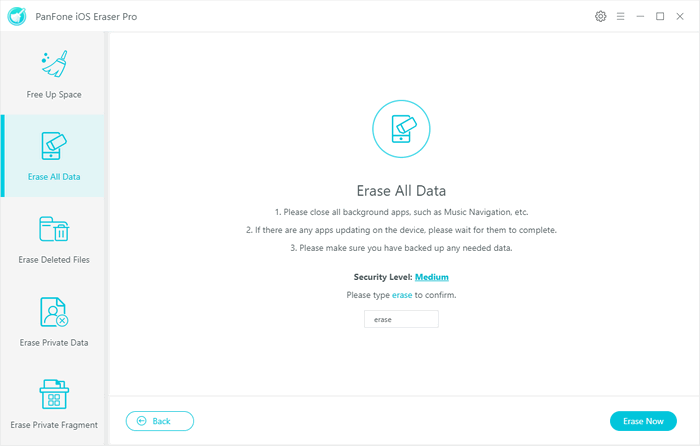
During the process, please keep your iPhone connected all the time and don't click the "Stop" button. Once the formatting process is complete, everything on your iPhone will be permanently deleted.
Note: Please note this action will PERMANENTLY erase all data and CANNOT be undone. Please make sure you've backed up the data in case of any data loss.
There you have it, all of your personal data and important documents are securely and permanently deleted from your iPhone, and you are now prepared to have your iPhone ready for sale or whichever option you prefer.
Related Post
- How to Completely Erase iPhone Before Selling
- How to Erase iPhone Data with or without iTunes
- How to Fix iPhone Slowing Down and Lagging
- How to Permanently Erase Deleted Files on iPhone
- Is Wi-Fi Not Working on Your iPhone? Here’s The Fix
- How to Fix iPhone Slowing Down and Lagging
- My iPhone Apps Won’t Open! Here’s The Real Fix
- Is Your iPhone Storage Full? Here Are 5 Tips to Optimize iPhone Storage
Hot Product
-
🔐 Passcode Unlocker
Unlock screen, Apple ID, or Screen Time passcode on any iOS device.
Learn More
-
📍 Location Changer
Spoof your GPS location for apps, games, and privacy protection.
Learn More
-
↩️ Data Recovery Expert
Recover deleted or lost data from PC drives and external storage devices.
Learn More
