How to Transfer Data from Android Phone to OnePlus 7T
Got a new OnePlus 7T phone to replace your old Android phone? Are you looking for an easy solution to transfer all data including contacts, messages, photos, videos, call history, music, apps, calendar and more from your old Android like Huawei, Samsung, ZTE, LG, Vivo, OPPO, OnePlus, Google, Nokia, Xiaomi to new OnePlus 7T?
Here, you can learn two best and effective methods to easily transfer, switch, migrate contacts, Apps, media files and other data from old Android phone to new OnePlus 7T and 7T Pro.

 Solution 1. How to Transfer Data from Android to OnePlus 7T Using OnePlus Switch
Solution 1. How to Transfer Data from Android to OnePlus 7T Using OnePlus Switch
Luckily, OnePlus has developed its own app - OnePlus Switch for users to transfer data from Android to OnePlus phone. With OnePlus Switch, data migration from the old Android phone to OnePlus 7T just got easier. You're able to move contacts, SMS, call history, photos, videos, audio, apps (excluding data) from your old Android phone to OnePlus 7T effortlessly. The only condition for such a transfer is that you should be using at least Android 6.0 or above in your old phone. If that be so, you can use OnePlus Switch to easily transfer your data to OnePlus 7T.
Here, simply follow the complete guide to transfer data from old phone to new OnePlus 7T by using OnePlus Switch.
Steps To Transfer Contacts Photos Videos SMS Apps from An Android Phone to OnePlus 7T
Step 1: Install OnePlus Switch on both old Android phone and new OnePlus 7T. It will require a few permissions which you should provide in order to make the data migration possible.
Step 2: Head over to the Settings on your OnePlus 7T and scroll down to find Advanced. Open the OnePlus Switch tab to launch the service. Then, select “I’m a new phone”, the app will then ask you to select old phone so select OnePlus or any other Android phone, you will be then given the instruction to install OnePlus Switch on the old phone, so simply press “Continue”.
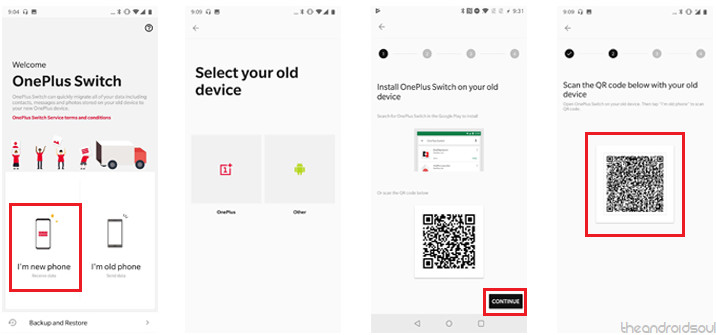
Step 3: A QR Code will be generated by the app, which you will then need to scan with the OnePlus Switch app on the old phone. On the old phone, open the OnePlus Switch app and tap on “I’m old phone”. The camera will launch for scanning the QR Code, so use it to scan the OnePlus 7T.
Step 4: Once the devices are connected, you can “Choose data to send”, which includes Contacts, Messages, Pictures, Applications, and Other files. Press the Start button once you’re ready to roll and the data transfer will begin.
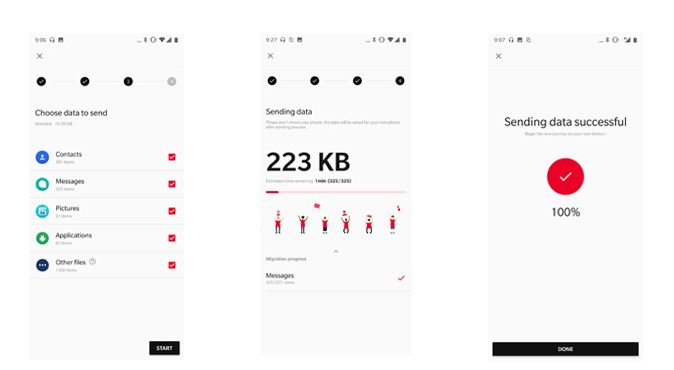
Note: OnePlus Switch is compatible with any Android Phone with Android 6.0 and above version. Make sure you keep the OnePlus switch open during the whole data migration process for data integrity, do not close the app or lock screen during the whole data migration process. For any reason if you were not able to transfer all data at first attempt, don’t worry you can transfer the rest of the data later as OnePlus Switch stores the status of data transfer.
 Solution 2. How to Transfer Data from Android to OnePlus 7T Via PanFone Data Transfer
Solution 2. How to Transfer Data from Android to OnePlus 7T Via PanFone Data Transfer
Here is another solution to transfer data from any Android phone to OnePlus 7T with the help of PanFone Data Transfer. This phone to phone transfer tool supports both iOS and Android devices, which makes it easier than ever to migrate data such as contacts, messages, photos, music, video, calendar, call logs, apps from an Android to OnePlus 7T and vice versa.
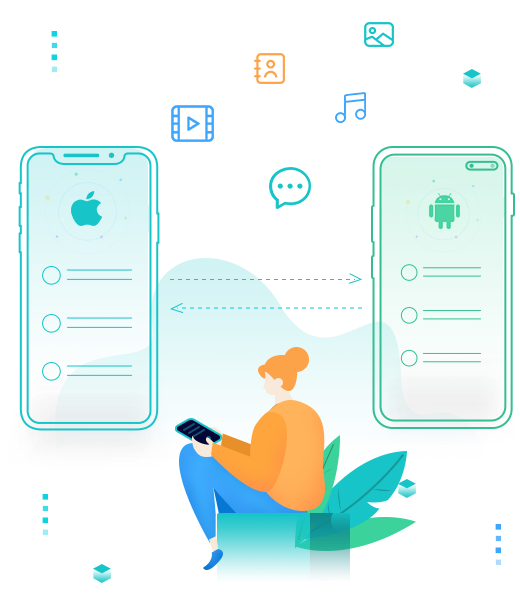
PanFone Mobile Data Transfer
PanFone Data Transfer is a one-click solution for you to sync data between iOS & Android, restore iTunes and iCloud data to device conveniently, as well as back up your phone data and restore later.
- Transfer files between Android and iOS, including contacts, photos, music, SMS, and more.
- Backup phone data and restore in lossless quality.
- Recover iTunes backup, iCloud data to any supported iOS or Android device.
- Sync media files from iTunes Library to devices.
Follow the complete tutorial to sync Android data to OnePlus 7T
Step 1: Run this Android to OnePlus 7T Transfer tool on your computer, and Transfer, Restore, Backup three modes will be provided. Simply select the Transfer option to bring up the phone to phone transfer panel.

Step 2: Get both of your devices connected to your computer via USB cable or Wi-fi. Keep both of your devices unlocked.
When your phones are recognized by the program, the main interface of the two phones will be displayed in the window. As the following figure shows, your old Android phone will be displayed on the left side. If the location of the two phones is changed, you can click the "Flip" button to convert.
Note: You might need to enable USB debugging mode on Android phone to allow PanFone to connect it. Any other phone detection problem, please click here for help.
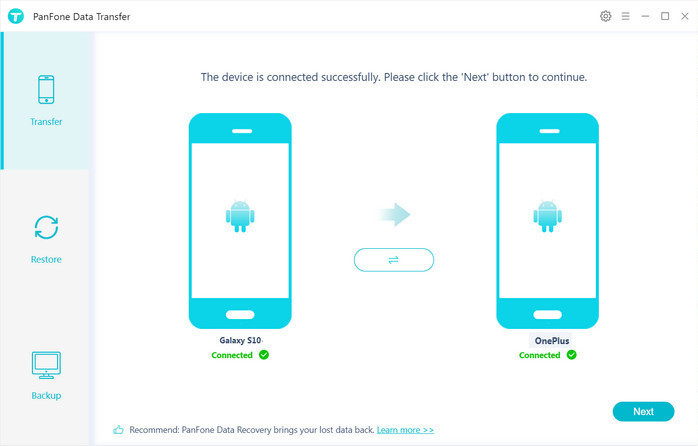
Step 3: Click on the "Next" button, you will enter into the "Select data to transfer" window. Simply select the data you want to transfer. After the program loaded selected data successfully, just tap on the "Next" button.
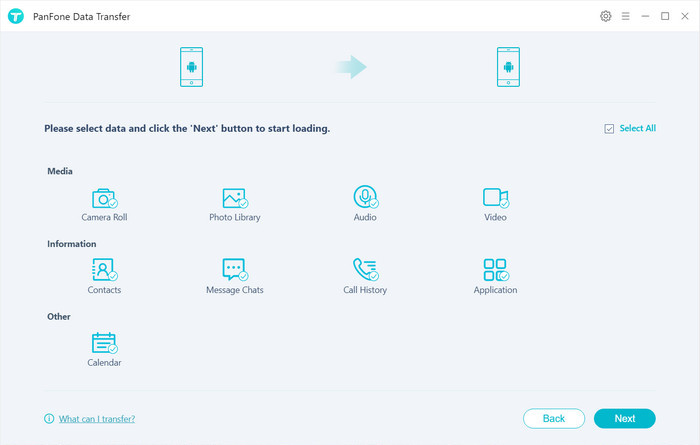
Now, you will get a prompt "During transfer, please do not disconnect either phone" from the popup Tips window, click "OK" to start the data transferring progress. In the process of data transmission, please keep the connection between hone and computer normal. After a while, your data would be fully moved from an old Android phone to your OnePlus 7T.
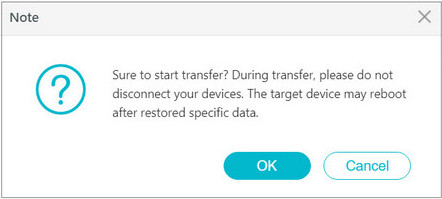
Video Tutorial - Transfer Data from Android Phone to OnePlus 7T
Hopefully, you have got the two easiest solutions that you can follow to switch data from an Android phone to OnePlus 7T. You can select any one of the solutions as per your needs. It is obvious that you will go for solution 1 that is to use OnePlus Switch as this solution help you to transfer data from old Android phone to new OnePlus 7T for free. However, if you wanna transfer data hassle free from any Android, iPhone, iPad or iPod touch to OnePlus 7T, then PanFone Data Transfer is strongly recommended. Please let us know your thought on this post in the comment section below.
Hot Product
-
🔐 Passcode Unlocker
Unlock screen, Apple ID, or Screen Time passcode on any iOS device.
Learn More
-
📍 Location Changer
Spoof your GPS location for apps, games, and privacy protection.
Learn More
-
↩️ Data Recovery Expert
Recover deleted or lost data from PC drives and external storage devices.
Learn More
