How to Delete Instagram Cache on iPhone
Instagram is a simple way to capture and share the world’s moments. Follow your friends and family to see what they’re up to, and discover accounts from all over the world that are sharing things you love. But each time you open Instagram,the app and browse around at pictures, caches of those photos are stored on your iPhone. Since many apps use caches to speed things up and to prevent re-downloading images and data you’ve already accessed, the Instagram cache can grow quite large and end up taking up a lot of storage space on your iPhone.
As we all know the fewer the free space, the slower the performance of iOS device. And this guide aims to show you how to delete and clear the Instagram cache on an iPhone so that you can free up some storage space on the iPhone. This is really useful if your iPhone is really tight on storage space and Instagram cache may taking up a lot of storage room.
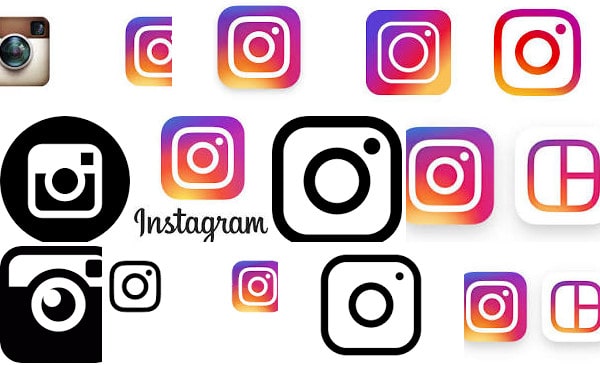
 Part 1. Manually Delete the Instagram Cache
Part 1. Manually Delete the Instagram Cache
Different with Android users because the Android version of Instagram has a direct “Clear Cache” button under the Settings section of Instagram, the iPhone version does not include a Clear Cache option. The Instagram cache on iPhone is contained within the apps “Documents and Data” storage and currently there is no built-in option to remove Documents and Data. Thus normally we have to manually delete the app and reinstall it to clear the Instagram cache
Following are detail steps:
- Open the “Settings” app on the iPhone
- Go to “General” and then to “iPhone Storage”
- Wait for all storage data to load
- Scroll down to locate the app list and find “Instagram”, next to it will be the total storage size taken up by the app
- Tap on “Instagram”
- Tap on “Delete App”
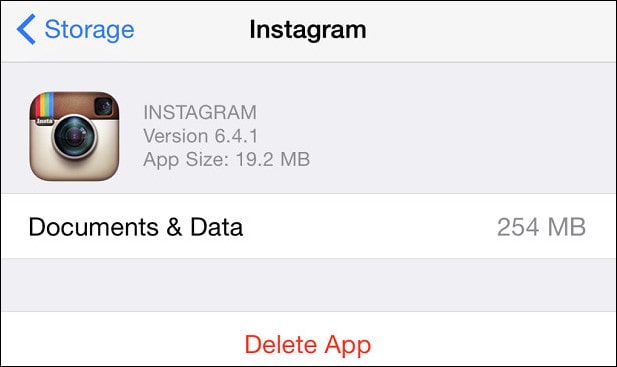
- Confirm that you want to remove Instagram by tapping “Delete App”
- Now open the App Store on the iPhone
- Locate the “Instagram” app (using Search or otherwise) and download it again
Once you redownload and install Instagram again, you’ll need to log back into the Instagram account. The caches will be deleted and the total size of the app will be reduced, you can confirm that manually if desired by returning to Settings “Storage” section and finding the Instagram app again.
Please note whole of the process requires an connection with Internet and you will need to login to the Instagram account again when finished.
Instagram appeared to be a little more aggressive with caching, no matter you are using the latest version or you have larger storage space iPhone. The Instagram app cache can be over 1GB on multiple occasions and after deleting and reinstalling the app as described above, the app cache will shrink back that will only take up about 80mb or so. Surely when you have used Instagram a lot, it will cache more data again, so you may need to repeat the process for some time.
 Part 2: Completely Delete the Instagram Cache in One-click
Part 2: Completely Delete the Instagram Cache in One-click
Woo, it's so annoying thing if repeat doing. As a result, we apply an easier way. Here recommend PanFone iOS Eraser to help to release the storage of Instagram.
PanFone iOS Eraser is a tool to instantly delete all these junk files to free up more space on your iOS device. It also supports to erase messages, contacts, call history, photos & video, browsing data and more with 0% recovery.
Step 1 : Download PanFone iOS Eraser and install it on your PC.
Step 1: Download PanFone iOS Eraser and install it on your PC.
Step 2: Launch the program and connect your iOS device with PC.
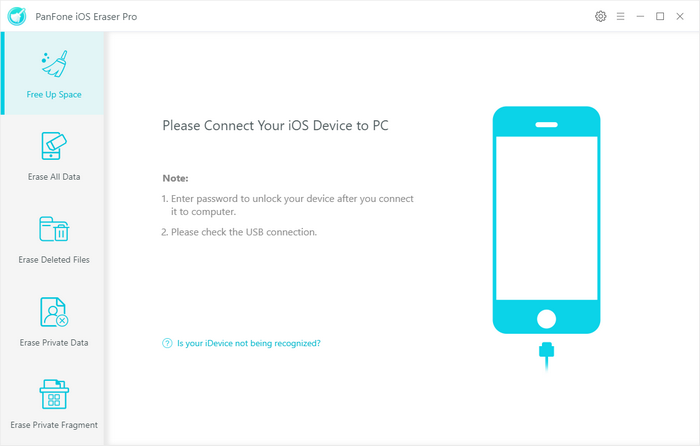
Step 3: Tab "Free Up Space" and then click "Quick Scan" on the right panel.

The scan will take few seconds for the first time. When it finished, you will see a result list of the scan. It shows the spaces taken by App Cache, Junk files, Temporary File, etc.
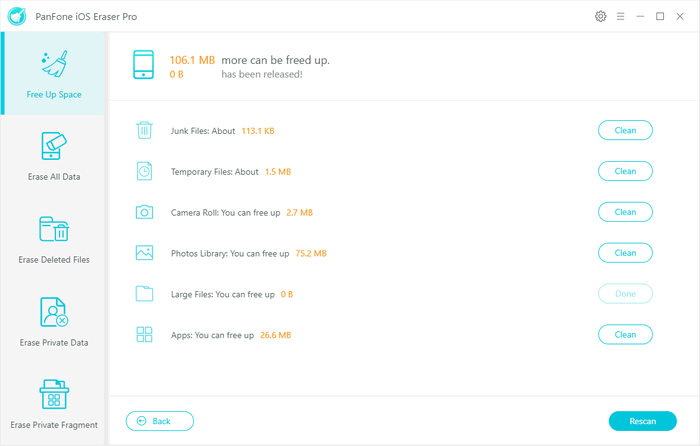
Step 4: Click the button "Clean" beside the "Apps", "Large Files" and "Temporary File". It switches to the details page which has the "Downloaded Files" listed.
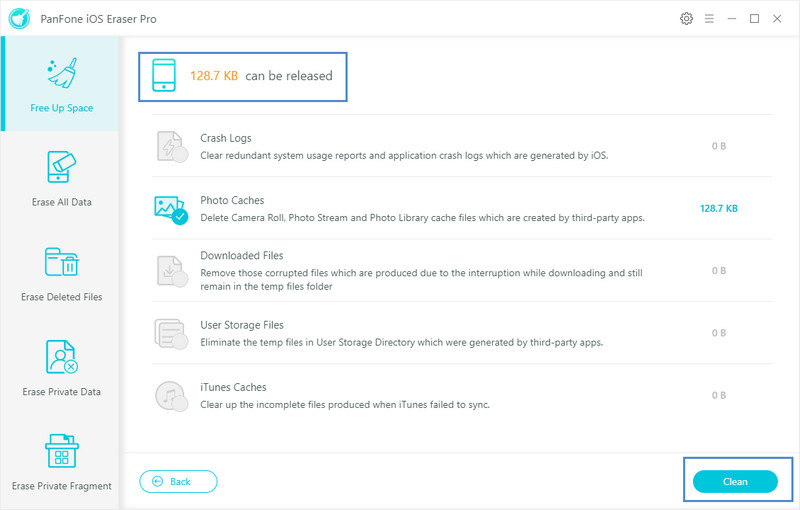
Step 5:Tab "Clean" and make sure of the deletion. All the downloaded files of Instagram on your iOS device are cleaned.
Every time when you feel the Instagram has taken a large space, you can use the above simple way to delete the Instagram cache.
Related Post
- How to Improve the Quality of Old Low-res Videos
- How to AI Upscale Video to 1080p or 4K without Quality Enhanced
- How to Increase Image Resolution Online with AI for Free
- How to Clear Search History on Instagram
- How to Clear Spotify Cache on iPhone? Check Quick Tips!
- How to Delete Instagram Account on iPhone/iPad
- How to Erase Instagram on iOS Device in Efficient Way
- How to Fix iPhone Slowing Down and Lagging
- How to Protect Your Privacy of Instagram on iPhone
Hot Product
-
🔐 Passcode Unlocker
Unlock screen, Apple ID, or Screen Time passcode on any iOS device.
Learn More
-
📍 Location Changer
Spoof your GPS location for apps, games, and privacy protection.
Learn More
-
↩️ Data Recovery Expert
Recover deleted or lost data from PC drives and external storage devices.
Learn More
