How to Transfer Data from Huawei to iPhone 11/11 Pro/11 Pro Max
Do you want to transfer contacts, music files, SMS, photos, videos, call logs from your old Huawei device to new iPhone 11/11 Pro/11 Pro Max?
Well, the process is not easy, as these phones work on two completely different platforms. Here is a complete guide shows you how to import/transfer/sync/move data from old Huawei phone (Mate, P, Nova, Y, Honor series…) to new iPhone 11/11 Pro/11 Pro Max.
 Way 1. Directly Transfer Data from Huawei to iPhone 11 with 1 Click
Way 1. Directly Transfer Data from Huawei to iPhone 11 with 1 Click
If you are looking for a simple method to move data from Huawei to iPhone 11/11 Pro/11 Pro Max, PanFone Data Transfer is strongly recommended. It supports transferring contacts, text messages, photos, videos, music, and more between two mobile devices. Apart from that, it also enables you to back up your phone data to computer, and restore the backup record to your phone as well.
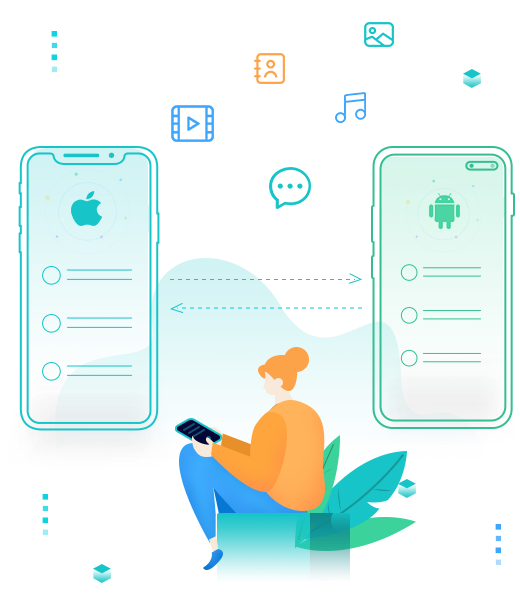
PanFone Mobile Data Transfer
PanFone Data Transfer is a one-click solution for you to sync data between iOS & Android, restore iTunes and iCloud data to device conveniently, as well as back up your phone data and restore later.
- Transfer files between Android and iOS, including contacts, photos, music, SMS, and more.
- Backup phone data and restore in lossless quality.
- Recover iTunes backup to iOS or Android devices.
- Sync media files from iTunes Library to devices.
Steps to transfer contents from Huawei to iPhone 11/11 Pro (Max).
Step 1: Choose the transfer mode.
Firstly, install and run this mobile phone data transfer tool on your computer, and select "Transfer" mode from the primary interface.

Step 2: Connect Huawei Phone and iPhone 11 to computer.
Connect both the devices to your computer via two USB cables and wait for them to be detected.
This application will automatically provide their snapshots and list them on both sides of the screen. Press the "Flip" button, in case you have done a wrong selection to switch the target and the source device positions.
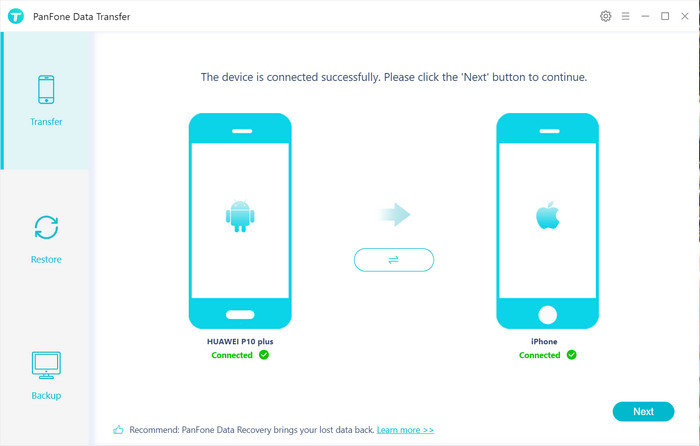
Step 3: Start Transferring Huawei Data to iPhone 11.
After your devices are detected successfully, simply click on "Next" button, then you will enter into the "Select data to transfer" window. Just select the type of content you wish to move. Once the program load the selected data, tap on "Next" button.
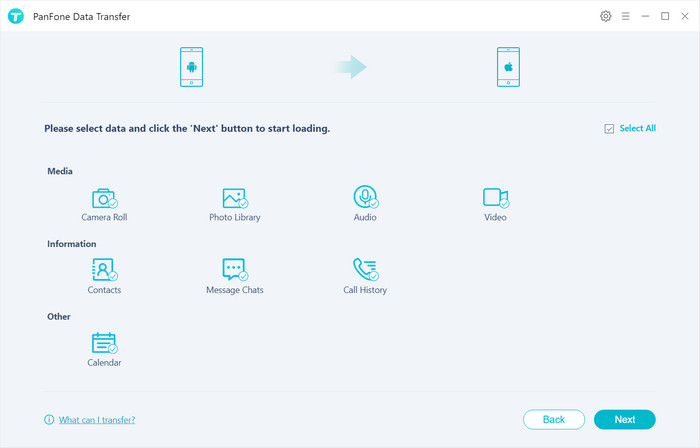
Now, you will get a prompt "During transfer, please do not disconnect either phone" from the popup tips window, click "OK". Then, PanFone will start copying all the data from one device to another. Wait for a while, the whole transfer progress will finish without any quality loss.
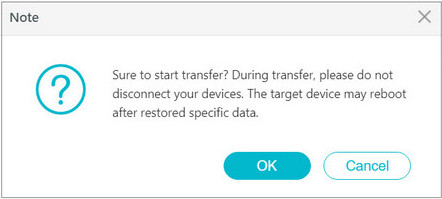
 Way 2. Transfer Data from Huawei to iPhone 11 via Move to iOS App
Way 2. Transfer Data from Huawei to iPhone 11 via Move to iOS App
Move to iOS is a native solution for users to move data from Huawei to iPhone 11/11 Pro/11 Pro Max. With this application, you are able to switch contents including contacts, mail accounts, message history, calendars, photos, videos, free apps and web bookmarks from your Huawei device to iPhone 11/11 Pro/11 Pro Max automatically and securely.
Supported Samsung devices: Your Huawei device needs to be running on Android version 4.0 or later.
Supported iOS devices: You also need to have the iPhone 5 or later and your device needs to be running iOS 9 or later.
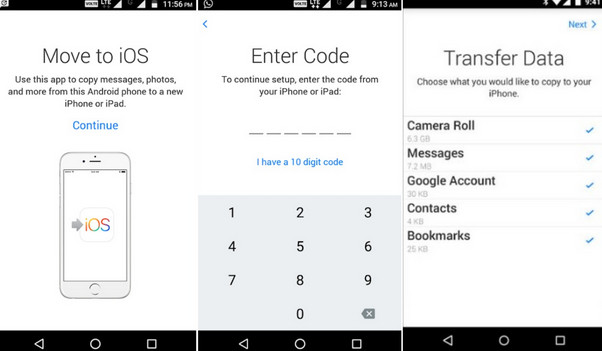
Here’s how you can use Move to iOS to transfer data from Huawei to iPhone 11.
Step 1 : Start by downloading Move to iOS from the Google Play store on your Huawei phone.
Step 2 : On your new iPhone 11, navigate to the Apps & Data screen > Move Data from Android.
Step 3 : Agree to the terms and conditions by tapping on the “Continue” button. Launch the Move to iOS app on your Huawei device as well and turn on WiFi on both the phones.
Step 4 : Your iPhone 11 would display a unique code on the screen. Simply enter this on your Huawei phone to establish a secure wireless connection between both the devices.
Step 5 : Once the devices are connected, you can select the type of data you wish to move. Wait for minutes, the selected content would be moved to your iPhone 11.
That's it. As you can see, with the help of PanFone Data Transfer, you can transfer files from Huawei to iPhone 11 with a single click. You can free download it and have a try. Any other questions, please feel free to leave us a comment.
Related Post
- 4 Ways to Move Data from Android to iPhone 11 Pro Max
- How to Customize Ringtone or Alarm Sound for iPhone 11
- How to Transfer Data from Samsung to iPhone 11
- How to Transfer Data from Samsung to Huawei Mate 30
- 2 Ways to Transfer Data from Android to Huawei Mate 30/Mate 30 Pro
- How to Sync Contacts from Old iPhone to New iPhone 11/11 Pro/11 Pro Max
Hot Product
-
🔐 Passcode Unlocker
Unlock screen, Apple ID, or Screen Time passcode on any iOS device.
Learn More
-
📍 Location Changer
Spoof your GPS location for apps, games, and privacy protection.
Learn More
-
↩️ Data Recovery Expert
Recover deleted or lost data from PC drives and external storage devices.
Learn More
