![]() Cross-platform transfer solution for all smartphone users to transfer content between Android and iOS, transfer data from iTunes, iCloud, iTunes library to mobile phone.
Cross-platform transfer solution for all smartphone users to transfer content between Android and iOS, transfer data from iTunes, iCloud, iTunes library to mobile phone.
How to Offload Unused Apps on iPhone to Free Up Storage Space
Apps can consume a lot of space on an iPhone. Storage space is a very important aspect in every smartphone and in iPhones it keeps you on your edge to see how much memory you have left as the devices do not have expandable storage space. Are you irritated with the unused apps on your iPhone?
In this post, We’ll tell you how to Offload Unused Apps on iPhone.
 Part 1. How to Automatically Offload Unused Apps on iPhone
Part 1. How to Automatically Offload Unused Apps on iPhone
This is going to enable the offload app feature on your iPhone where the device will automatically delete unused apps from your iPhone as your storage gets low.
Simply follow the steps mentioned below to enable the automatically offload feature:
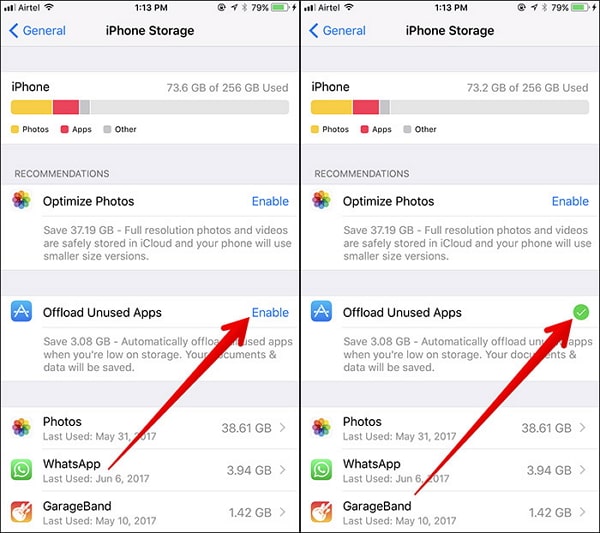
Step 1 : Go to "Settings" > "General" > "iPhone Storage".
Step 2 : Find "Offload Unused Apps" and find the "Enable" button behind it.
Step 3 : Tap "Enable" to activate "Offload Unused Apps".
Note: The key thing to remember is that by offloading an app, the app is removed from the device but all data and documents that pertain to that app are maintained on the iPhone or iPad. This allows you to re-download the app again in the future to easily resume whatever it was you were using the app for, with all of your data and documents in that app intact.
Cons
 Part 2. How to Offload Unused Apps on iPhone Using PanFone iOS Eraser
Part 2. How to Offload Unused Apps on iPhone Using PanFone iOS Eraser
If you think it’s too troublesome to offload apps and then download them again, you can free up iPhone storage without offloading app by using PanFone iOS Eraser. This iOS Eraser is an easy-to-use tool for iPhone users to completely and list out all the junk files, temp files and large files to clean. Moreover, you can also use this program to uninstall apps and compress photos to save more space if necessary.
Key Features of PanFone iOS Eraser Free:
Download
Win Version
Buy Now
Win Version
Simple Steps to Delete Unused Apps on iPhone:
Step 1 : Open this iOS Data Eraser and get your iPhone connected to your computer. And remember to turn off Find My iPhone first if you want to permanently wipe your iPhone data.
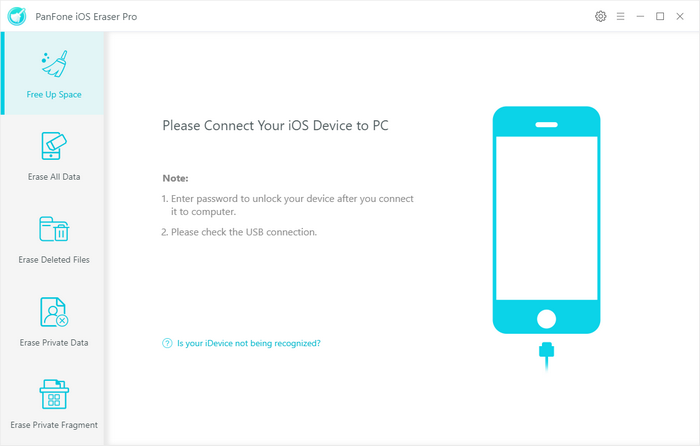
Step 2 : On the homepage, select Free Up Space mode and there are 6 categories "Junk files", "Temp Files", "Camera Roll", "Photo Library", "Large Files", "Apps".

Click Apps to scan your iPhone for a thorough space saving analysis.
Step 3 :Now, all Apps will be list out. Select the Apps you want to remove and click Uninstall button.
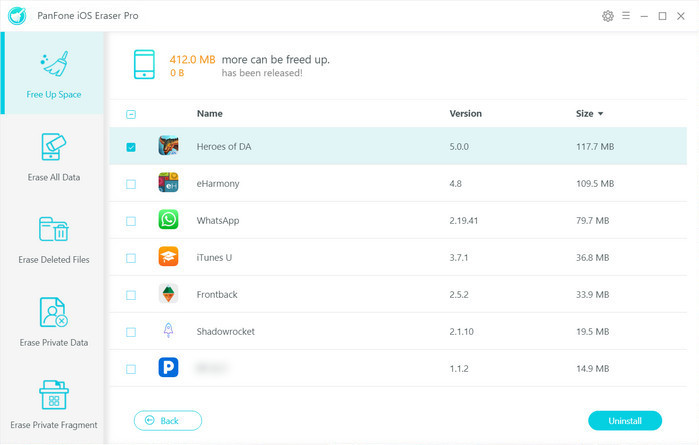
As you can see, there are several different ways to offload unused apps on iPhone. Just select one method according to your need. If you have any further questions about this post, don’t hesitate to contact us by commenting below.
Download
Win Version
Buy Now
Win Version