How to Refresh iPhone
When we open an App and close it, there will be some junk/temp file left. This is one reason to cause the slow down of our iPhone. More and more of us recognize it. So how to speed up and refresh our iPhone? Here are some methods.
 Method One: Restart/Power off your iPhone
Method One: Restart/Power off your iPhone
When you restart iPhone, the Random Access Memory (RAM) is cleared instantly. Obviously, you would not like to restart your iPhone so frequently in the quest to speed it up and fix the memory problems.
 Method Two: To do this on iPhone or iPad
Method Two: To do this on iPhone or iPad
- Open the Settings App.
- Tap General.
- In the pop up message, tap "delete" to make sure of the deletion.
- Select Background App Refresh. To turn it off completely, toggle off Background App Refresh.
This method will not clean all the temp files completely esp for junk files.
 Method Three: Use Helpful Tools
Method Three: Use Helpful Tools
We also can search for some tool to help us to do this more convenience. Use other software to delete the temp files and speed up iPhone. There are so many softwares. Here we take PanFone as an example, which provides a one-click solution for you to fresh your iPhone.
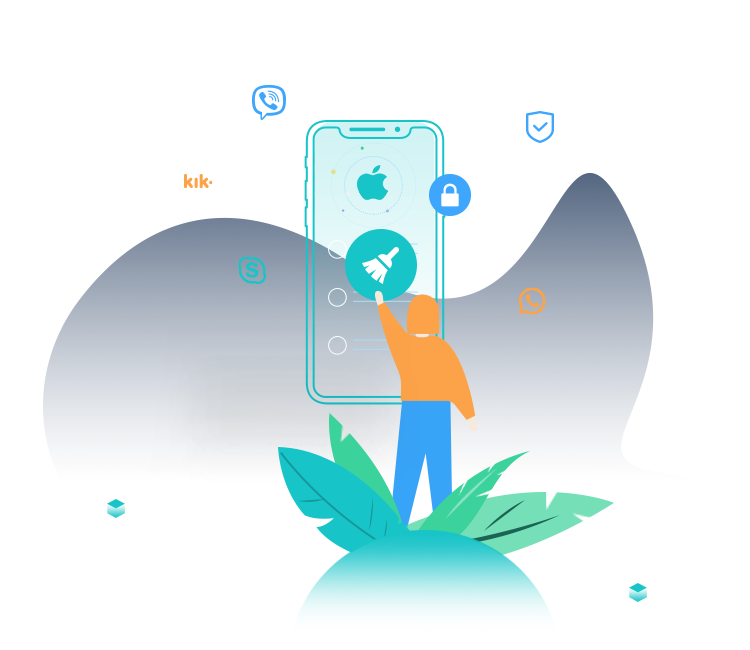
PanFone iOS Data Eraser
PanFone iOS Data Eraser helps you completely erase all iOS data to protect your privacy.
- 1-click to erase all data on iOS device completely with nothing recoverable.
- Selectively erase deleted files and private data with 0% recovery: messages, contacts, photos & video, etc.
- 100% Wipe 10+ social apps data: WhatsApp, LINE, WeChat, Instagram, Kik, etc.
- Clear junk files and speed up your iOS device.
Operation Steps of Refresh iPhone
Step 1: Download and install PanFone on your computer (PC) and Launch the program.
Step 2: PanFone prompts you to connect with your device. Then connect your iPhone with computer successfully.
Two screens show before and after the connection.
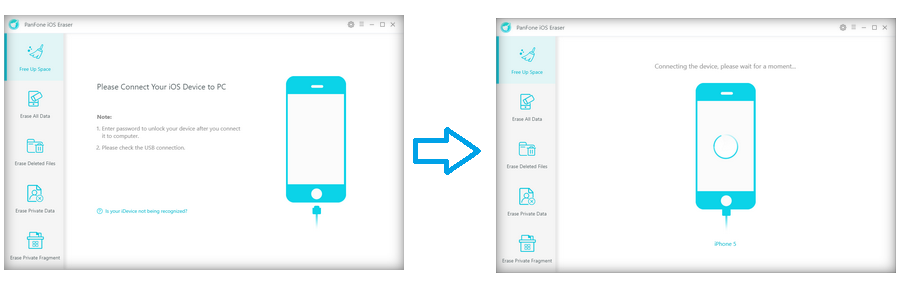
Step 3: Scan and choose file(s) to delete.
Tap the "Free Up Space" on the left.
PanFone supplies two ways to refresh your iPhone/iPad:
- - Way one: Choose "Quick Scan" to do a total scan of the iOS device.
- - Way two: Choose one file type to scan and make deletion one by one.
Way 1: Choose "Quick Scan" to do a total scan of the iPhone.
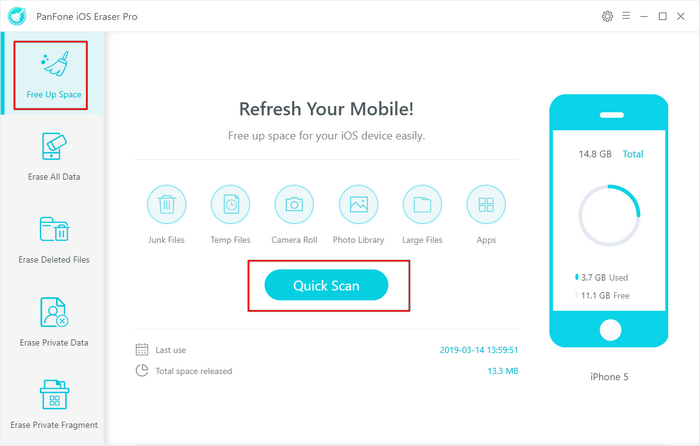
Tap "Quick Scan" and to have a full mobile scan. The total scan will cost a little time. When finishing scan, you will view a list of all available data.
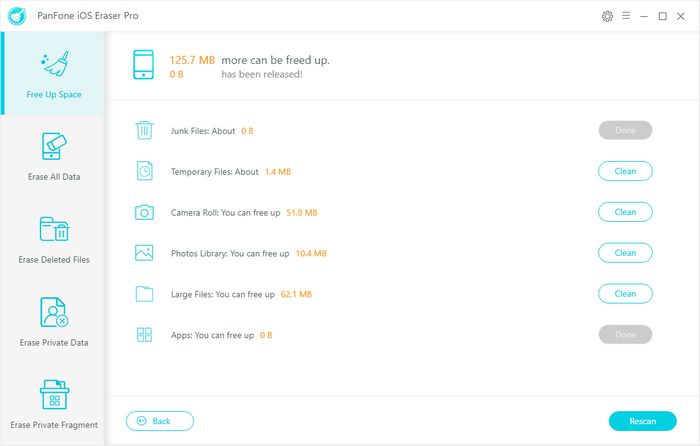
Choose one file type you want to delete from device and click "Clean". It goes to the detail page for you to choose file(s) to delete.
Way 2: Choose one file type to scan and make deletion.
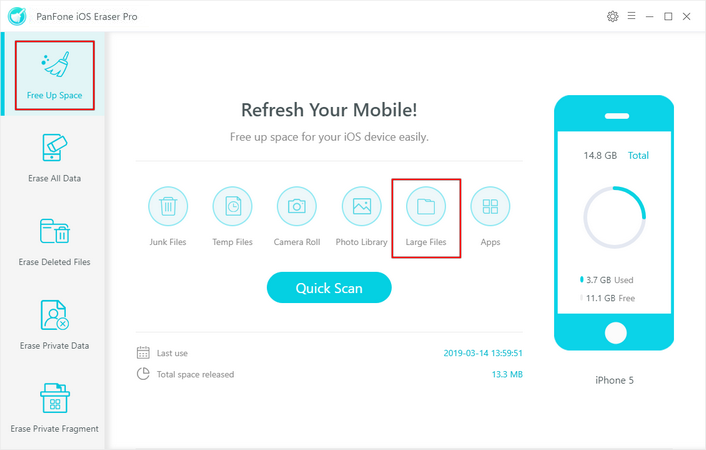
Choose one file type such as "Large Files" and PanFone starts scan automatically.
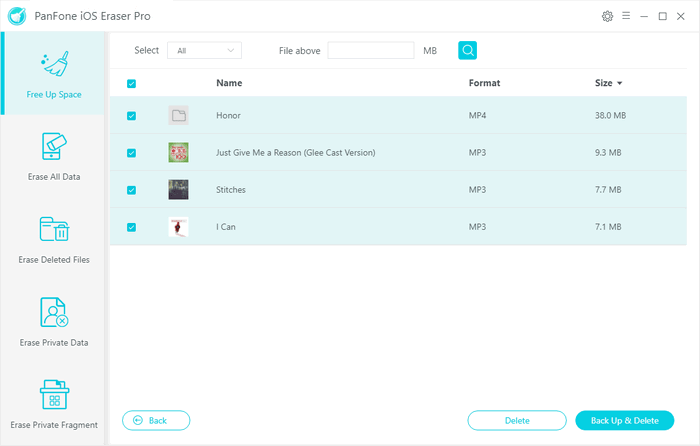
The finish page will list the scan result. Choose the file(s) you want to remove or check all files to remove.
Please pay attention: when clicking button "Back", the scan result will not be stored.
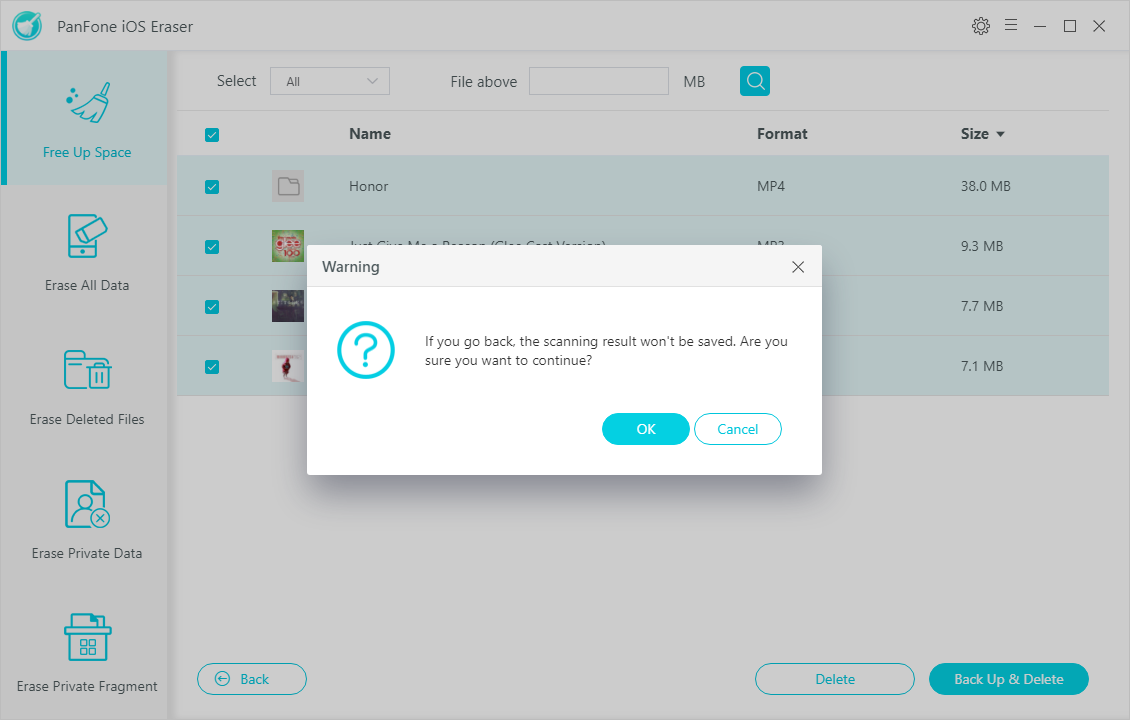
Step 4: Remove the file(s)
Last, you can tap "Delete" to delete directly or make a backup on your PC and delete by "Backup & Delete".
Note: The temporary file will be removed directly without confirmation while others will make sure of the deletion.
In conclusion, there are so many methods to refresh your iPhone so we would be never worried when our phone is slow or full with junk files. Use help tool make this more simple and we recommend strongly to use this method. Tools make our life simple!
Related Post
- 4 Ways to Erase All Data on Your iPhone 7/8/X/XS/XS Max
- How to Permanently Erase Deleted Files on iPhone
- Top 2 Ways to Restore iPhone to Factory Settings with/without iTunes
- How to Fix iPhone Slowing Down and Lagging
- Is Wi-Fi Not Working on Your iPhone? Here’s The Fix
- How to Fix WhatsApp Won’t Open on iPhone
- Is Your iPhone Storage Full? Here Are 5 Tips to Optimize iPhone Storage
Hot Product
-
🔐 Passcode Unlocker
Unlock screen, Apple ID, or Screen Time passcode on any iOS device.
Learn More
-
📍 Location Changer
Spoof your GPS location for apps, games, and privacy protection.
Learn More
-
↩️ Data Recovery Expert
Recover deleted or lost data from PC drives and external storage devices.
Learn More
