![]() Cross-platform transfer solution for all smartphone users to transfer content between Android and iOS, transfer data from iTunes, iCloud, iTunes library to mobile phone.
Cross-platform transfer solution for all smartphone users to transfer content between Android and iOS, transfer data from iTunes, iCloud, iTunes library to mobile phone.
How to Delete Duplicate Songs on iPhone
“Q: I would like to get help deleting duplicated songs, I do not know how they got there in the first place. -- A question from Apple Community”
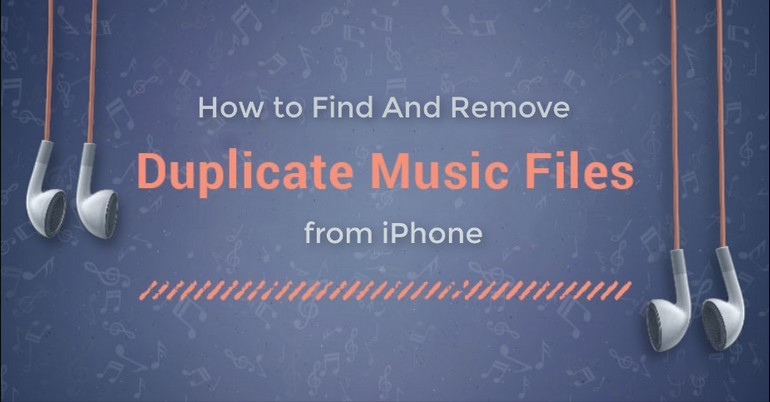
When you store a big music library on your iPhone, it is quite possible to save duplicate songs on iPhone occasionally. No doubt, the accumulation of duplicated files would eat the precious storage space of your device and slow its operation speed. They also make bad experience while listening to music.
If you're looking for a solution to fix this issue, you come to the right place. In this article, we will show you 3 ways on how to delete duplicate songs on iPhone.
Part 1: Delete Duplicate Songs on iPhone via PanFone Manager
To de-duplicate music files or delete the media files from iPhone to free up storage, PanFone Manager is the best choice. It is a powerful multimedia management tool for you to transfer your music, videos, movies, TV shows and other media files freely between iOS/Android device and PC without any quality loss. In addition, it also helps users to export or import photos, contacts, messages, etc between PC and mobile phone.
Download
Win Version
Download
Mac Version
How to Delete Duplicate Music from iPhone
Step 1: Install PanFone Manager
Install and startup PanFone Manager Free on your computer. Then connect your iPhone with computer via the USB cable.
If this is the first time to connect iPhone with your device, you need to select "Trust This Computer" option that pops up on the screen.
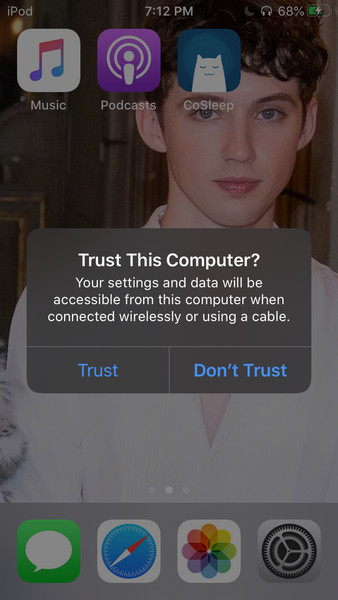
After PanFone Manager successfully detects your iPhone, your iPhone will be displayed on the main screen of PanFone Manager.
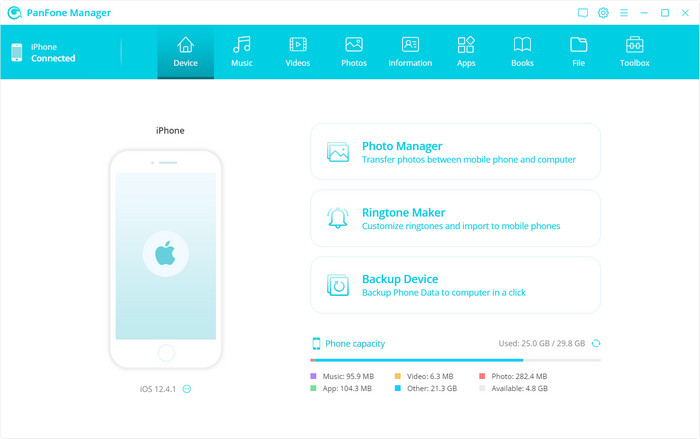
Step 2: Deduplicate Music Tracks from iPhone
Choose the "Music" option on the top menu bar, you will see five items "Add", "Export", "Delete", "Refresh" and "De-Duplicate" under the main window.
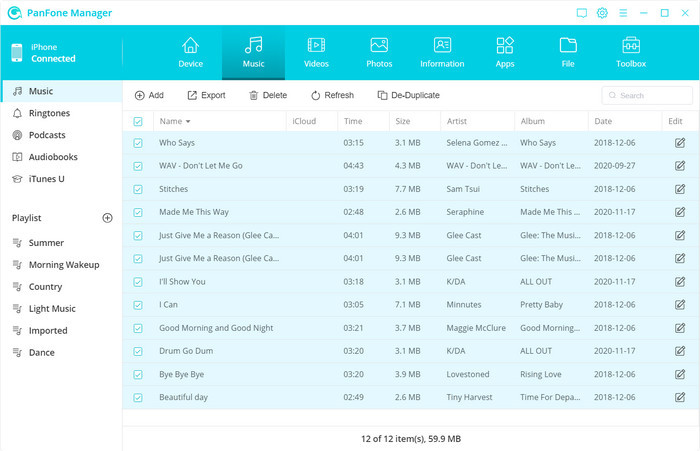
Simply click on the "De-Duplicate" button, select one or more columns that may contain duplicates and tap on the "Delete Duplicate" option. The duplicate songs have been removed from your iPhone.
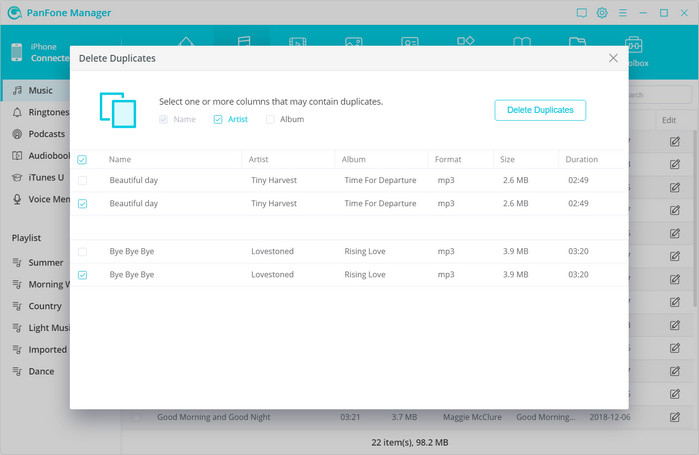
Once these steps have been completed, you can now disconnect your iPhone from your PC, and enjoy your songs with no irritations from duplicate songs.
Part 2: Remove Duplicate Songs from iPhone Manually
To delete the duplicate songs on iPhone manually, please follow the below process to obtain the best results.
Step 1: First, open your iPhone and launch the settings app from the main application drawer.
Step 2: Then you need to tap “iTunes&App Store” and turn off the iTunes Match. Get back to the previous settings screen and tap “General” option.
Step 3: Within the general tab, you can locate and find the "Usage" option and tap it once found. Choose the Music tab.
Step 4: On the next screen, you are able to tap “Edit” button at the top right corner. Now all you need to do is to tap the red minus button "Delete" option that is in front of "All Music" option. In a few seconds, you can remove all the duplicate songs from the list that has been downloaded previously through iTunes Match.
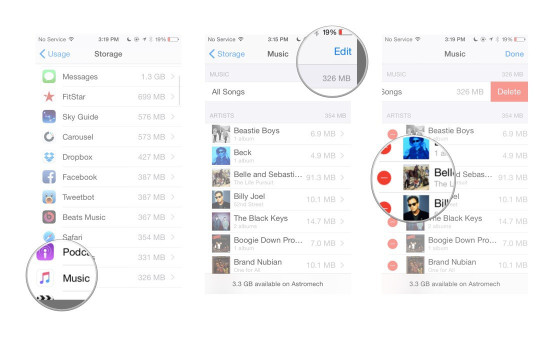
Note: Do not sync music with iTunes if not needed, the duplicated music will re-appear, and you will require to follow this tutorial again.
Part 3: Delete Duplicate Songs on iPhone with iTunes
There's no feature built into the iPhone or iPod that you can use to identify and delete duplicate songs. Instead, you have to locate and remove duplicate songs on your iTunes music library using iTunes "Show Duplicate Items" feature. Once the library is cleaned, you need only sync iTunes with your iPhone/iPad/iPod to remove duplicates from your iPhone/iPad/iPod as well. Before you delete duplicate songs on iPhone via iTunes, we highly recommend you to back up your iPhone in advance. If you use an encrypted backup, you can temporarily turn it off from iTunes dashboard easily. The process we show for you is not only convenient to implement, but you will definitely get a great result with the help of just a few clicks.
Step 1: Open iTunes and click Music, Movies, TV Shows, Apps, etc. under LIBRARY.
Here I take duplicate Music removal as an example. If you want to delete duplicate movies, apps, TV Shows, etc, you can also follow the way.
Step 2: Click "View". In the pull-down menu, click "Show Duplicate Items".
Step 3: All duplicate songs show there.
Step 4: Right click or control click a duplicate song. In the pull-down menu, click Delete. In the pop-up dialog, click Delete Song.
Step 5: When all duplicate songs are now deleted, transfer these music files from iTunes to your iPhone.
Note: In this way, users only delete one duplicate item at a time. It's time-consuming. You have to sync music from device to iTunes and transfer songs from iTunes to device. This way is tedious for that many users may not select to sync music with iTunes.
Above all are the useful and helpful methods to remove duplicate music from iPhone. Now it is your turn. Which of these methods are you going to try first? If I were you, I will try to use PanFone Manager.
Download
Win Version
Download
Mac Version