![]() Cross-platform transfer solution for all smartphone users to transfer content between Android and iOS, transfer data from iTunes, iCloud, iTunes library to mobile phone.
Cross-platform transfer solution for all smartphone users to transfer content between Android and iOS, transfer data from iTunes, iCloud, iTunes library to mobile phone.
2 Ways to Transfer Photos from Moto G8 Plus to Computer
If you are a photography enthusiast and always take lots of photos to record what happened in daily life with the Moto G8 Plus. After storing too many pictures on your Moto G8 Plus, you might need to transfer some pictures to the computer so as to make room for new photos.
There are various apps that can help you to transfer photos from your Moto G8 Plus straight to your pc. In this guide, we will show you two best ways to transfer photos from your Moto G8 Plus to the computer.
 Way 1. Selectively Transfer Photos from Moto G8 Plus to Computer
Way 1. Selectively Transfer Photos from Moto G8 Plus to Computer
If you prefer a simple and efficient method to perform the photo transferring from your Moto G8 Plus to the computer, you should not miss a free tool - PanFone Free Mobile Phone Manager. As a mobile phone data management tool, it allows you to transfer certain photos or photo folder you wanna move from your Moto G8 Plus to the computer. Apart from pictures, you are able to transfer other files like contacts, text messages, call logs, music, videos, apps and more from Moto G8 Plus to PC.
Simple Steps to Move Photos from Moto G8 Plus to Computer
Step 1 : Download and install this Free Mobile Phone Manager on your computer.
Step 2 : Run this program and get your Moto G8 Plus connected to the computer.
Connect your Moto G8 Plus with a USB cable and PanFone would detect your device automatically.
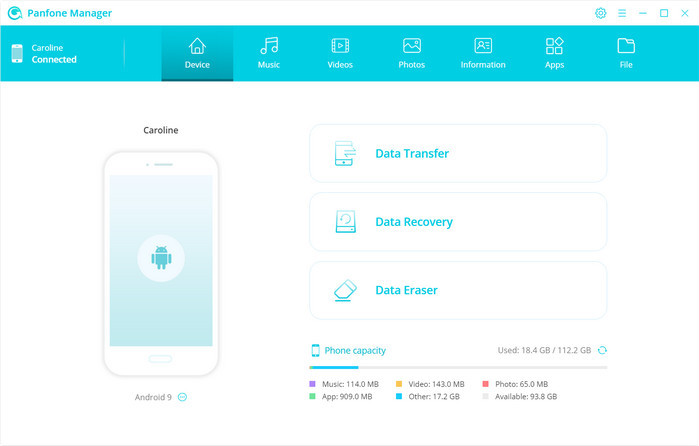
Step 3 : Select photos or albums you want to sync to your computer.
- Export the photo album from your Moto G8 Plus to the computer.
After your Moto G8 Plus is connected successfully, navigate to the Photos tab. All albums will be listed out. Simply select a certain album and then click on the Export button. The photo album will be copied over to your computer.
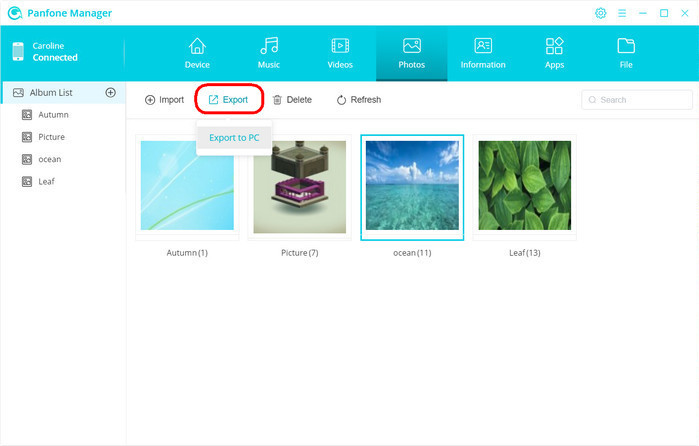
- Export specific photos from your Moto G8 Plus to the computer.
In order to select certain photos to back up, please double click the specific album. Select multiple photos and click on the "Export" button on the menu bar. Then do the same operation as we mentioned above.
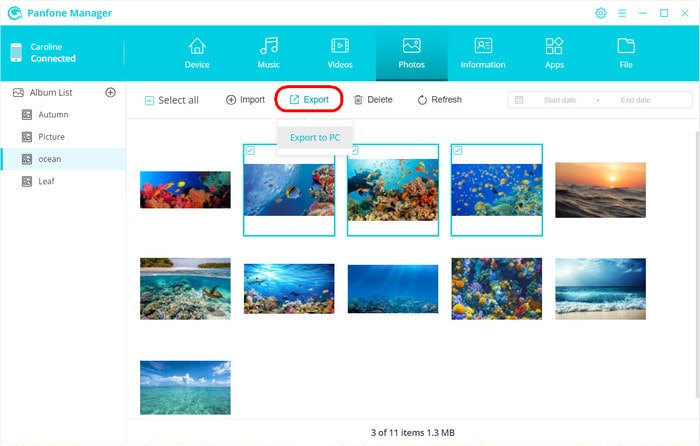
 Solution 2. One-click to Transfer All Photos from Moto G8 Plus to Computer
Solution 2. One-click to Transfer All Photos from Moto G8 Plus to Computer
If you wanna back up thousands of photos from Moto G8 Plus to your computer at once, PanFone Data Transfer would be an ideal solution, which lets you sync all photos from your Moto G8 Plus to the computer in one click. Besides, it can also help you to back up and export contacts, messages chats, call history, application, calendar, video, music from your Moto G8 Plus to the computer. What's more, you are able to restore photos from your computer to the Moto G8 Plus whenever you need them.
Steps to Back up All Photos from Moto G8 Plus to Computer
Step 1 : Download and install PanFone Data Transfer on your computer.
Download
Win Version
Download
Mac Version
Step 2 : Lunch this software and connect your Moto G8 Plus to the computer.
Connect your Moto G8 Plus to the computer via USB cable or Wi-Fi and PanFone would recognize your phone automatically.
Step 3 : Select the "Backup" option to bring up the one-click backup panel.
Once your Moto G8 Plus gets detected, simply select the Backup option and then click on the Next button to move on.
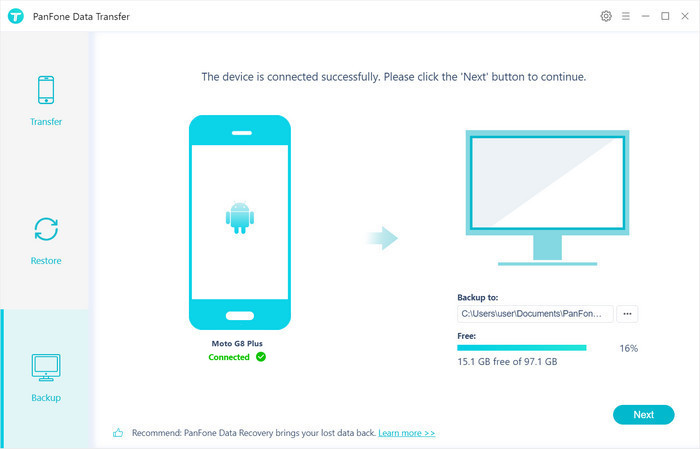
Step 4 : Tick off "Camera Roll" and "Photo Library" on the checkbox, then click on "Next" to start loading.
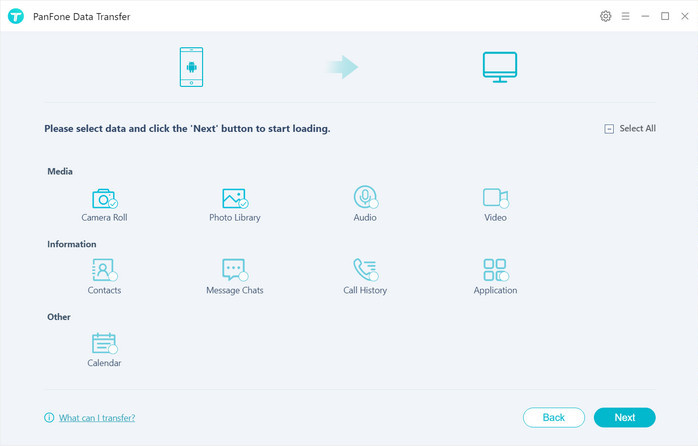
After the loading process is completed, click on "next" to start the backup process.
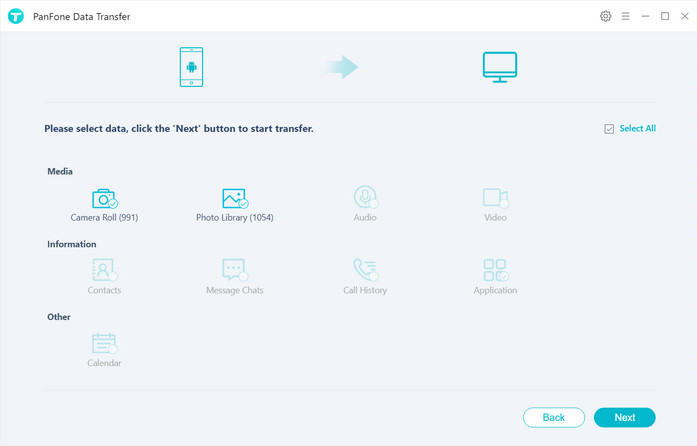
After a while, all photos will be transferred from your Moto G8 Plus to the computer.
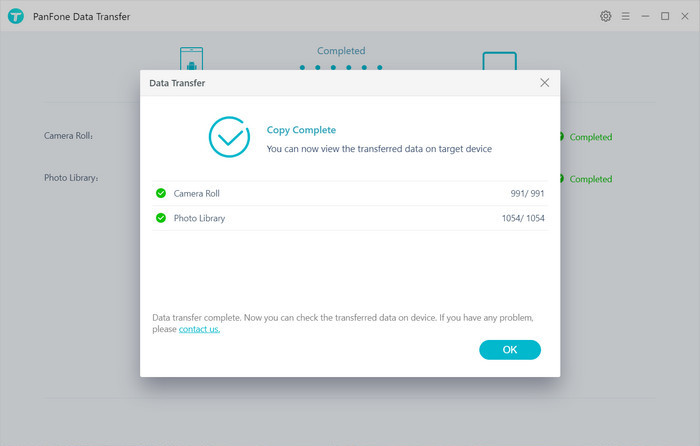
After reading this page, you may realize that it's very easy to transfer Moto G8 Plus photos to the computer using these two tools. Professional, comprehensive, high efficiency and safety, you can get rid of all the troubles from transfer pictures between your Moto G8 Plus and computer. Why not download it and have a try?
Download
Win Version
Download
Mac Version