![]() Cross-platform transfer solution for all smartphone users to transfer content between Android and iOS, transfer data from iTunes, iCloud, iTunes library to mobile phone.
Cross-platform transfer solution for all smartphone users to transfer content between Android and iOS, transfer data from iTunes, iCloud, iTunes library to mobile phone.
How to Clear YouTube Cache on iPhone For Free
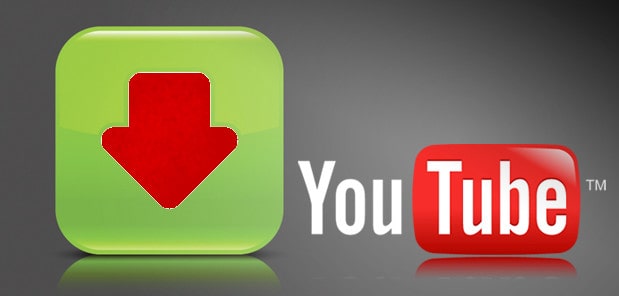
By thinking of viewing videos online, YouTube will be the choice of most people. There are so many interesting and funny videos on it. We can view and share it with our families and friends. When we view the video, we know it needs to cache the movie for us can view the video fluently. Sometimes it so happens that the YouTube page is partially loaded or suddenly a junk image appears on the page. This happens when the cache is filled with temporary files or cookies, and the memory gets confused about when to load what.
This may not only be a cache problem but clearing YouTube cache on the iPhone may solve the issue. Clearing the cache will empty the memory and next time when your YouTube is loaded, data starts to get loaded from the scratch. Downloading a fresh set of files from the web could get all the technical glitches avoided. This article is to tell a good solution about how to remove these YouTube cache.
Quit YouTube to Remove Cache
We can delete the cache by clearing the app from your iPhone’s running status:
- Double tap on the home screen button.
- Swipe the application up to quit the YouTube app.
Shortage: If you swipe the application up to quit the YouTube app, it will make the application reload itself again. The browsing history may be cleared and all your saved data may get deleted. Your favorite video may take more time to buffer, and your search list will have to be created again.
To avoid this, we can use PanFone to help us to clear just junk files and cookies. PanFone iOS Eraser is a tool to erase data from iPhone, iPad, iPod completely with nothing recoverable. It can wipe off photos, contacts, messages, call history, browsing data, etc. with 0% recovery. It also can erase deleted files and private fragments with no chance to recover. Supports all iOS device running iOS 7 and above (including iPhone 12). It brings your private secure especially when you want to sell, recycle or donate your iPhone.
Erase YouTube Cache from your iPhone and iPad Completely by PanFone
Step 1 : Download PanFone iOS Eraser and install it.
Download
Win Version
Buy Now
Win Version
Step 2 : Launch the program and connect your iOS device with PC.
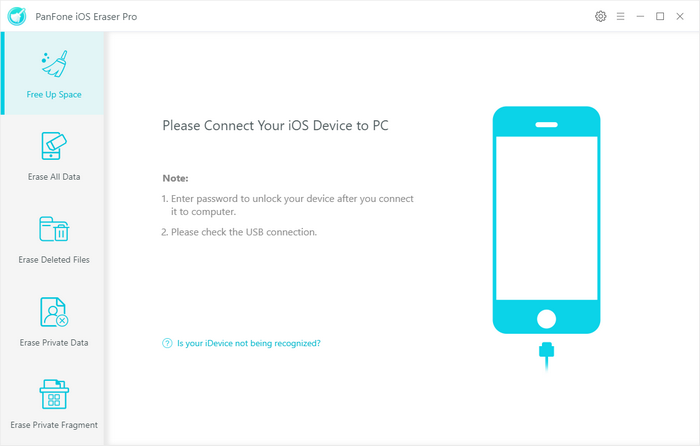
Step 3 : Click "Free Up Space" and tab "Quick Scan" on the right panel.

Step 3 : When the scan finished, you will see a result list of scan. It lists all the removable files on this iPhone.
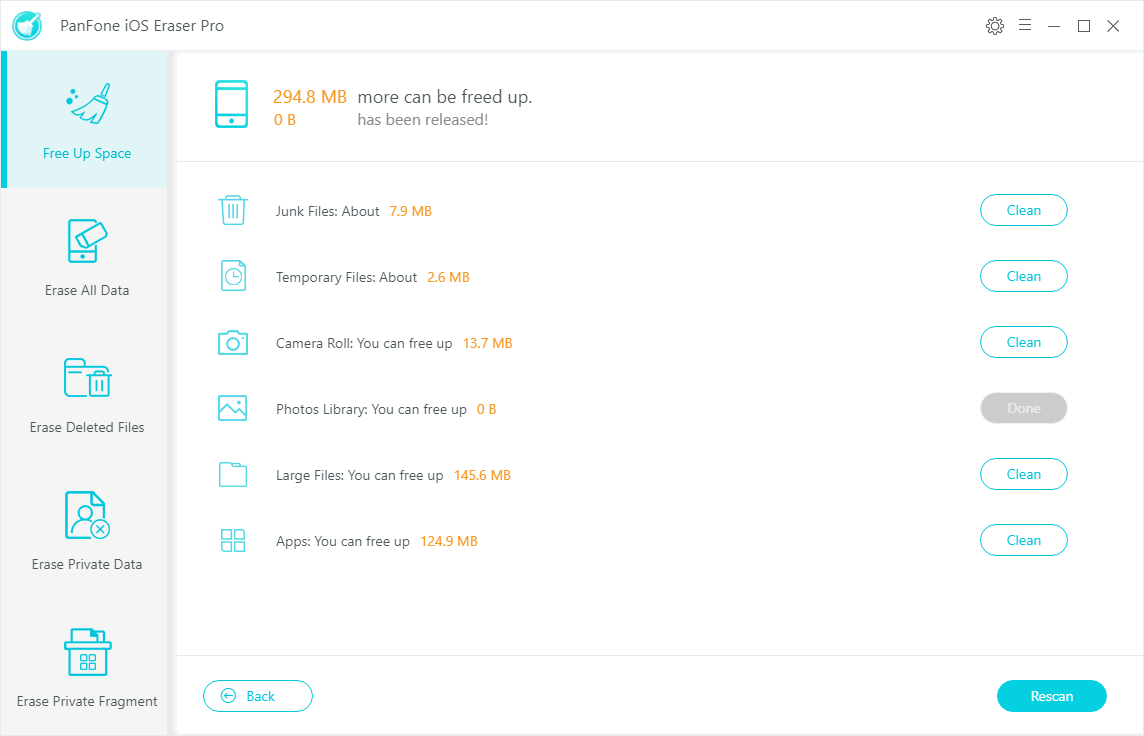
Step 4 : Click the Clean beside "Junk Files" and "Temporary Files".
Step 5 : Make sure of the deletion. The cache of YouTube is cleared completely.
Tips:
If you want to remove the downloaded videos, please do following:
- Still use "Quick Scan" function to search out all files. Click "Free Up Space" and tab "Quick Scan" on the right panel.
- Then tab clean button near "Large Files". All the large files including movies, videos, musics are listed.
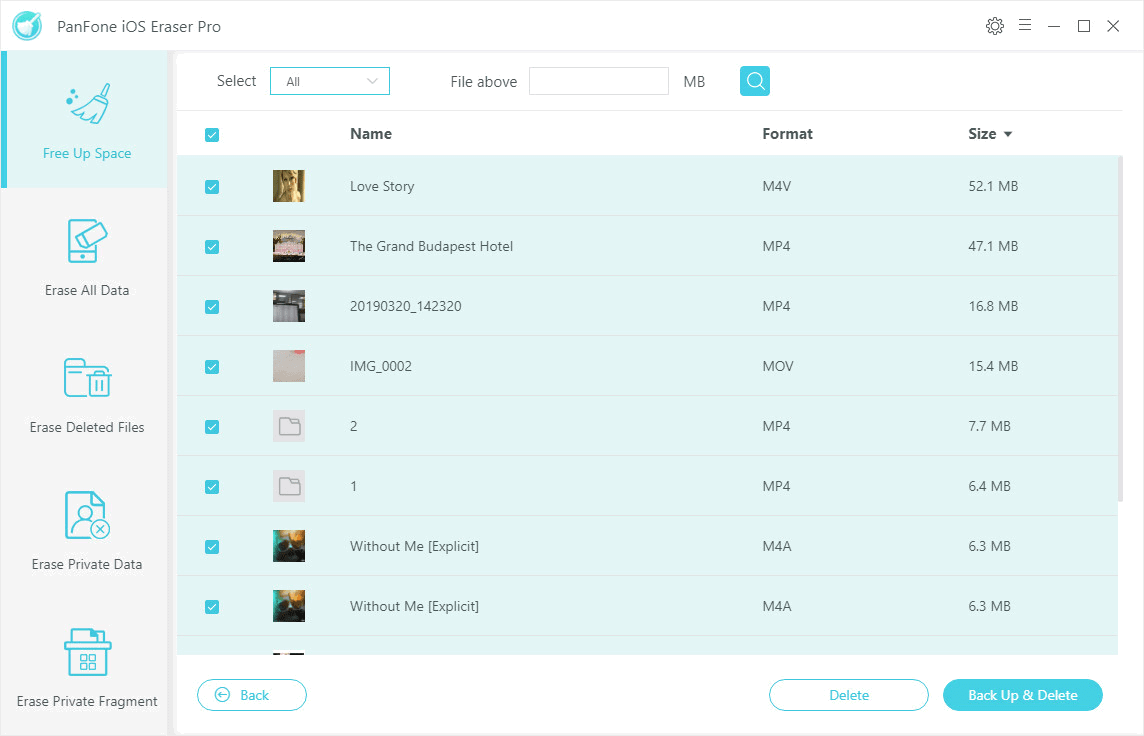
- Last, choose the video files you do not want from the list and click "Delete".
Download
Win Version
Buy Now
Win Version