![]() Cross-platform transfer solution for all smartphone users to transfer content between Android and iOS, transfer data from iTunes, iCloud, iTunes library to mobile phone.
Cross-platform transfer solution for all smartphone users to transfer content between Android and iOS, transfer data from iTunes, iCloud, iTunes library to mobile phone.
Is factory reset of iPhone security enough for keeping privacy?
For some reason, we have to do a "Factory Reset" for our mobiles. But does the reset really "clean" our information from the phone? Is there a tool from third-party will recover our privacy data? This guide will introduce you a better solution to keep your privacy.
What is Factory Reset?
A factory reset is simply restoring software of iPhone to its original system, which is achieved by erasing all the information that is stored on the device, with the aim of getting it back to the manufacturer’s original settings. In doing this, data, applications and settings are erased on the device. There are several situations that could warrant a factory reset and they include problem with battery life, the device performing sluggishly and a situation where you plan to sell or transfer the ownership of the iPhone device. In all these situations, a factory reset is normally the option to try to salvage the situation.Shortage of it:
- Your important information may be removed.
- Private information erased through a factory reset can be retrieved using some modern recovery software making it unsuitable if data privacy is desired.
- Your files may become corrupted.
- It could affect the way your device works
- There would be loss of snippets and plugging installed on your iPhone
- iTunes authorization file will be removed on your device
To avoid the above shortage, we recommend to use PanFone iOS Eraser to do a data erase.
![]() PanFone iOS Data Eraser
PanFone iOS Data Eraser
PanFone iOS Data Eraser supports to erase messages, contacts, call history, photos & video, browsing data and more with 0% recovery and 100% wipes 3rd-party apps. With PanFone you can protect your private data by:
- Permanently Erasing All of Your Private Data
- Permanently Erasing even All of Your Deleted Files
- Erasing All Data at One Time
- Erasing Private Fragments from 3rd-party Apps
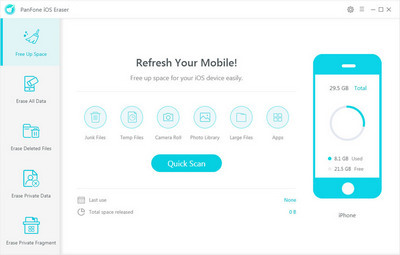
How to use PanFone iOS Eraser to remove data
Through the "Erase All Data" function, you can remove all the data from your iPhone. Here’s how to do it:
Step 1 : Download PanFone and install it on your PC.
Step 2 : Launch PanFone iOS Data Eraser and connect your iPhone to your computer.

Step 3 : Choose "Erase All Data" and simply click on the button Erase.
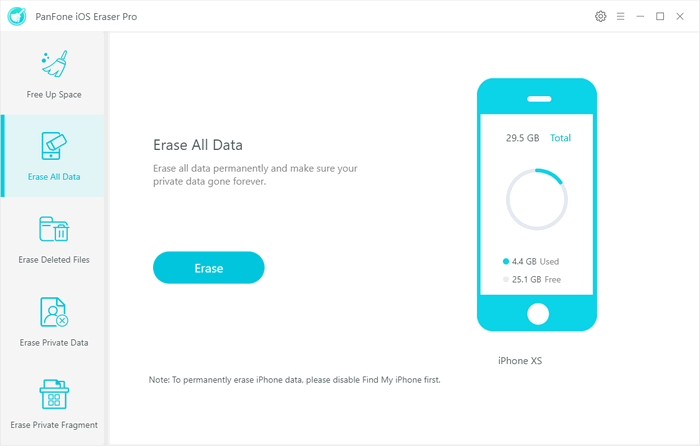
Step 4 : There are 3 security level to select. Choose one and click OK. By default, the Medium is selected.
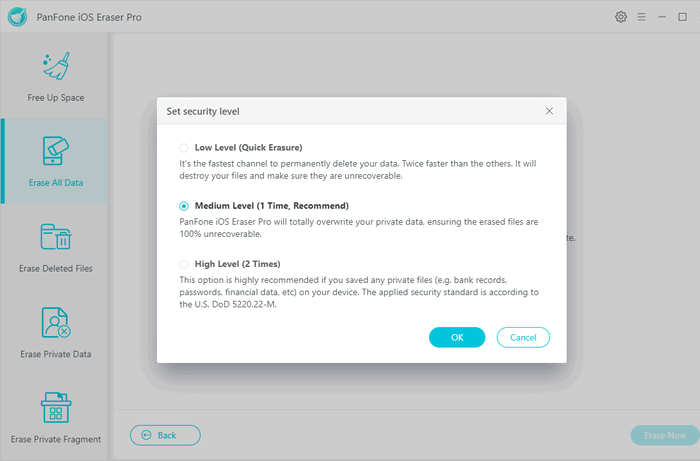
- Low Level: It's the fastest channel to permanently delete your data. Twice faster than other options. It will destroy your files completely, overwrite all the data with zeros and make sure the files are unrecoverable.
- Medium Level: PanFone iOS Eraser will totally overwrite your private data with junk files, ensuring the erased files are 100% unrecoverable.
- High Level: If you saved any private files (e.g. bank records, passwords, financial data, etc.) on your device, this option is highly recommended . The applied security standard is according to the U.S. DoD 58220.22-M.
Step 5 : Confirm your delete by inputting words “delete”, and click “Erase Now” to start.
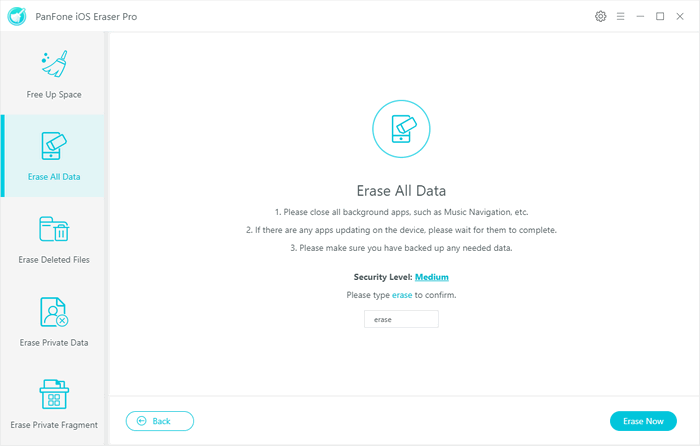
When it finishes, everything on your iOS device will be permanently deleted. And please note this action will PERMANENTLY erase all data and CANNOT be undone. Please make sure you've backed up the data in case of any data lost.
Download
Win Version
Buy Now
Win Version