How to Delete the Downloaded Files of iPhone/iPad

The iPhone and iPad will get clogged up over time with unwanted files and apps, which can slow your device down. The longer you use your iPhone, the more downloads you keep. These download files may occupy iPhone memory and slow down your iPhone, so how to delete downloads on iPhone? In this article, you can learn 2 ways to delete downloads from iOS device.
 Method 1. Manually Clear WhatsApp Caches iPhone
Method 1. Manually Clear WhatsApp Caches iPhone
For security reasons, there is no way to find downloads folder directly on iPhone/iPad. And if you want to find your download history, you can install one download file manager app, and connect your iPhone with iTunes, and then you can access the download folder through the app on computer. Also, if you use some PDF/movies/music apps to download some files, you can find the downloads within the apps.
Here are two methods to delete the downloaded files manually:
Method 1: Delete files one by one.
If you want to delete a particular download file or you don't have so many download files to remove, you can try to delete it one-by-one method to delete downloads on iPhone manually. First, find the file you want to delete. On iPhone, you will not get to see all of your downloads in one location. Because you cannot directly enter the download folder on iPhone, you need to find the app that handle the file you want to delete. Second, access the download file through the app, and choose "Remove/Delete" button to clear your downloads.
It is not an easy work.
Method 2: Uninstalling and reinstalling the App
Another direct way is to uninstalling and reinstalling the App. Through uninstallation, all data and files in the apps would be removed and the downloads will be deleted as well.
Step 1: Go to Settings > General.
Step 2: Choose Storage & iCloud Usage.
Step 3 : Tap on Manage Storage to find the app that includes the download files you want to delete.
Step 4 : Click an app and choose Delete App.
Note: When uninstalling the app, some important data or files will be removed as well.
 Way 2: How to delete downloads easily and smartly
Way 2: How to delete downloads easily and smartly
Both methods above are not good ideas to delete downloads from iPhone. Here PanFone iOS Eraser is highly recommended to help you safely clean and delete everything on your iPhone forever.
PanFone iOS Eraser is a tool to instantly delete all these junk files to free up more space on your iOS device. It also supports to erase messages, contacts, call history, photos & video, browsing data and more with 0% recovery.
Advantage of PanFone iOS Eraser:
- Provides a one-click solution for you to fresh your iPhone
- PanFone can REAL erase data completely on iOS device.
- There is NO tool can recover the data erased by PanFone.
- It's making data security enough.
So let see how to delete the download files by PanFone iOS Eraser:
Step 1: Download PanFone iOS Eraser and install it on your computer.
Step 2: Launch the program and connect your iOS device with PC.
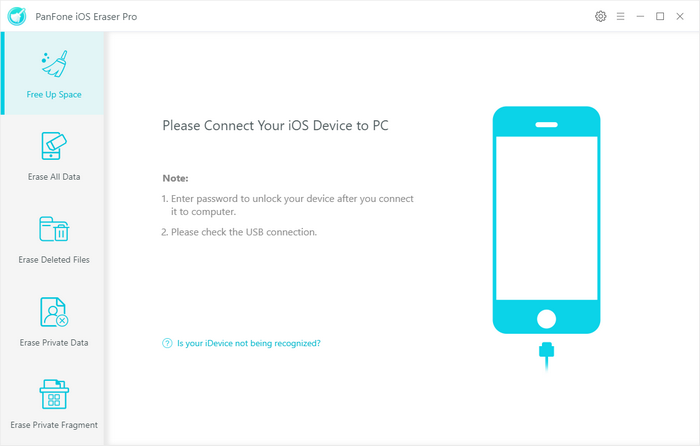
Step 3: Tap "Free Up Space" and then click "Quick Scan" on the right panel.

The scan will take few seconds for first time. When it finished, you will see a result list of scan. It shows the spaces taken by Junk files, Temporary File, etc.
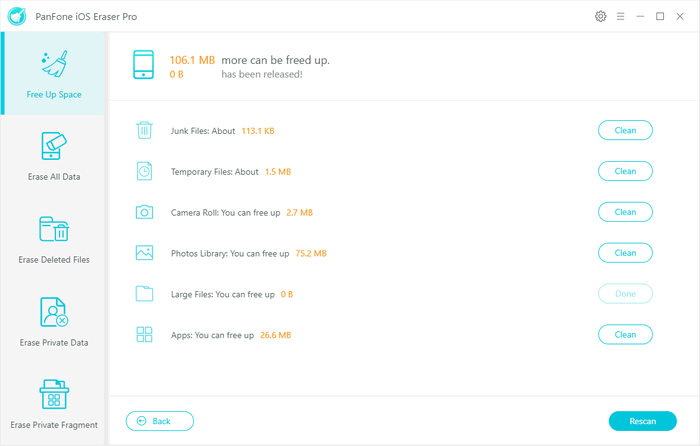
Step 4: Click the button "Clean" beside the "Junk Files". It switchs to the details which lists the "Downloaded Files".
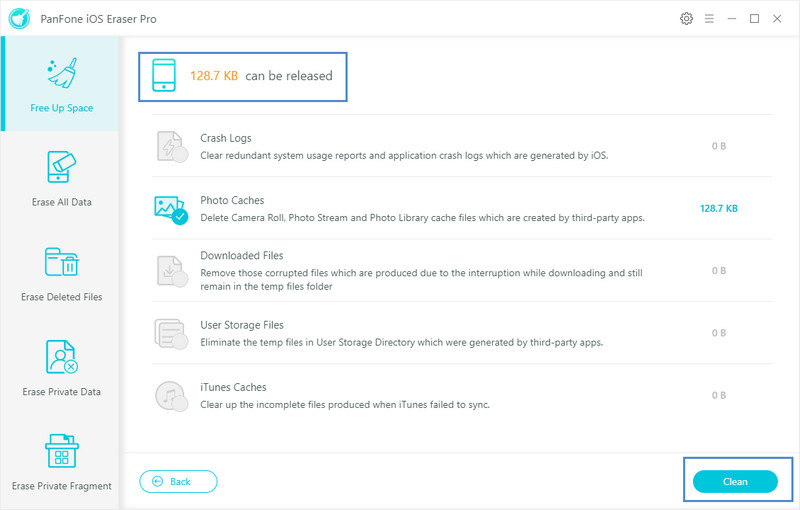
Step 5: Tap on the "Clean" button and make sure of the deletion. All the downloaded files on your iOS device are cleaned.
Deleting junk files and clearing the cache and memory is a great way to give your iPhone (or iPad) a speed boost and get it running faster than ever. And obviously the second way is easy and can clear the cache completely. Remember to have the same operation for period, so you will get your system clean and faster.
Related Post
- How to Completely Erase iPhone Before Selling
- How to Erase iPhone Data with or without iTunes
- How to Fix iPhone Slowing Down and Lagging
- How to Permanently Erase Deleted Files on iPhone
- Is Wi-Fi Not Working on Your iPhone? Here’s The Fix
- How to Fix iPhone Slowing Down and Lagging
- My iPhone Apps Won’t Open! Here’s The Real Fix
- Is Your iPhone Storage Full? Here Are 5 Tips to Optimize iPhone Storage
Hot Product
-
🔐 Passcode Unlocker
Unlock screen, Apple ID, or Screen Time passcode on any iOS device.
Learn More
-
📍 Location Changer
Spoof your GPS location for apps, games, and privacy protection.
Learn More
-
↩️ Data Recovery Expert
Recover deleted or lost data from PC drives and external storage devices.
Learn More
