![]() Cross-platform transfer solution for all smartphone users to transfer content between Android and iOS, transfer data from iTunes, iCloud, iTunes library to mobile phone.
Cross-platform transfer solution for all smartphone users to transfer content between Android and iOS, transfer data from iTunes, iCloud, iTunes library to mobile phone.
How to Delete Bookmarks on iPhone 6s/7/8/X/XS (Max)/XR
Bookmarks on iPhone makes it quick and convenient to visit a website without typing the site address. Any time you want to visit the same page again, just tab the bookmarks you made in Safari. For sometime, you don't want to other people to see your bookmarks, as it is much private thing, you may need to clear these bookmarks on iPhone.
In this guide, we will offer you two methods to delete bookmarks on iPhone. Let’s get it started.
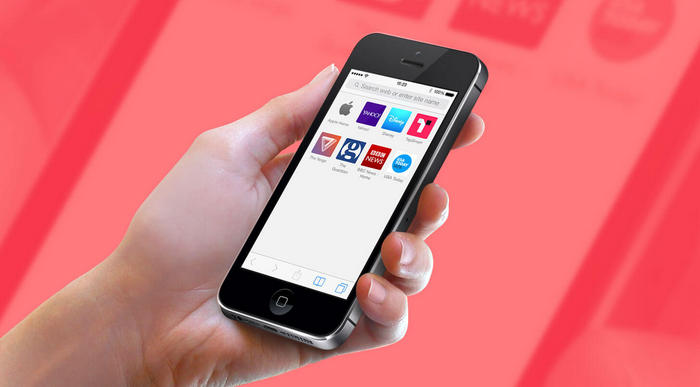
 Method 1. How to delete bookmarks from iPhone directly
Method 1. How to delete bookmarks from iPhone directly
You can delete a bookmark on iPhone directly from Safari. But there is no Select All option to let you clear all unwanted bookmarks all at once.
Step 1 Open your browser and find your bookmarks.
After open your Safari and tap the bookmark icon at the bottom. This will show your bookmarks and any folders that you may have created.
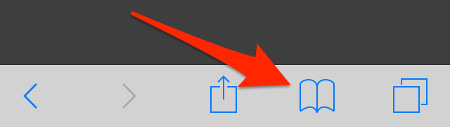
Step 2 Delete bookmarks directly.
Tap "Edit", and select the bookmark you want to remove, and then tap the red minus icon, next, click "Delete" to remove bookmark. If you want to delete more, just do this again.
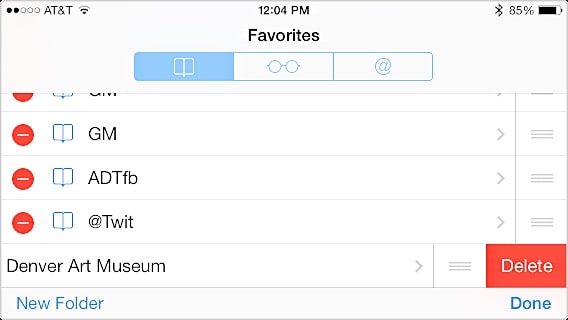
That’s it! With this technique, you would be able to select the bookmarks you want to keep and can remove the ones that are not longer needed by you.
 Method 2. How to delete bookmarks on iPhone completely with PanFone iOS Eraser
Method 2. How to delete bookmarks on iPhone completely with PanFone iOS Eraser
If you want to permanently delete all bookmarks from iPhone in just one-click, then you should consider a professional iPhone bookmarks erasing tool like --- PanFone iOS Erase Pro which can help you to permanently remove Safari bookmarks on iPhone permanently and ensure that all these deleted iPhone bookmarks cannot be recovered by any recovery software. Apart from deleting bookmarks on iPhone, it also helps you delete iPhone call history, contacts, text messages, WhatsApp chat history, photos, music, videos, apps, etc completely.
![]() PanFone iOS Data Eraser
PanFone iOS Data Eraser
PanFone iOS Data Eraser supports to erase messages, contacts, call history, photos & video, browsing data and more with 0% recovery and 100% wipes 3rd-party apps. With PanFone you can protect your private data by:
- Permanently Erasing All of Your Private Data
- Permanently Erasing even All of Your Deleted Files
- Erasing All Data at One Time
- Erasing Private Fragments from 3rd-party Apps
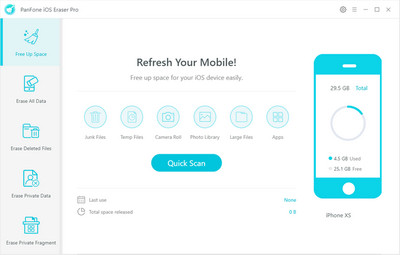
Step-by-step guide on how to erase Safari Bookmarks on iPhone 6s/7/8/X/XS (Max)/XR:
Step 1 Firstly, please download and install PanFone iOS Eraser Pro on your computer.
Step 2 Run this iPhone bookmarks eraser and get your iPhone connected to computer.
Once your iPhone is detected, you will see five functions on the left side. Navigate Erase Private Data mode and click on Erase button to proceed in the process. Wait for a few minutes as the program will start scanning your iPhone and display all private data that it can exact.
Note: you need to turn off Find My iPhone first if you want to permanently wipe your iPhone data. Do not use or disconnect the device while it is processing the data erasure.
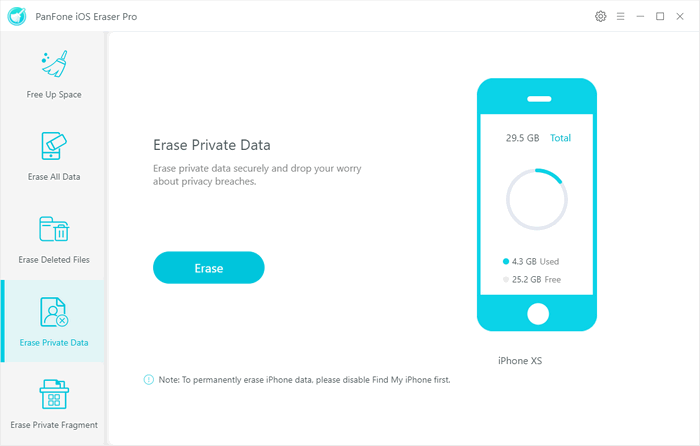
Step 3 Once the entire process of scanning is complete, you can simply check the Safari history that you want to erase, then click on the Erase Now button.
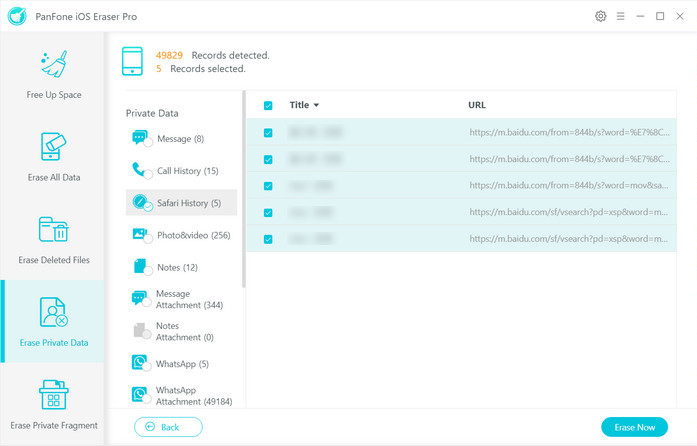
After that, you will be asked to input the word "erase" to confirm your option, then click on "Erase Now" to erase the selected Safari history or bookmarks from iPhone.
Note: Before erasing data, you can select a security level. The default recommended level is Medium, and there are other two options: Low Level and High Level. Simply select your preferable one.
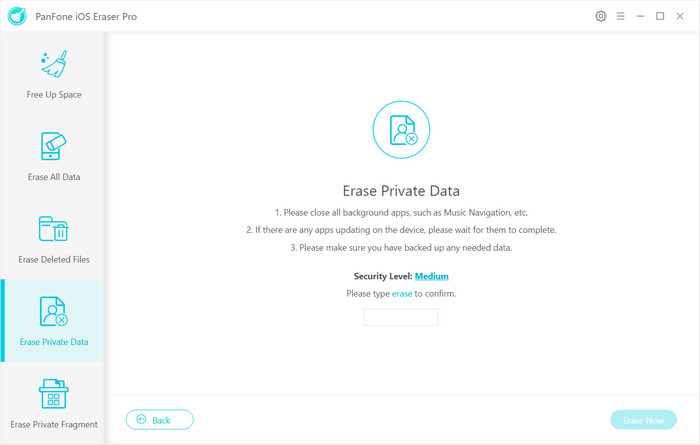
Now, two ways to delete bookmarks on iPhone have been shown to you. And you can choose one of them to clear bookmarks on iPhone, including your Google, Firefox, and Safari bookmarks. Any questions, please do not hesitate to leave your comments down below.
Download
Win Version
Buy Now
Win Version