![]() Cross-platform transfer solution for all smartphone users to transfer content between Android and iOS, transfer data from iTunes, iCloud, iTunes library to mobile phone.
Cross-platform transfer solution for all smartphone users to transfer content between Android and iOS, transfer data from iTunes, iCloud, iTunes library to mobile phone.
How to Permanently Erase/Delete/Clear Call History on iPhone
It is a wise option to delete call log on iPhone before you sell it to someone or deposit at the service centre for repairs. Your iPhone keeps a history of recent calls you’ve made and received. While the Call History on iPhone is useful for the phone owners, it can also help anyone that has access to your iPhone to get a complete list of phone numbers that you Call from your iPhone and also the phone numbers that make Calls to your iPhone.
In this quick guide, we will show you how to permanently deleted your call history from iPhone 12/11/XS/X/8/7/6 Plus, iPhone 6/5S/5C/5/4S/4 with ease.
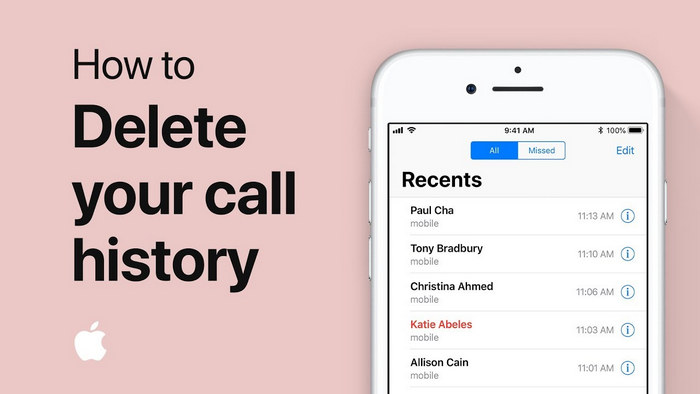
 How to Permanently Delete Call Log on iPhone, Unrecoverable!
How to Permanently Delete Call Log on iPhone, Unrecoverable!
To erase call histories permanently on iPhone, you should use an efficient call history erasing tool like --- PanFone iOS Erase Pro which can help you to remove the entire call history on iPhone permanently so that no one can recover the deleted call logs ever. Apart from deleting call logs on iPhone, it also enables you to delete iPhone contacts, text messages, WhatsApp chat history, photos, music, videos, apps, etc thoroughly. You cannot even recover them with any iPhone Data Recovery program.
![]() PanFone iOS Data Eraser
PanFone iOS Data Eraser
PanFone iOS Data Eraser supports to erase messages, contacts, call history, photos & video, browsing data and more with 0% recovery and 100% wipes 3rd-party apps. With PanFone you can protect your private data by:
- Permanently Erasing All of Your Private Data
- Permanently Erasing even All of Your Deleted Files
- Erasing All Data at One Time
- Erasing Private Fragments from 3rd-party Apps
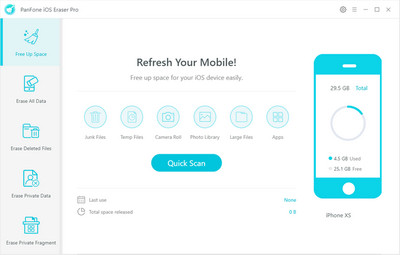
One click to permanently delete call history on iPhone:
Step 1 First of all, please download and install PanFone iOS Eraser Pro on your computer.
Step 2 Run this call history eraser and connect your iPhone to computer.
Now, you will see five functions on the left side. Choose Erase Private Data mode and click on Erase button. Then PanFone will start scanning and analyzing data on your iPhone smartly. The scanning process usually takes several minutes for the first time.
Note: you need to turn off Find My iPhone first if you want to permanently wipe your iPhone data. Do not use or disconnect the device while it is processing the data erasure.
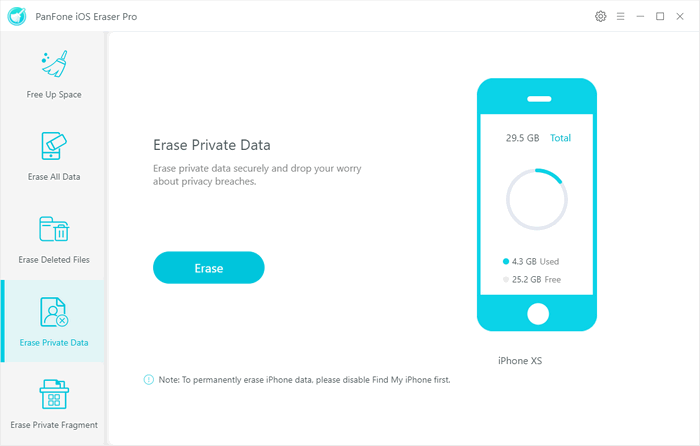
Step 3 After the scanning process is complete, all the deleted files will be listed out. You can easily check the deleted call history that you need to erase, then click the Erase Now button.
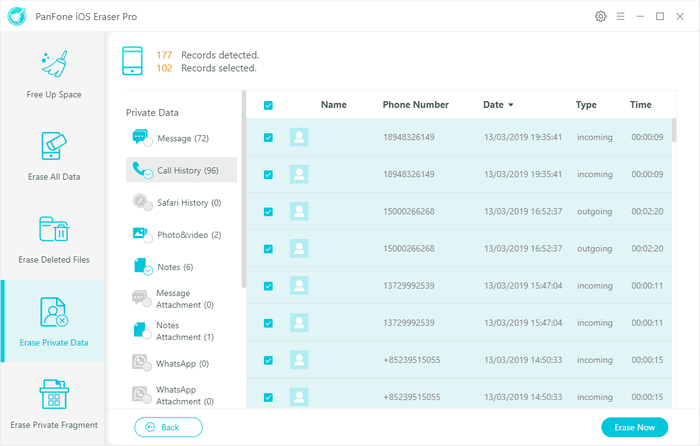
After that, you will need to choose the security level for the data erasure. The Medium Level is recommended, which will ensure that your data is unrecoverable. Once you select this, type in "erase" in the box provided, and then click "Erase Now" to erase the selected call logs from iPhone.
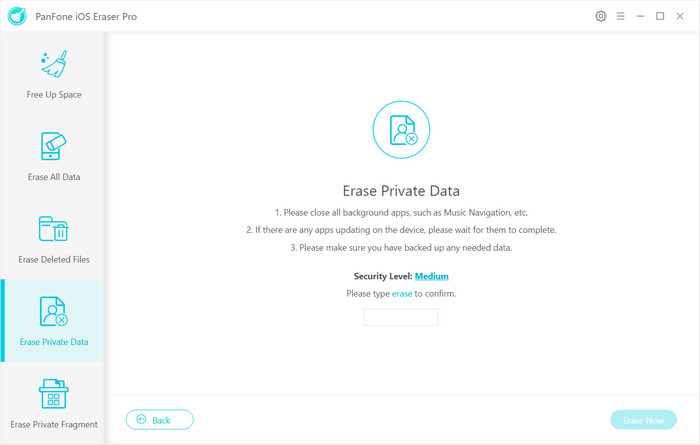
We now hope that you have fully understand on how to permanently clear call log on iPhone 12/11/XS/X/8/7/6 Plus/6/5S/5C/5/4S/4. PanFone iOS Eraser will protect your privacy from prying eyes, and you will no longer worry about your personal data expose to people. Plus, it also helps wipe out the useless junk files to free up more space. Why not download and have a try.
Download
Win Version
Buy Now
Win Version