![]() Cross-platform transfer solution for all smartphone users to transfer content between Android and iOS, transfer data from iTunes, iCloud, iTunes library to mobile phone.
Cross-platform transfer solution for all smartphone users to transfer content between Android and iOS, transfer data from iTunes, iCloud, iTunes library to mobile phone.
How to Recover WhatsApp Messages Older than 7 Days on iPhone
As is known to all that WhatsApp can't recover messages that left more than 7 days if you haven't make any WhatsApp backup on it. Then how could we find them back? Even though these chats were deleted deliberately or not, or it just crossed your mind that some chats were important and need to get them back. And this article is what you need. PanFone Data Recovery is your best helper.
What's more, we also provide a method to permanently delete private WhatsApp messages which may hidden on your device. Before selling or giving away to others, you can use PanFone iOS Eraser to get rid of all WhatsApp data, attachments and fragments even you have already deleted on your iPhones.
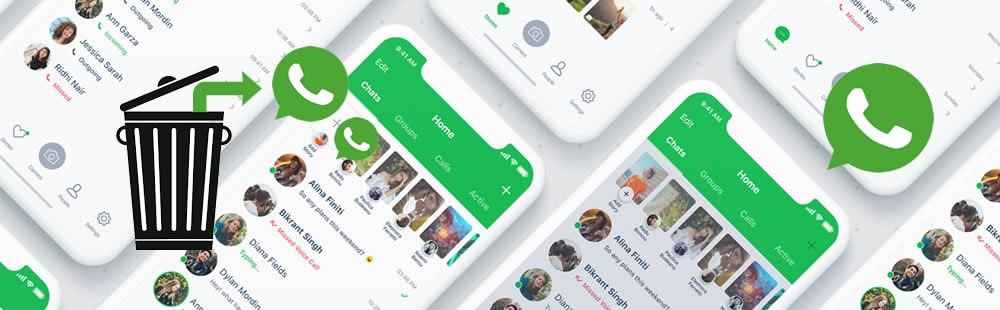
 Use PanFone Data Recovery to Recover WhatsApp Messages older than 7 Days on iPhone
Use PanFone Data Recovery to Recover WhatsApp Messages older than 7 Days on iPhone
PanFone Data Recovery is professional in recovering iOS data, currently only open for iOS users. Supports to recover data from both iTunes and iCloud backups, as well as from iOS device directly. WhatsApp, Notes, Reminders, Safari History and more than 16 categories are selectable before restore them to your iOS device.
Step 1: Please download and install PanFone Data Recovery at the first beginning. Launch it and connect iPhone to it via USB cable. There are three data recovering mode include 'Recover from iOS Device', 'Recover from iTunes Backup File' and 'Recover from iCloud Backup File'. Choose 'Recover from iOS Device' which also chosen by default and Click 'Start' to choose the certain contents you would like to scan for.
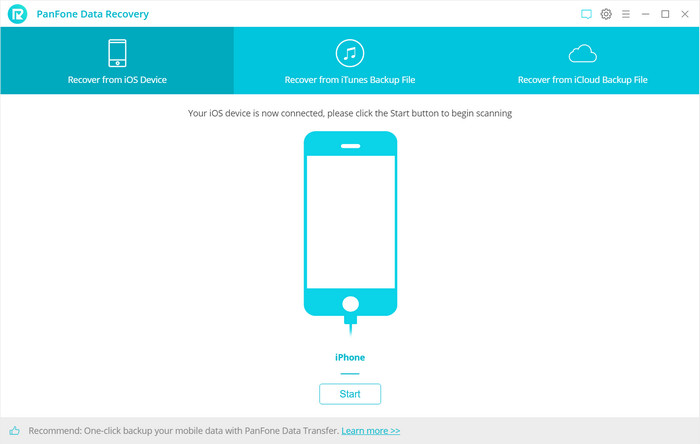
Step 2: All contents that support to be recovered will list on screen, choose 'WhatsApp' and 'WhatsApp Attachments' and click 'Next' to recover them back.
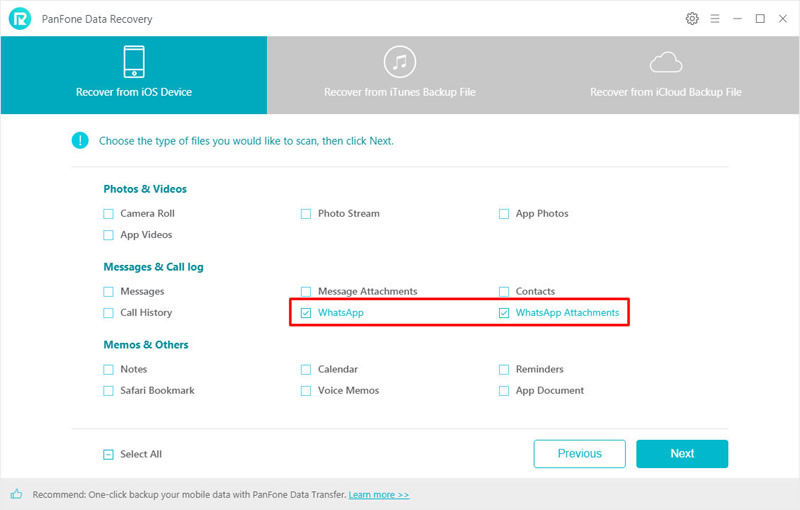
Tips: You can use the same method to restore WhatsApp data from iTunes and iCloud.
- From iTunes backup: Syncios will detect your iTunes backup on your computer, then you need to pick the backup you want, after syncing this iTunes backups, you can choose 'WhatsApp' to recover.
- From iCloud backup: Now you need to login with your iCloud account and choose the certain iCloud backup, then do the same as recover WhatsApp from iTunes backup does.
*If you encounter any detection problem during the process, please click here to fix.
 Use PanFone iOS Eraser Pro to Permanently Delete iPhone WhatsApp Messages
Use PanFone iOS Eraser Pro to Permanently Delete iPhone WhatsApp Messages
PanFone iOS Eraser Pro is designed for iOS users who would like to clean their device thoroughly. Five main functions include 'Free Up Space', 'Erase All Data ', 'Erase Deleted Files', 'Erase Private Data' and 'Erase Private Fragment' to swipe off useless data in all aspects.
Step 1: First of all, please install PanFone iOS Eraser Pro on computer. Launch it and you will see five functions on the left side. Choose 'Erase Private Data' to securely erase your WhatsApp data. This function supports to clean up all WhatsApp data and attachments. Connect your iPhone to PanFone iOS Eraser through USB cable and click 'Erase' to select certain contents.
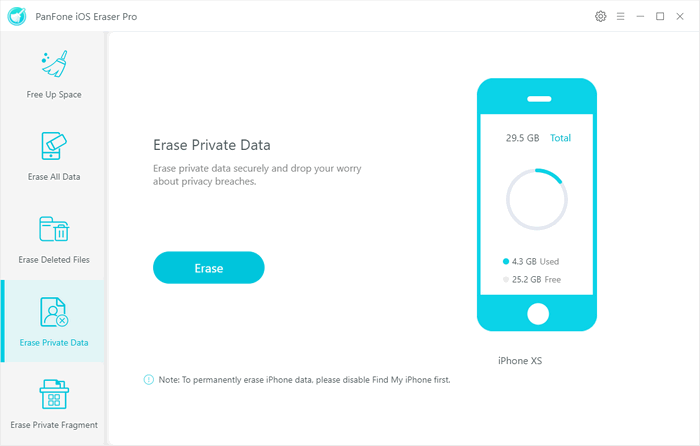
Step 2: There are fifteen data for you can select, now choose 'WhatsApp' and 'WhatsApp Attachment' and go to select certain data you would like to erase permanently. Then click 'Erase Now' to launch.
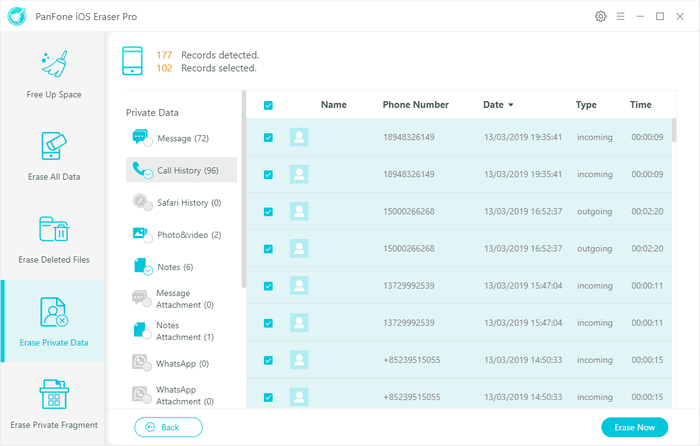
*If you encounter any detection problem during the process, please click here to fix.
![]() Summary: This article share with two different methods in how to recover WhatsApp messages and how to erase private WhatsApp chats. PanFone with two useful tools, PanFone Data Recovery and PanFone iOS Eraser Pro can perfectly solve all these problems. Now try to use them and manage your WhatsApp on iPhone.
Summary: This article share with two different methods in how to recover WhatsApp messages and how to erase private WhatsApp chats. PanFone with two useful tools, PanFone Data Recovery and PanFone iOS Eraser Pro can perfectly solve all these problems. Now try to use them and manage your WhatsApp on iPhone.
Download
Win Version
Download
Mac Version