![]() Cross-platform transfer solution for all smartphone users to transfer content between Android and iOS, transfer data from iTunes, iCloud, iTunes library to mobile phone.
Cross-platform transfer solution for all smartphone users to transfer content between Android and iOS, transfer data from iTunes, iCloud, iTunes library to mobile phone.
How to Delete Facebook Messenger Messages on iPhone
The Facebook Chat feature enables you to have a conversation in an instant messaging environment. The chats are saved to the Messages section of your Facebook account. There are several reasons why people delete their Facebook messages from the Facebook app or the Facebook Messenger app on their iPhones.
If you are the one who are seeking to clear your chat history on Facebook or Messenger, this article will focus on how to delete Facebook messages from iPhone.
 Method 1. How to Permanently Delete Facebook Messages on iPhone
Method 1. How to Permanently Delete Facebook Messages on iPhone
If you worried about data leaked out, you should use PanFone iOS Erase Pro to permanently delete Facebook Messenger and all data with sensitive photos, messages, videos and more from iPhone so that no one can recover your Facebook messages. This data erasing solutions for iOS users enables you to delete iPhone bookmarks, text messages, contacts, photos, music, videos, apps, etc completely.
![]() PanFone iOS Data Eraser
PanFone iOS Data Eraser
PanFone iOS Data Eraser supports to erase messages, contacts, call history, photos & video, browsing data and more with 0% recovery and 100% wipes 3rd-party apps. With PanFone you can protect your private data by:
- Permanently Erasing All of Your Private Data
- Permanently Erasing even All of Your Deleted Files
- Erasing All Data at One Time
- Erasing Private Fragments from 3rd-party Apps
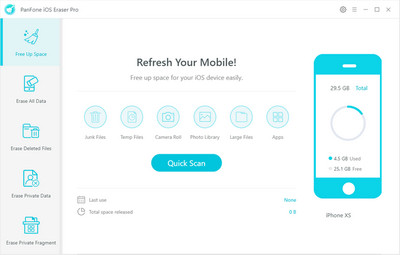
Simple Steps to Clean Facebook Messenger Messages from iPhone:
Step 1 Download and install PanFone iOS Eraser Pro on your computer.
Step 2 Launch this iPhone Facebook Messenger Data eraser and connect your iPhone to computer.
It will detect your device soon. Simply navigate to Erase Private Fragments mode and click on Erase button to proceed. Then PanFone will start scanning and analyzing data on your iPhone.
Note: you need to turn off Find My iPhone first if you want to permanently wipe your iPhone data. Do not use or disconnect the device while it is processing the data erasure.
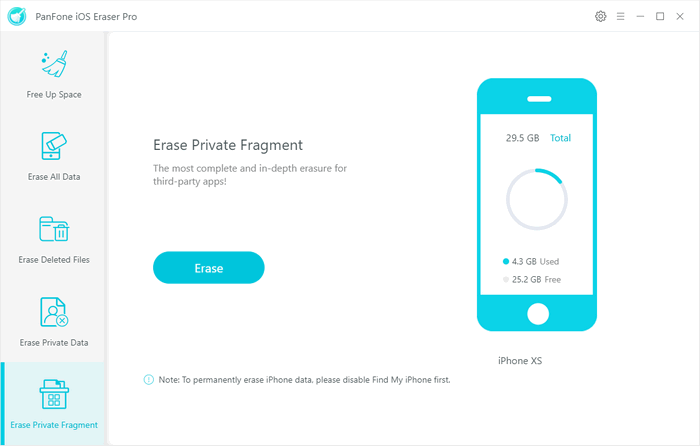
Step 3 Go through the list of your private data and select “Facebook”.
Once the scanning process finished, PanFone will show you how many pieces of data remain in these third party apps after syncing your iPhone. Simply tap "Facebook" and click on "Erase" button to erase all Facebook messenger messages from iPhone.
After you have completed these steps, be rest assured that all your Facebook messages are rendered unrecoverable.
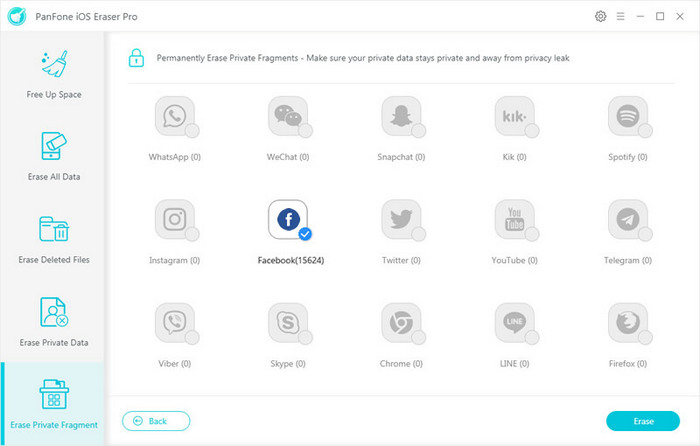
 Method 2. How to Delete Single/Multiple/All Facebook Messages from iPhone
Method 2. How to Delete Single/Multiple/All Facebook Messages from iPhone
During this section, you can delete a message from Facebook or remove a single/multiple/all Facebook messages on iPhone completely.
Step 1 Head to your Facebook Messenger app.
Step 2 Find and hold down the target message.
Step 3 Choose "Delete" when the new window pops up.
Step 4 Repeat to delete multiple message on Messenger.
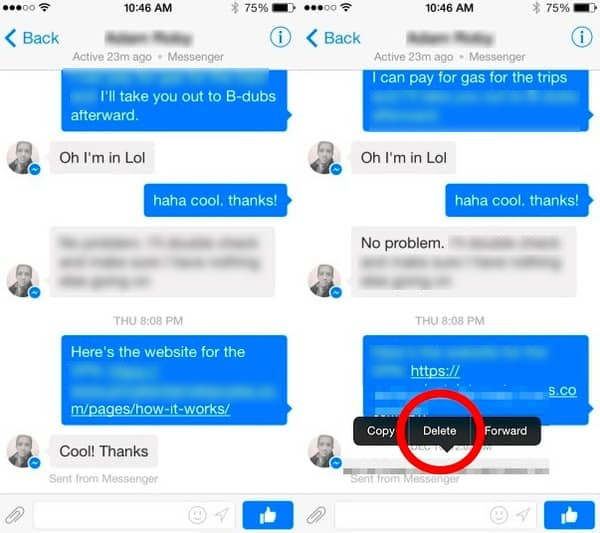
 Method 3. How to Delete Facebook Conversations on iPhone
Method 3. How to Delete Facebook Conversations on iPhone
You can delete a Facebook conversation with one movement if you want to wipe the conversation with the people you don’t like or finish a simple consultation with a stranger. Below are the steps.
Step 1 Open the Facebook Messenger app on your iPhone..
Step 2 Find the conversation you want to delete from the list.
Step 3 Wipe the conversation from right to left. Then you can see the options.
Step 4 Tap the Delete button to clean it on your iPhone Facebook Messenger app.
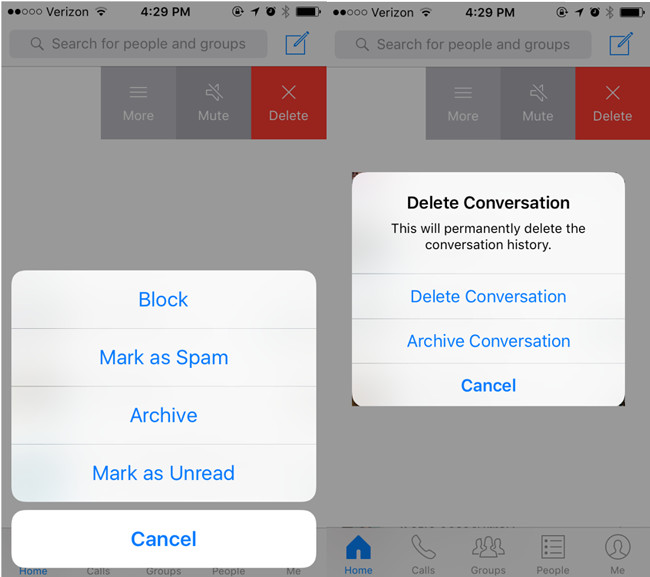
That’s all. As you see, the erasing procedure with PanFone iOS Data Eraser is easy and efficient. Download and have a try now! Any other questions, please leave us comments below.
Download
Win Version
Buy Now
Win Version