![]() Cross-platform transfer solution for all smartphone users to transfer content between Android and iOS, transfer data from iTunes, iCloud, iTunes library to mobile phone.
Cross-platform transfer solution for all smartphone users to transfer content between Android and iOS, transfer data from iTunes, iCloud, iTunes library to mobile phone.
How to Permanently Delete Kik Messages on iPhone
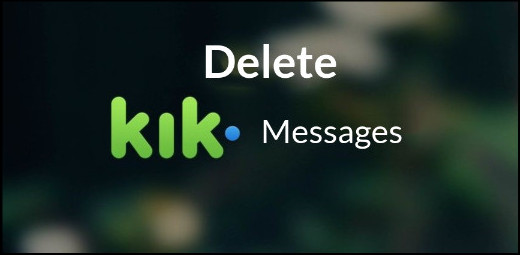
Kik app has attracted a number of users for its concise interface and practical functions. It do facilitate the daily life of every users, allowing you chat with your friends or families at the least expense, but the convenience of Kik app could be easily overshadowed when it comes to security concern.
It is suggested that you should frequently delete your Kik messages to keep yourself and your data well protected and it also creates more space on your iPhone and allows the app to be at its best performance. Here. we will share three ways to delete Kik Messages on iPhone.
 Method 1. How to Erase Kik conversations on iPhone
Method 1. How to Erase Kik conversations on iPhone
First, we tell you the basic solution to delete particular Kik messages from your iPhone. Just follow the steps below to remove a specific Kik conversations from your iPhone.
Step 1 All you have to do is open Kik on your iPhone and it will show you all the conversations that you’ve been having with your friends and family.
Step 2 Once you find the conversation that you want to delete, swipe it to the right.
Step 3 This will now show you a Delete option. Once you choose Delete, that particular conversation will be deleted.
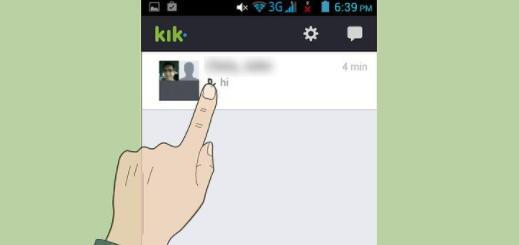
 Method 2. How to Delete Whole Kik Chat History from iPhone
Method 2. How to Delete Whole Kik Chat History from iPhone
If you have too many conversations on your Kik, there is a way to delete all Kik conversations and messages on iPhone with a few taps. Just follow the steps as below:
Step 1 Launch Kik Messenger app on iPhone, go to “Settings” > “Your Account“.
Step 2 Scroll down to “Reset Kik” and tap it. Now, a pop-up window shows, you need to tap on “Yes” and all your conversations will be deleted.
Tips: Once you choose this method, you have to log in your Kik account again.
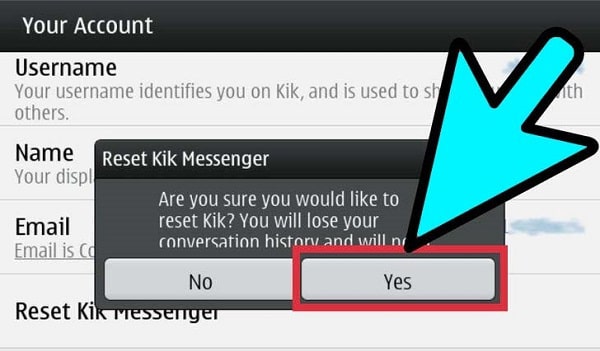
 Method 3. Best Way to Delete Kik Messages on iPhone Permanently, 100% Unrecoverable
Method 3. Best Way to Delete Kik Messages on iPhone Permanently, 100% Unrecoverable
While we have told you how to delete conversations and messages on Kik, often, you will find that just deleting them on the app is not enough and you security will still feel threatened. So, you need a handy tool like PanFone iOS Erase Pro to help wipe out Kik messages from iPhone once and for all. This tool not only enables you to delete iPhone bookmarks, text messages, contacts, photos, music, videos, apps, etc completely, bu also can help you free up iPhone storage space and erase all data on iPhone in one simple click.
![]() PanFone iOS Data Eraser
PanFone iOS Data Eraser
PanFone iOS Data Eraser supports to erase messages, contacts, call history, photos & video, browsing data and more with 0% recovery and 100% wipes 3rd-party apps. With PanFone you can protect your private data by:
- Permanently Erasing All of Your Private Data
- Permanently Erasing even All of Your Deleted Files
- Erasing All Data at One Time
- Erasing Private Fragments from 3rd-party Apps
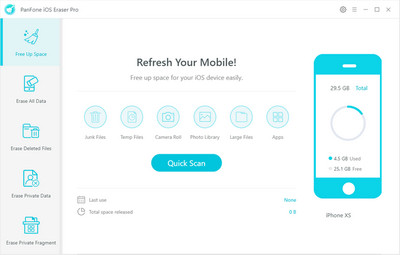
Simple Steps to Permanently Erase Kik Messages on iPhone:
Step 1 Download and install PanFone iOS Eraser Pro on your computer.
Step 2 Launch this iPhone Kik Data eraser and get your iPhone connected to computer via USB cable.
Once your iPhone is detected, the program will show the basic information of your iPhone on the program interface. Simply navigate to Erase Private Data mode and click on Erase button to begin scanning all privacy files. Then PanFone will start scanning and analyzing data on your iPhone smartly. The scanning process usually takes several minutes for the first time.
Note: you need to turn off Find My iPhone first if you want to permanently wipe your iPhone data. Do not use or disconnect the device while it is processing the data erasure.
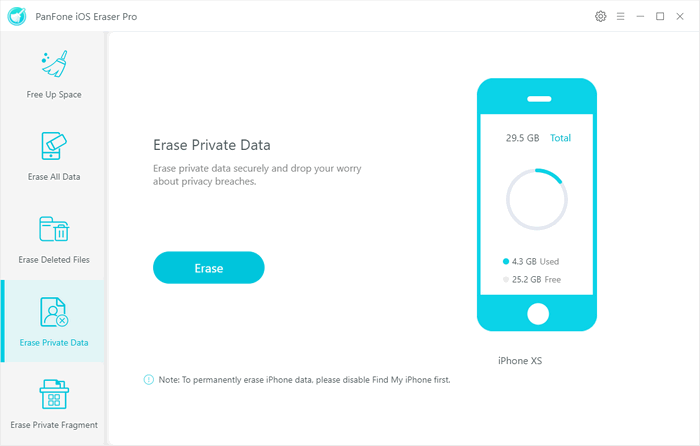
Step 3 Preview and erase the Kik messages you want to delete.
Wait for a while and you will find a category showing different types of files like Contacts, Messages, Notes and Call History and etc. Simply tap "Kik" or "Kik Attachment" and then select the files you'd like to delete and hit "Erase Now" button to remove Kik data from your iPhone forever.
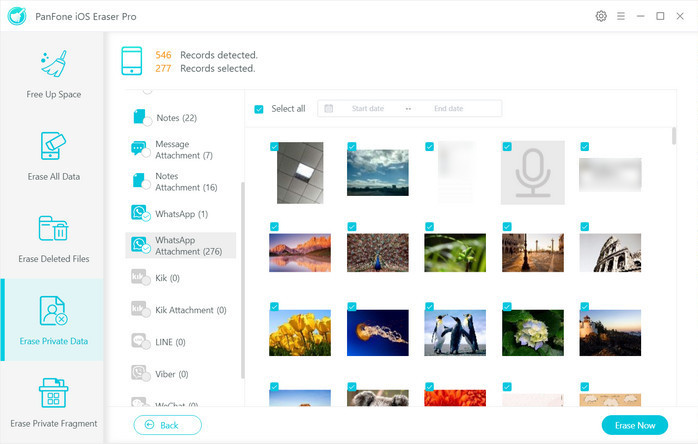
After that, you will need to choose the security level for the data erasure. The Medium Level is recommended, which will ensure that your data is unrecoverable. Once you select this, type in "erase" in the box provided, and then click "Erase Now" to clear the Kik messages from iPhone.
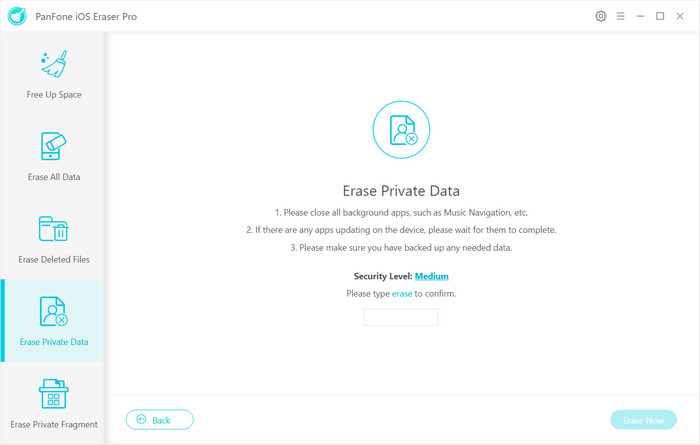
Tips
In this post, we mainly show you 3 ways to permanently delete Kik messages on iPhone. For permanently deleting Kik messages, you need use the professional tool to do it. Why not download PanFone and have a try. If you have any questions, please leave us a comment.
Download
Win Version
Buy Now
Win Version