How to Clear iOS 13 Caches to Speed up iPhone
Apple iOS 13 has brought a lots of new features and changes that can aid in managing iPhone storage space. Is there any new feature in iOS 13 for clearing cached files for iPhone? That's regretful that none of these new features is for clearing caches. So we will introduce a method in this guide about how to clear iOS 13 cache files.

 Part 1. Tools supplied in iOS 13 to manage storage
Part 1. Tools supplied in iOS 13 to manage storage
iOS 13 supplies such new tools to manage storage. You can use one of the following apps supplied by Apple to manage the iPhone storage:
- File App: File app is a dedicated iOS file manager for iPad, but not as robust as Finder in OS X is. This app is to help users find and deleted unwanted large files in order to create more storage on the iOS device.
- Offload App: iOS has introduced a new storage management option called Offload Apps. This will reclaim the storage space used by the app but would keep its documents and data on your iPhone. Future installation of the app would also reinstall its data and files if the app is still in the App Store.
- Personalized Suggestions: Apple is introducing a new feature that will appear under iPhone Storage. It will offer personal recommendations to iOS users to help them get control over their iPhone storage by suggesting actions that they can take to increase available storage.
- 1-click to erase all data on iOS device completely with nothing recoverable.
- Selectively erase deleted files and private data with 0% recovery: messages, contacts, photos & video, etc.
- 100% Wipe 10+ social apps data: WhatsApp, LINE, WeChat, Instagram, Kik, etc.
- Clear junk files and speed up your iOS device.
As we can see, the ability to keep iPhone clean by clearing cached data is still lacked in iOS 13. And this is one of main reasons to cause the slow of your iPhone. It is a so bad experience to operate your iPhone that way.
 Part 2. How to Clear iOS 13 Cache to Speed up iPhone
Part 2. How to Clear iOS 13 Cache to Speed up iPhone
Thankful we can get help from 3rd-party tools. One of them is PanFone Data Eraser.
PanFone iOS Eraser is a tool to delete those caches, temporary files, sensitive files, iOS data, etc. It so powerful that once used to delete files, which is gone and can never be recovered. So, we really advise that you back up those important files before deleting them because they can never be recovered once you delete them.
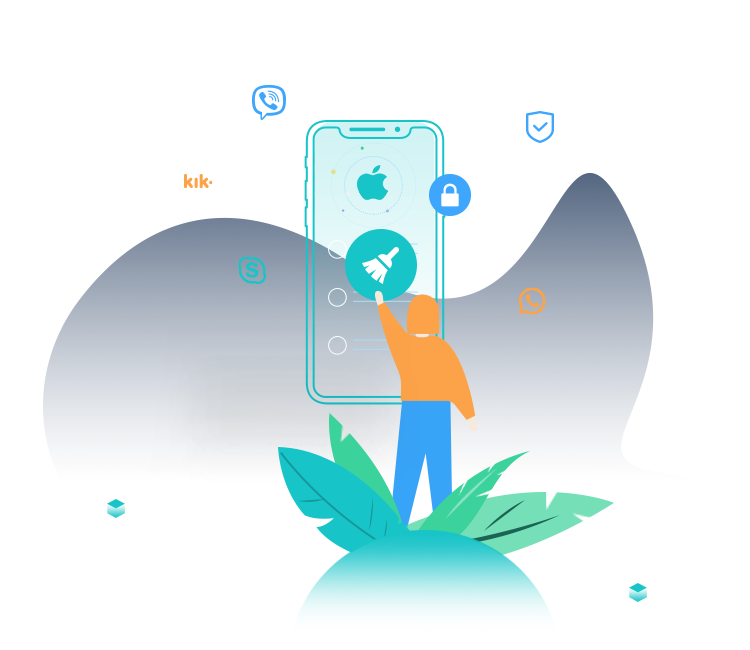
PanFone iOS Data Eraser
PanFone iOS Data Eraser helps you completely erase all iOS data to protect your privacy.
Step 1: Click the above button to download PanFone Data Eraser and install it on your PC.
Step 2: Launch PanFone Data Eraser and connect your iPhone with your computer.

Step 3: Tab "Free Up Space" and then click "Quick Scan" on the right panel.
The scan will take few seconds for the first time. When it finished, you will see a result list of the scan. It shows the spaces taken by Junk files, Temporary File, etc.
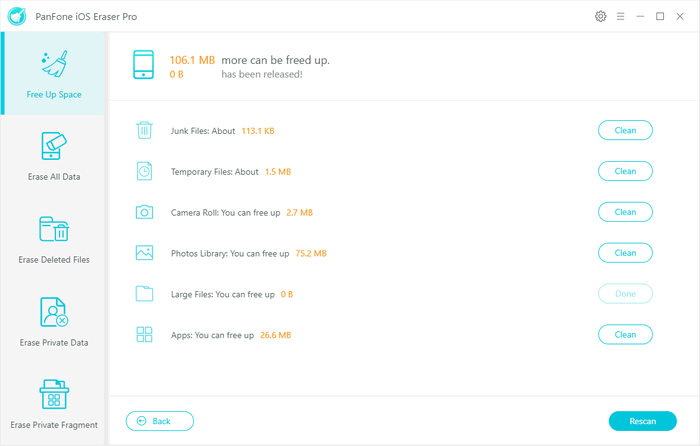
Step 4: Click the button "Clean" beside the "Junk Files". It switches to the details.
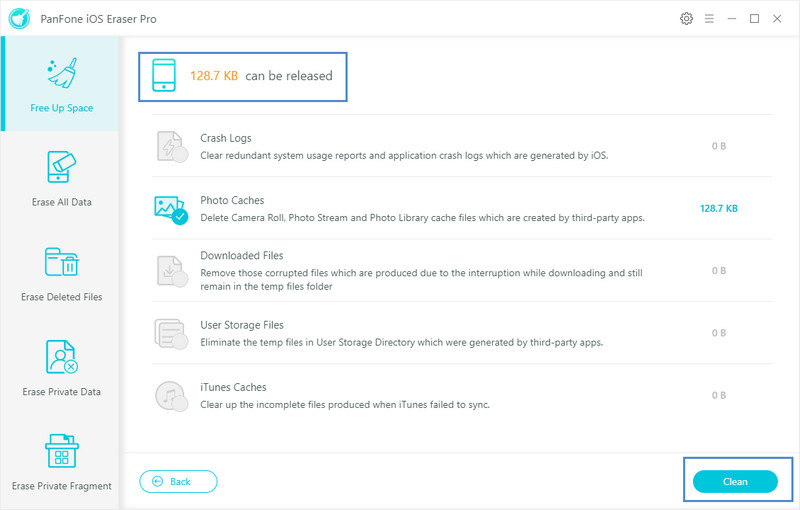
Tap "Clean" and make sure of the deletion. Do the same to "Temporary File". And all the caches of your device are cleaned.
Only 4 steps to clean the caches on iOS 13. It's so simple and smart. Furthermore, you also can use "Erase Deleted Files" to save more spaces on your iPhone and speed up it. PanFone iOS Data Eraser is a very powerful data deletion tool that worth trying.
Related Post
- 4 Ways to Erase All Data on Your iPhone 7/8/X/XS/XS Max
- How to Permanently Erase Deleted Files on iPhone
- Top 2 Ways to Restore iPhone to Factory Settings with/without iTunes
- How to Fix iPhone Slowing Down and Lagging
- Is Wi-Fi Not Working on Your iPhone? Here’s The Fix
- How to Fix WhatsApp Won’t Open on iPhone
- Is Your iPhone Storage Full? Here Are 5 Tips to Optimize iPhone Storage
- How to Refresh iPhone
Hot Product
-
🔐 Passcode Unlocker
Unlock screen, Apple ID, or Screen Time passcode on any iOS device.
Learn More
-
📍 Location Changer
Spoof your GPS location for apps, games, and privacy protection.
Learn More
-
↩️ Data Recovery Expert
Recover deleted or lost data from PC drives and external storage devices.
Learn More
